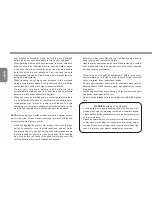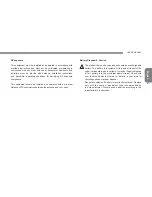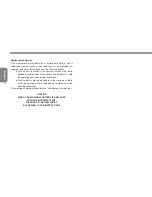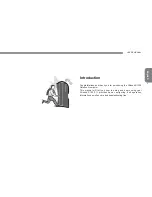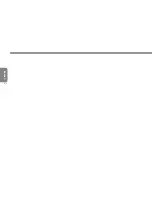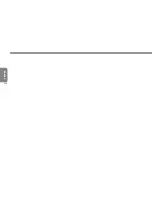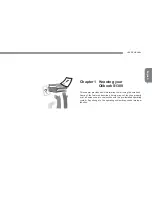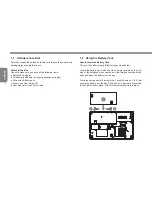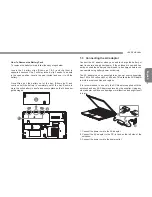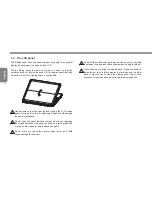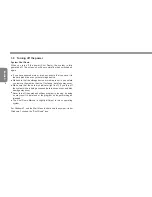English
8
2.1 Front
View
Please be careful when opening the LCD display panel. It is
suggested to open it by holding the silver tip.
2.2 Rear
View
The air vent is used as the exit port for the hot air in the system.
This Vent should never be blocked and covered in any way as the
system could overheat.
2.3 Top
view
2
3
4
5
1
6
7
Summary of Contents for Olibook S1300
Page 1: ...USER GUIDE...
Page 8: ...English VI...
Page 10: ...English VIII...
Page 24: ...English 14...
Page 30: ...English 20...
Page 31: ...English 21 USER S MANUAL Chapter 4 Olibook S1300 Utilites...
Page 34: ...English 24...
Page 35: ...English 25 USER S MANUAL Chapter 5 Connecting Peripherals and upgrade...
Page 40: ...English 30...
Page 52: ...Code 383327Z...