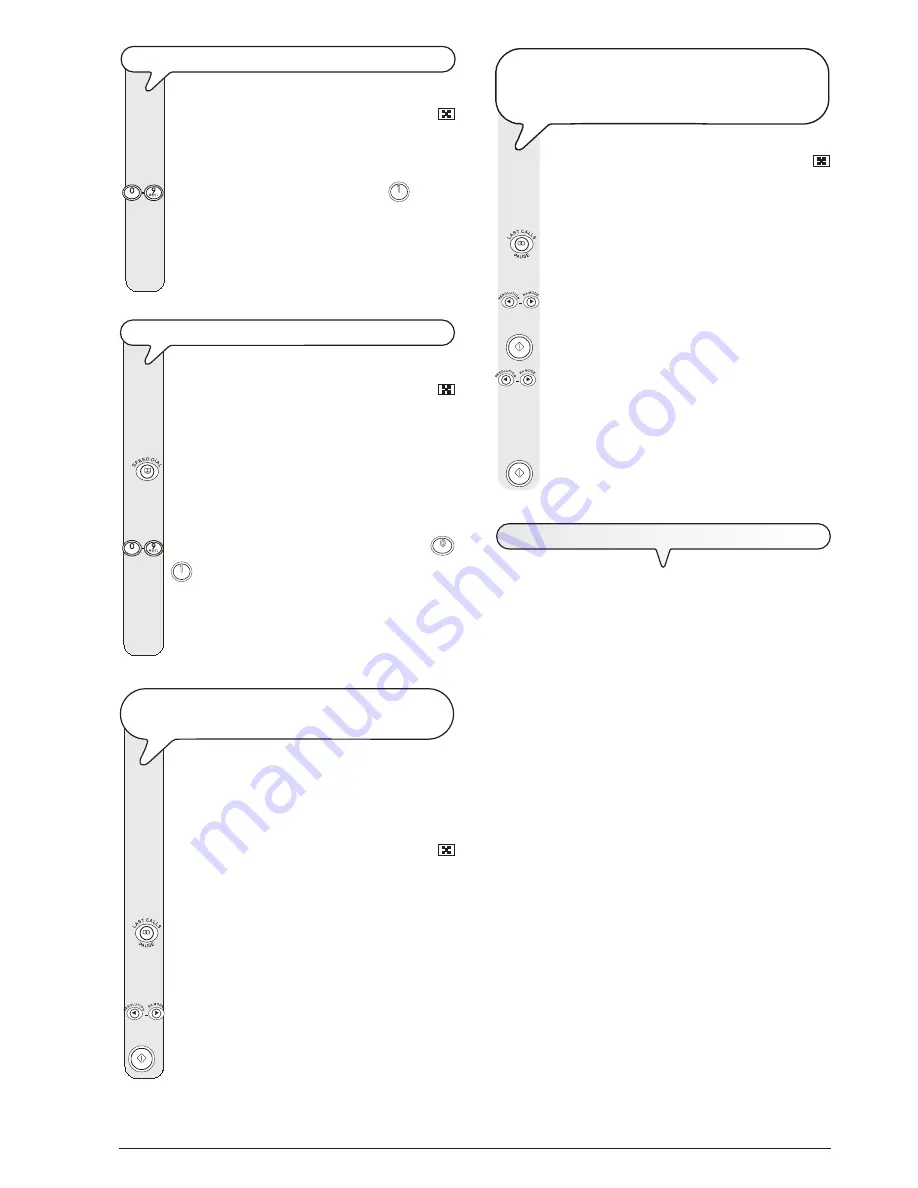
15
T
O
SEND
A
DOCUMENT
WITH
ONE
-
TOUCH
DIALLING
Place the document in the ADF. The display shows the
default contrast and resolution values: NORMAL and
(standard), respectively.
If necessary, change the contrast and resolution values as
described in "
To adjust the contrast and resolution
".
Press the desired numeric key, for example
for more
than one second. The display shows the digits of the fax
number that you associated with it. If the name has also
been saved, the display shows the latter.
Once the number has been dialled, transmission continues
in the ordinary way.
T
O
SEND
A
DOCUMENT
WITH
SPEED
DIALLING
Place the document in the ADF. The display shows the
default contrast and resolution values: NORMAL and
(standard), respectively.
If necessary, change the contrast and resolution values as
described in "
To adjust the contrast and resolution
".
The display shows:
ADDRESS BOOK
CODE OR < >
Dial the desired speed dialling code, for example
. The display shows the digits in the fax number that
you assigned to it. If the name has also been saved, the
display shows the latter.
Once the number has been dialled, transmission continues
in the ordinary way.
T
O
SEND
A
DOCUMENT
WITH
ONE
-
TOUCH
OR
SPEED
DIALLING
FROM
THE
PHONE
BOOK
If
you do not remember
the one-touch dialling key or
speed dialling code to which you assigned a given fax
number,
you can start sending the document
from the
phone book, as follows:
Place the document in the ADF. The display shows the
default contrast and resolution values: NORMAL and
(standard), respectively.
If necessary, change the contrast and resolution values as
described in "
To adjust the contrast and resolution
".
The display shows:
ADDRESS BOOK
CODE OR < >
Press the
|
/
}
keys to locate the fax number or name of the
correspondent to whom you wish to send your document.
To start sending.
T
O
SEND
A
DOCUMENT
BY
RECALLING
ONE
OF
THE
LAST
20
INCOMING
NUMBERS
OR
ONE
OF
THE
LAST
10
NUMBERS
CALLED
Place the document in the ADF. The display shows the
default contrast and resolution values: NORMAL and
(standard), respectively.
If necessary, change the contrast and resolution values as
described in "
To adjust the contrast and resolution
".
The display shows:
INCOMING CALLS
Press
|
/
}
to view the other available option: "OUTGOING
CALLS".
To confirm your choice.
Press
|
/
}
to find the number or name of the correspondent
to whom you wish to send the document on the list of the last
20 incoming calls or on the list of the last 10 outgoing calls.
For incoming calls, the fax machine will only show the calls
you haven’t answered.
To start sending.
T
O
REPORTS
AND
LISTS
R
EPORTS
By printing out reports, the fax machine enables you to check the
result of all the transactions carried out (transmission and reception),
the volume of documents handled and a lot of other useful information.
The fax machine prints the following reports:
•
Power failure report:
it is printed
always
and
automatically
after a
power failure
.
- If a power failure occurs
while a document is being sent or
received
, when power is restored, the fax machine will automati-
cally print a report containing information about the current trans-
mission or reception transaction.
•
Activity report:
contains information about the
last 42 transac-
tions
carried out (transmission and reception operations), which
the fax machine keeps in its memory and is
printed automati-
cally
after the thirty-second transaction or
on request
.
•
Last transmission report:
contains information about the
last
transmission
and can be
printed
, once programmed,
always
and automatically
after each transmission or
on request
at the
desired moment.
•
Failed transmission report:
also contains information about the
last transmission
but is
printed automatically only when
the transmission has failed
. The fax machine is set by default
to print this kind of report always and automatically, if you want to
disable it, see the relevant paragraph.
•
Last broadcast transmission report:
contains information about
the last broadcast transmission
and may be
printed
, once
programmed,
always and automatically after each broad-
cast transmission
or
on request
at the desired moment.
















































