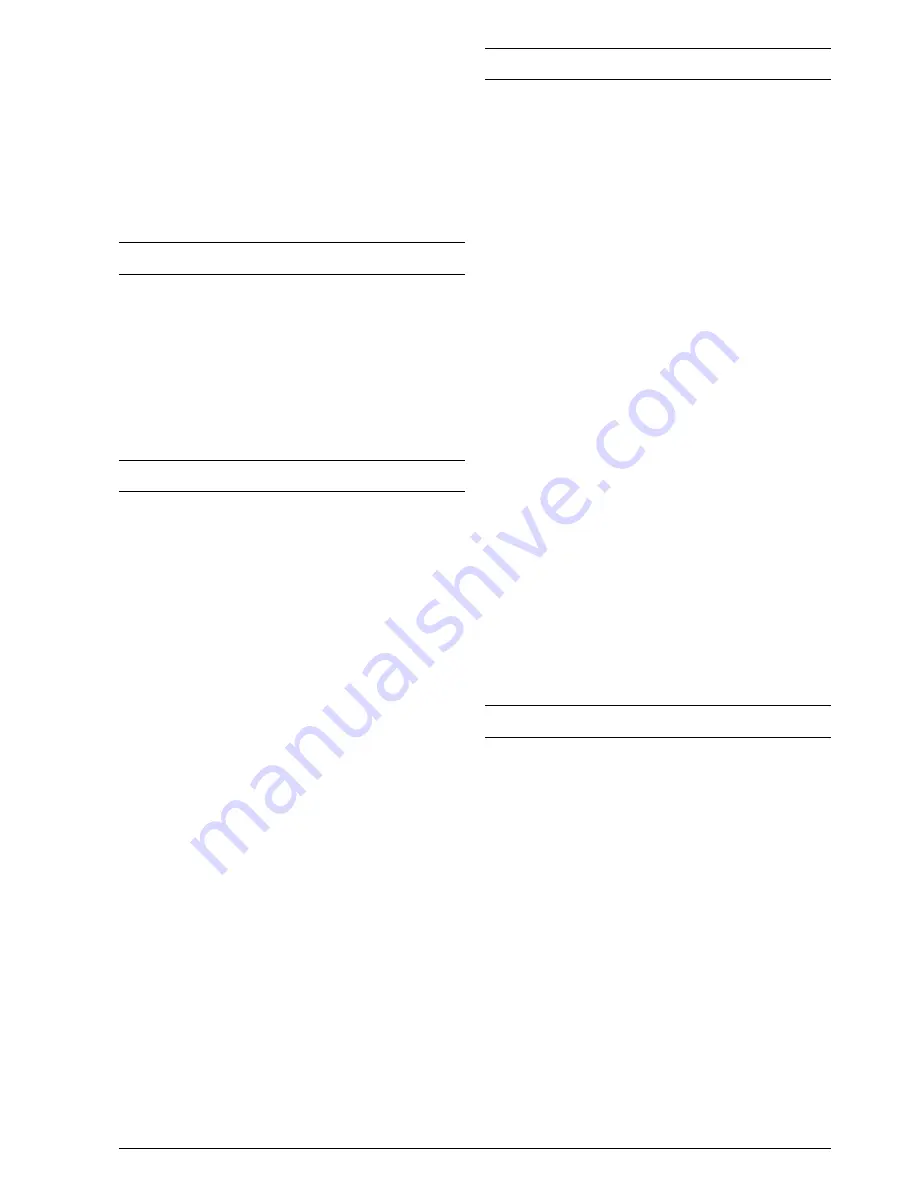
67
Memos and incoming messages
length
37
to delete
38
to listen
38
to transfer to a remote telephone
39
Message language
to change
10
to set
9
Messages
error messages on the display
57
other messages on the display
58
O
Optical reader
cleaning
62
Outgoing message 1
to listen
36
to record
35
Outgoing message 2
to erase
36
to listen
36
to record
36
Outgoing messages and memos
35
P
Package
package contents
8
Paper
jammed paper
55
paper has run out
55
plain paper feed compartment (ASF)
7
to feed the print paper
14
to remove jammed sheets of paper
63
Phone book
28
associate a ring type with a number
28
changing a number
28
deleting a number
29
printing data from the phone book
29, 32
programming the phone book
28
sending a document using the search function
30
Plain paper feed compartment (ASF)
7, 14
Polling
polling reception
53
to change a polling reception
54
to delete a polling reception
54
Power supply
power failure
55
Print cartridge
cleaning the print cartridge / testing the nozzles
15, 61
to clean the electrical contacts
61
to install the print cartridge
14
to replace the print cartridge
60
R
Reception
automatic reception
17, 27
with recognition of the type of call
27
manual reception
17, 27
reception in "PHONE/FAX" mode
18
reception with telephone answering device
17
recognition of the ring frequency
46
silent reception
44
surplus text
43
to change the length of the acoustic signal
47
to change the number of rings
45
to change the remote control code
48
to change the ring volume
45
to change the silence lapse
47
to choose the reception mode
17, 27
to delete the black list
49
to display the caller ID
44
to modify the black list
49
to print the black list
50
to reduce the area of a document received
43
to set the black list
48
Remote control code
48
Reports
activity report
30
automatic printing
31
failed transmission report
30
how to read the reports
30
last broadcast transmission report
30
last transmission report
30
power failure report
30
to print on request
31
Resolution
adjustments
23
Ring types
associate a ring type with a no. in phone book
28
Ring volume
45
S
Safety
safety precautions
3
improper use
4
operating precautions
4
risk of accident
3
risk of an electric shock
3
risk of fire
3
risk of suffocation
3
Safety precautions
3
Security and access functions
34
Setup
certification requirements
4
setting some parameters
9
Signals
acoustic error signals
57
other acoustic signals
58
Station ID
fax number
13
name
13
name and fax number
position
14, 50
Summary of Contents for Fax-Lab 610
Page 1: ...INSTRUCTIONS ...
Page 4: ......
Page 24: ......
Page 72: ......
Page 73: ......
Page 74: ......
Page 76: ...380541H ...






















