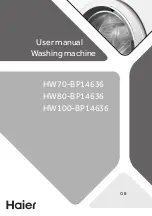XVI
H
OW
TO
GET
STARTED
QUICKLY
T
O
REDIAL
ONE
OF
THE
LAST
20
INCOMING
NUMBERS
OR
ONE
OF
THE
LAST
10
OUTGOING
NUMBERS
Do not place the document in the ADF.
1.
Lift the handset to engage the line.
The display shows:
ON LINE
and the length of the call in minutes and seconds in the top
right-hand corner.
2.
Press the key:
The display shows:
INCOMING CALLS
W
HAT
DOCUMENTS
CAN
BE
COPIED
As for transmission,
copying requires the document to be
inserted in the automatic document feeder
(ADF)
. Before
making a copy, make sure that the document is correctly inserted in
the feeder and that it respects the characteristics described previ-
ously (see the "
Transmission
" section).
Bear in mind however that for the
copying function you can only
insert one sheet at a time
in the automatic document feeder (ADF).
T
O
MAKE
A
COPY
As mentioned previously, you can also use the fax machine
as a
photocopier
. The printing quality obtained depends
on the type of copy you want to obtain "
Normal copy
" or
"
Quality copy
" and the
contrast
and
resolution
values
that you select before starting the copying function.
1.
Choose the type of
contrast
on the basis of the following
criteria:
•
NORMAL
, if the document
is neither very light nor very
dark
.
•
LIGHT
, if the document
is
very dark
.
•
DARK
, if the document
is very light
.
3.
To display the other available option, "OUTGOING CALLS",
press the keys:
|
/
}
4.
To confirm your choice, press the key:
5.
To find the telephone number or name of the correspond-
ent you wish to call on the list of the last 20 incoming calls or
on the list of the last 10 outgoing calls, press the keys:
|
/
}
6.
To start dialling, press the key:
Once the number has been dialled, if the correspondent is
free, you can start talking.
M
AKING
COPIES
2.
Choose the type of
resolution
on the basis of the following
criteria:
•
TEXT
, if the document contains
easily legible text
or
sim-
ple graphics
.
•
PHOTO
, if the document contains
shaded areas
.
3.
Insert the document in the ADF.
The display shows on the top line:
DOCUMENT READY
and on the bottom line, the default contrast value: NOR-
MAL.
4.
Press the key:
The display shows the default copy size, contrast and reso-
lution settings: 100%, NORMAL and TEXT, respectively. It
also shows the number of copies set (1).
5.
Press the key:
The display shows:
COPY: HIGH QUAL.
6.
To view the other available option, "COPY: NORMAL",
press the keys:
|
/
}
7.
To confirm your choice, press the key:
The display shows:
ZOOM: 100%
8.
To choose the desired copy size setting, "140%", "70%" or
"50%", press the keys:
|
/
}
Summary of Contents for Fax-Lab 105
Page 1: ...INSTRUCTIONS Ink Jet Fax Fax Lab 105...
Page 4: ......
Page 22: ......
Page 24: ......
Page 54: ......
Page 56: ......
Page 58: ......
Page 59: ...Monochrome print head part number Single block print head P N B0336F...
Page 60: ...256664K...