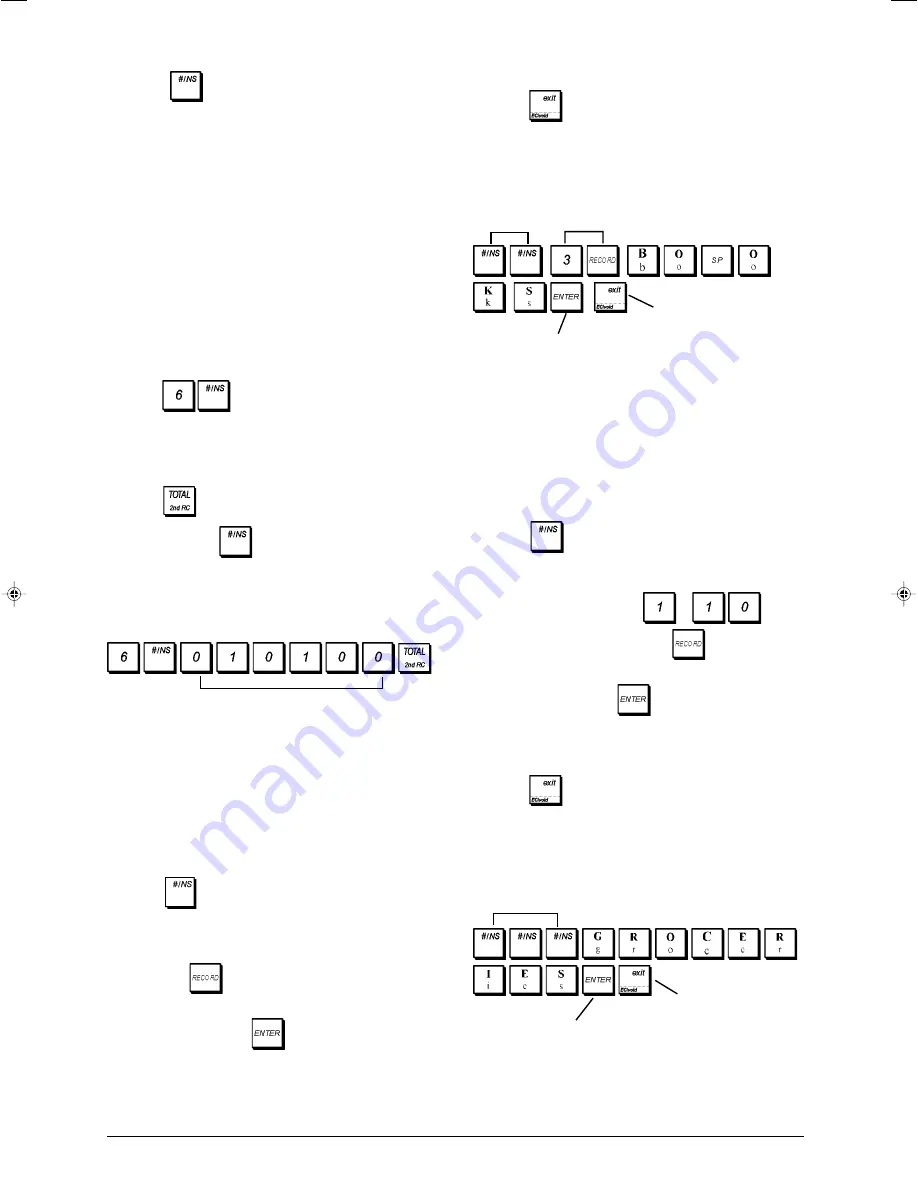
12
5. Repeat steps 3 and 4 for all desired department names.
6. Press
to exit.
Example:
Name department 3 "BOOKS" by using the
CAPS Character Table.
Type/Press:
Department Group Names
You can assign a name of up to 12 characters long to each
of the 10 merchandise categories (department groups) avail-
able. The merchandise category names that you define will
be printed on the customer receipts, journal reports and on
all management reports.
1. Control lock key position:
PRG
. Text programming keypad
sheet installed.
2. Press
repeatedly until displaying the message
indicating the first customizable department group.
3. To jump to a specific department to personalize, type the
department group number
to
on the
numeric keypad and then press
.
4. Enter the letters or characters of the string you wish to
define and then press
. You are now prompted to
personalize the following department group.
5. Repeat steps 3 and 4 for all desired department group
names.
6. Press
to exit.
Example:
Name department group 1 "GROCERIES" by
using the CAPS character table.
Type/Press:
The 6-digit
key status can be programmed using the
following options (defaults in bold):
Drawer Open
Control Lock Position
0 = Open drawer
0 = Operational in REG and
1 = Do not open drawer
MGR modes
1 = Operational in MGR mode
only
Print Receipt
Print Receipt Header
0 = Print receipt
0 = Print receipt header
1 = Do not print receipt
1 = Do not print receipt header
Elec. Journal Record
Consec. Receipt Number
0 = Record a no sales
0 = Increase consecutive
on the electronic journal receipt number
1 = Do not record a no
1 = Do not increase the
sales on the elec. journal
consec. receipt number
1. Control lock key position:
PRG
.
2. Press
to switch to the
programming mode.
3. Type the
[Drawer open]
,
[Control lock position]
,
receipt]
,
[Print receipt header]
,
[Electronic journal
record]
,
[Consecutive receipt number]
status code
by referring to the table above.
4. Press
to exit.
Example:
Program
so that it opens the cash drawer
when pressed, is operational in the MGR mode only, prints a
no sale receipt record without header, records a no sale in the
electronic journal and increases the consecutive receipt
number.
Type/Press:
Department Names
You can assign a name of up to 12 characters long to each
of the 60 departments available.
The department names that you define will be printed on the
customer receipts, journal reports and on all management
reports.
1. Control lock key position:
PRG
. Text programming keypad
sheet installed.
2. Press
repeatedly until displaying the message
indicating the first customizable department.
3. To jump to a specific department to personalize, type the
department number
[1 to 99]
on the numeric keypad and
then press
.
4. Enter the letters or characters of the string you wish to
define and then press
. You are now prompted to
personalize the following department.
6-digit status code
Switch to
Department
name definition
mode
Department
number
selection
Exit
Confirm entered
department name
Switch to Department
group name definition
mode
Confirm entered department
group name
Exit






























