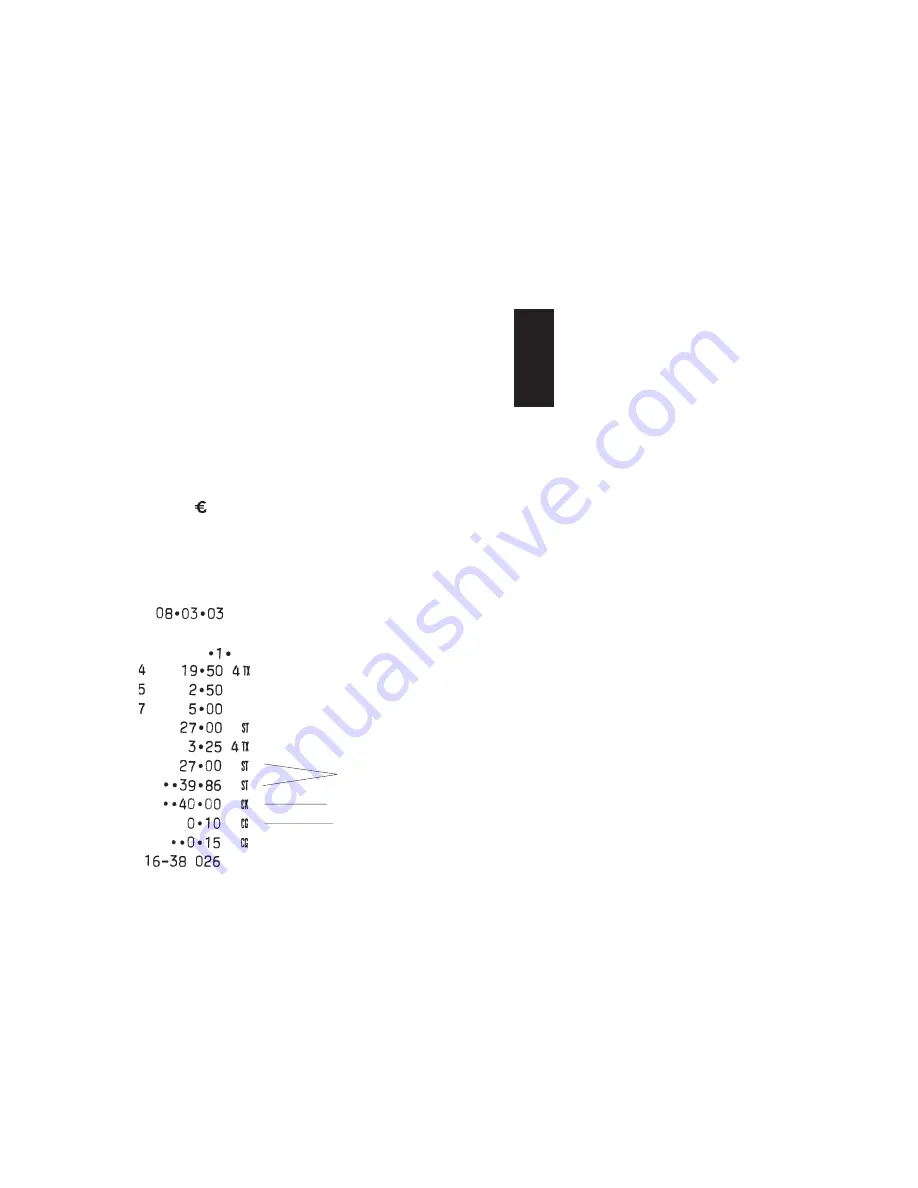
33
ENGLISH
Check Tender with Change in Local Currency
Example:
Register a £19.50 item to Department 4, a £2.50 item to
Department 5 and a £5.00 item to Department 7. Compute the change in
Local currency for a £30.00 check tender.
Proceed as follows:
1. Type
[1950]
and press the
[Department 4]
key.
2. Type
[250]
and press the
[Department 5]
key.
3. Type
[500]
and press the
[Department 7]
keys.
4. Press the
[ST/#/NS]
key to display and print the current balance due.
5. Type the amount paid by check
[3000]
and press the
[Check]
key.
The change due to the customer is displayed and the transaction ends
successfully.
Check Tender in Euro with Change in Local Currency
Example:
Register a £19.50 item to Department 4, a £2.50 item to
Department 5 and a £5.00 item to Department 7. Compute the change in
Local currency for a 40.00e check tender.
Proceed as follows:
1. Type
[1950]
and press the
[Department 4]
key.
2. Type
[250]
and press the
[Department 5]
key.
3. Type
[500]
and press the
[Department 7]
keys.
4. Press the
[ST/#/NS]
key to display and print the current balance due in
Local currency.
5. Press the
[RA/ ]
key to display the current balance due in Euro.
6. Type the amount tendered by check in Euro
[4000]
and press the
[Check]
key. The change due to the customer is displayed and the
transaction ends successfully.
Transaction subtotal
Check payment
Change tendered
Change tendered in
local currency
Check payment in Euro
Sales total in local and
converted currency
Summary of Contents for ECR 5000
Page 1: ...Cash Register INSTRUCTIONS ECR 5000...
Page 2: ......
Page 8: ...1 ENGLISH h Register r Output Window ment Control Switch r 1 2 3 4...
Page 11: ...eans of which 12 13 4 17 15 6 16 2 14...
Page 64: ......






























