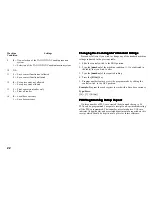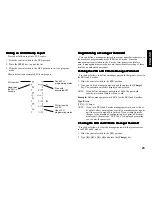20
Pr
Pr
Pr
Pr
Programming PLU Sta
ogramming PLU Sta
ogramming PLU Sta
ogramming PLU Sta
ogramming PLU Status
tus
tus
tus
tus
The PLU status programming procedure should only be performed if
you are interested in the Open PLU Price (Sub-department) option.
Otherwise, proceed to the next section entitled "Programming PLU
Prices". The PLU status options are the following:
0 = Fixed PLU Price (the factory set default setting)
1 = Open PLU Price (Sub-department option)
Proceed as follows to program a PLU status:
1. Slide the control switch to the PRG position.
2. Press the [PO] key to begin programming the PLU status.
3. Type the [PLU number between 1 and 99], press the [PLU] key,
type the [PLU Status number] and then press the [Department]
key. Use the [Dept Shift] key for departments from 7 to 12.
4. Repeat step 3 for all desired PLU numbers.
5. Press the [PO] key to finish programming the PLU status.
6. Continue to the next section on programming the PLU Price.
Example: Create PLU 6 with an open PLU price status to
Department 6.
Type/Press:
[PO] + [6] + [PLU] + [1] + [Department 6/12] + [PO]
Pr
Pr
Pr
Pr
Programming PLU Pr
ogramming PLU Pr
ogramming PLU Pr
ogramming PLU Pr
ogramming PLU Prices
ices
ices
ices
ices
Proceed as follows to program a PLU item price:
1. Slide the control switch to the PRG position.
2. Press the [Qty/Time] key to begin programming.
3. Type a [PLU number between 1-99] and then press the [PLU] key.
4. Type the [unit price] that you wish to assign to that PLU and then
press the appropriate [Department] key. Use the [Dept Shift] key
for departments from 7 to 12.
5. Repeat steps 3 and 4 for all desired PLU numbers. Note that when
you are programming PLU numbers consecutively it is not necessary
to type the PLU number each time. The system automatically
prompts you with the next PLU number.
6. Press the [Qty/Time] key to finish programming PLU prices.
Example: Create PLU 1 with a unit price of £1.50 assigned to
Department 3 and then create PLU 3 with a unit price of £10.00
assigned to Department 12.
Type/Press:
[Qty/Time] + [1] + [PLU] + [150] + [Department 3/9] + [3] + [PLU] +
[1000] + [Dept Shift] + [Dept 6/12] + [Qty/Time]