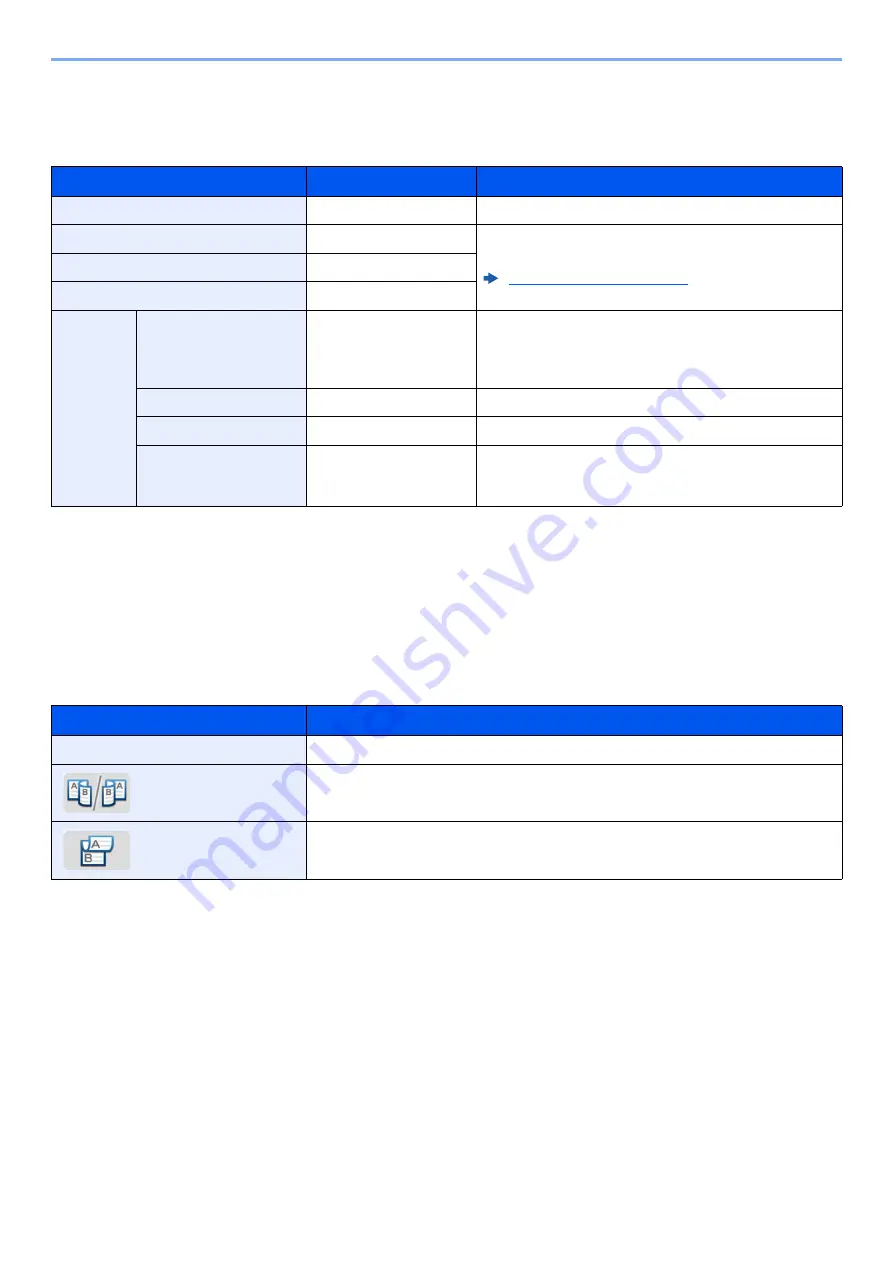
6-23
Using Various Functions > Functions
Copying
Prints 1-sided originals to 2-sided, or 2-sided originals to 1-sided. Select the binding orientation for original and finished
documents.
When placing the original on the platen, consecutively replace each original and press the [
Start
] key.
After scanning all originals, select [
Finish Scan
] to start copying.
Printing
Print a document on both sides of the paper.
Item
Value
Description
1-sided>>1-sided
―
Disables the function.
1-sided>>2-sided
―
Copy the original with the default setting. For the default
settings, refer to the following:
2-sided>>1-sided
―
2-sided>>2-sided
―
Others
Duplex
1-sided>>1-sided,
1-sided>>2-sided,
2-sided>>1-sided,
2-sided>>2-sided
Select the desired duplex option.
Binding in Original
*1
*1 Displayed when [
2-sided>>1-sided
] or [
2-sided>>2-sided
] is selected for "Duplex".
Left/Right, Top
Select the binding orientation of originals.
Binding in Finishing
*2
*2 Displayed when [
1-sided>>2-sided
] or [
2-sided>>2-sided
] is selected for "Duplex".
Left/Right, Top
Select the binding orientation of copies.
Original Orientation
Top Edge on Top,
Top Edge on Left,
Auto
*3
*3 This does not appear if the optional OCR Scan Activation Kit is installed but expansion memory is not installed.
Select the orientation of the original document top edge to
scan correct direction.
Item
Description
1-sided
Disables the function.
2-sided
Prints a 2-sided document so that the sheets are aligned properly for binding on the left
or right.
2-sided
Prints a 2-sided document so that the sheets are aligned properly for binding on the top.
Summary of Contents for d-COPIA4513MF plus
Page 396: ...10 8 Troubleshooting Regular Maintenance 4 5 6 IMPORTANT Do not touch the points shown below ...
Page 422: ...10 34 Troubleshooting Troubleshooting Duplex Unit 1 2 3 ...
Page 426: ...10 38 Troubleshooting Troubleshooting 5 d COPIA 5514MF d COPIA 6014MF 1 2 3 ...
Page 427: ...10 39 Troubleshooting Troubleshooting 4 ...
Page 470: ......
















































