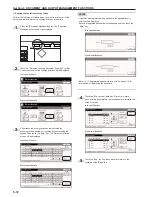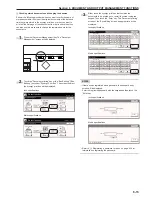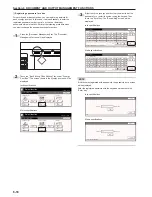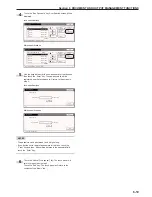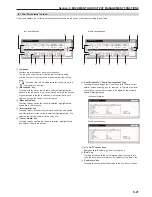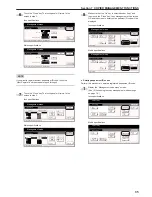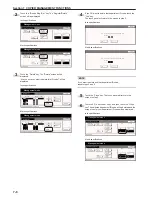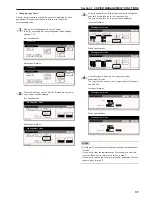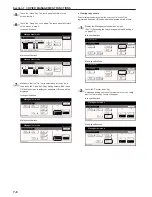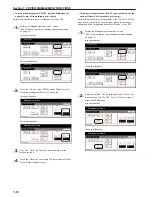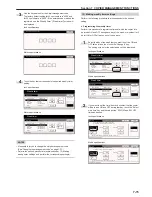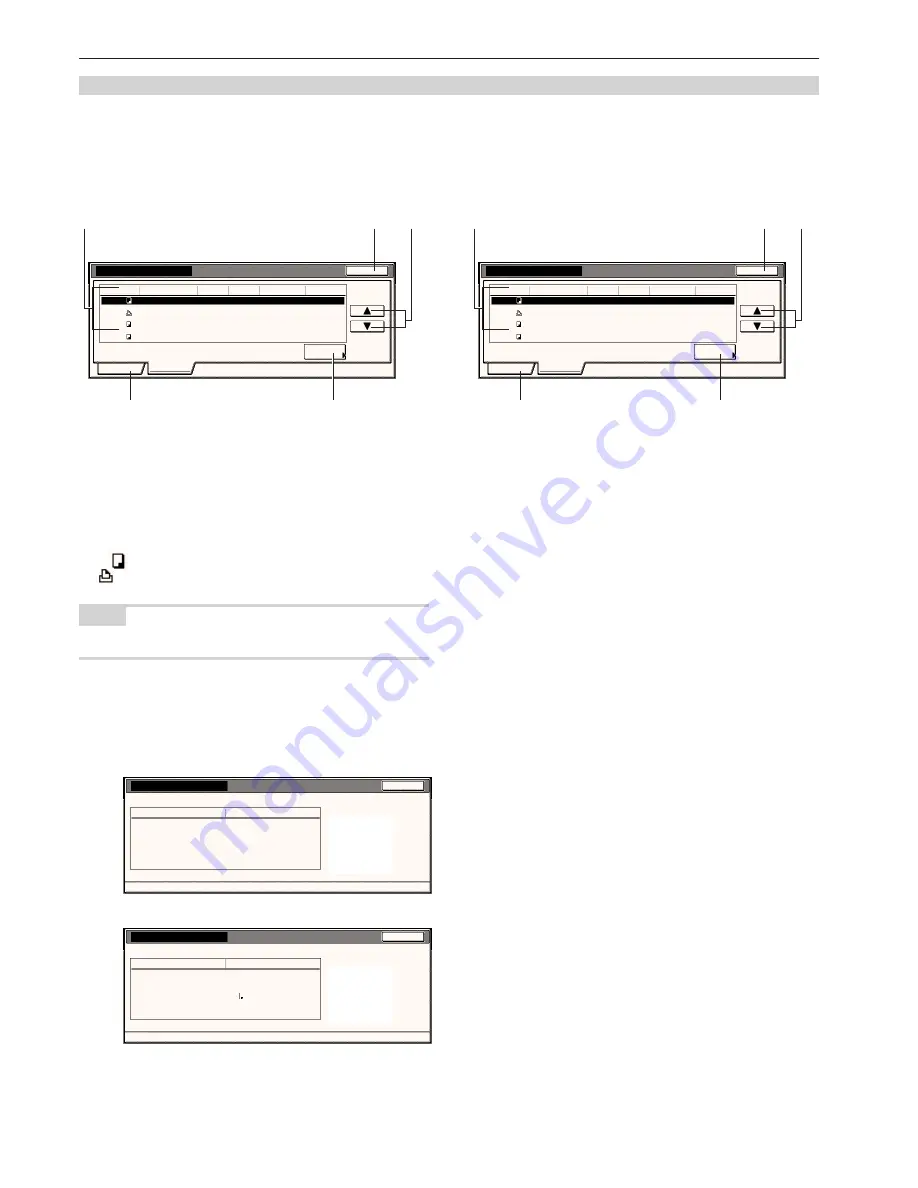
Section 6 DOCUMENT AND OUTPUT MANAGEMENT FUNCTIONS
6-22
(4) The “Job history” screen
This screen displays the jobs for which printing has been completed, as well as jobs that have been canceled after scanning.
1
Finished job list
Displays information about each finished print job.
The job at the bottom of the list is that job that was most recently
finished printed. The rest of the jobs are displayed in order of the
most recent to the oldest jobs from the bottom up.
A “
” icon under the “Job” heading indicates a copy job, while a
“
” icon indicates a print job.
NOTE
Jobs that were only scanned part way through are not displayed.
2
“Check details” key
Touching this key displays the “Check details” screen, enabling
you, for example, to check the contents of the currently selected
(highlighted) job.
Inch specifications
Check details
User name
Job name
Orig. page
Set
Print size
Input source
Registration date
Output
Item
Details
Close
Job 1
--------------------
--------------------
2
99
11x8
1
/
2
"
Copy
11/01 15:31
Finisher tray A
Metric specifications
Check details
User name
Job name
Original
Set
Print size
Input source
Registration date
Output
Item
Details
Close
Job 1
--------------------
--------------------
2
99
A4
Copy
11/01 15:31
Finisher tray A
Print management
End
Job
Prt status
Check
details
Job history
117
4
5
10/10 22:32
Finished
119
User3
7
1
10/10 22:37
Stop
121
_ _ _ _ _ _ _ _ _ _
10
2
10/10 22:45
Finished
120
_ _ _ _ _ _ _ _ _ _
3
5
10/10 22:40
Finished
User
Original
Set
Registration
Res.
10/10 23:50
_ _ _ _ _ _ _ _ _ _
5
2
3
4
1
Print management
Job
117
4
5
10/10 22:32
Finished
119
User3
7
1
10/10 22:37
Stop
121
_ _ _ _ _ _ _ _ _ _
10
2
10/10 22:45
Finished
120
_ _ _ _ _ _ _ _ _ _
3
5
10/10 22:40
Finished
User
Original
Set
Res.
10/10 23:50
_ _ _ _ _ _ _ _ _ _
End
Prnt status
Check
details
Job history
Registration
5
2
3
4
1
Metric specifications
Inch specifications
3
“
M
” and “
N
” cursor keys
Use these keys to select a job from the finished job list.
4
“End” key
Touching this key quits the output management function. In this
case, the touch panel will return to the contents of the “Basic” tab.
5
“Print status” key
Touching this key switches the display to the “Print state” screen.
Summary of Contents for d-Copia 45
Page 32: ...Section 3 PREPARATIONS 3 10 ...
Page 44: ...Section 4 BASIC OPERATION 4 12 ...
Page 210: ...Section 7 COPIER MANAGEMENT FUNCTIONS 7 74 ...
Page 246: ...Y506571S ENG Y5 ...