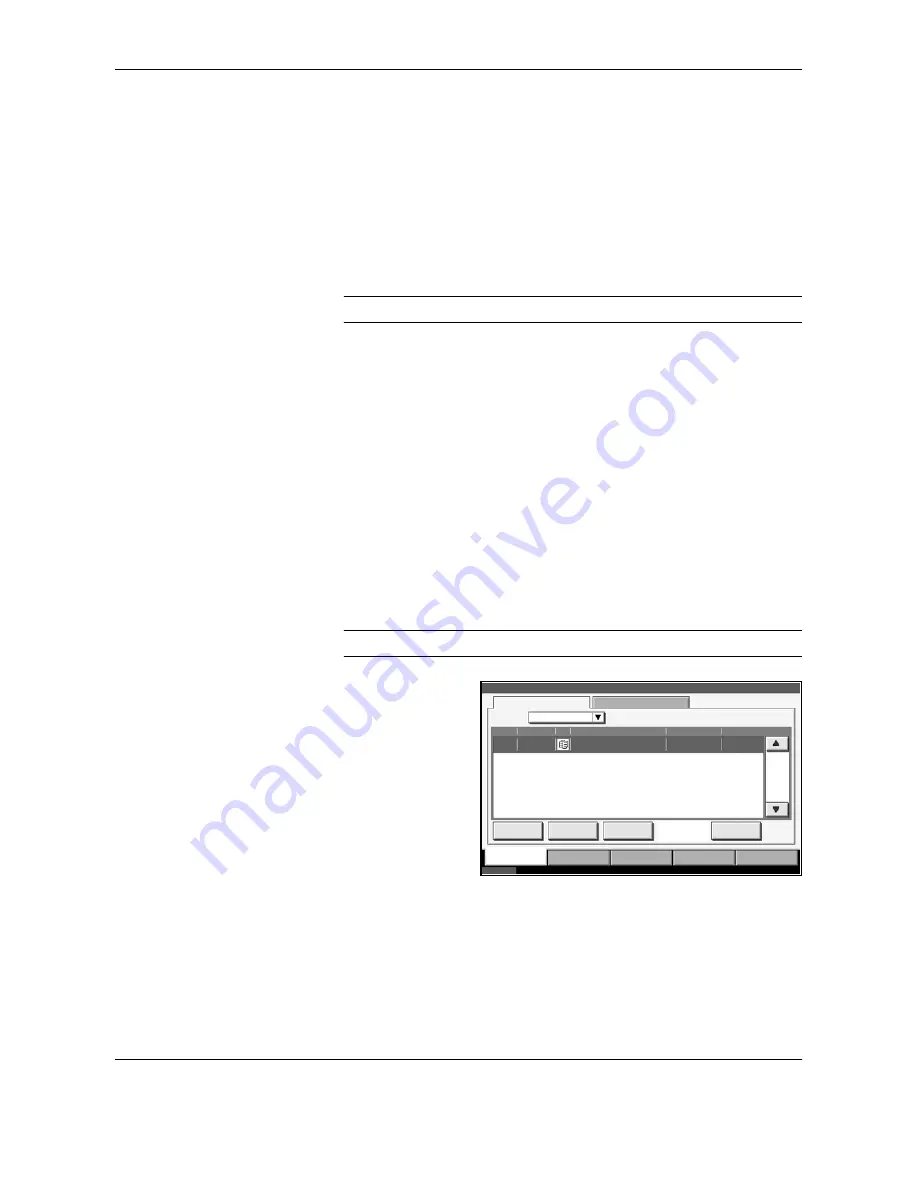
Basic Operation
3-50
OPERATION GUIDE
Canceling/Viewing/Changing Job
Follow the steps below to cancel any print or send job being executed, view
job detail, or perform the waiting print job first (
Priority Override
).
Job handling operation is done in the
Status/Job Cancel
screen.
Canceling Job
Cancel any job while it is under printing, sending or waiting.
NOTE:
Printing of data received by fax cannot be cancelled.
1
Press the
Status/Job Cancel
key.
2
Press any of [Printing Jobs], [Sending Jobs] or [Storing Jobs].
Jobs which can be cancelled in each screen are as follows.
[Printing Jobs]: 7 jobs of Copy, Printer, Box, FAX, E-mail reception,
Removal Memory and Report
[Sending Jobs]: 5 jobs of E-mail, Folder, TWAIN, FAX, Multiple
(combination of
multi sending
methods)
[Storing Jobs]: 3 jobs of Scan, Printer and Fax
3
Select the job you wish to cancel and press [Cancel].
Canceling
will appear
of
Status
and the job will be canceled.
NOTE:
The canceled job will be displayed in the
Log
screen.
4
Repeat the steps 2 and 3 to cancel other jobs.
Status
Status
Log
Type
All
Job No. Accepted Time Type
438
Job Name
User Name
Status
14:44
doc20060225144435
Waiting
001/001
Pause All
Print Jobs
Cancel
Priority
Override
Detail
Printing Jobs
Sending Jobs
Storing Jobs
Device/
Communication
Paper/Supplies
Status
10/5/2006 10:10
Summary of Contents for D-COPIA 300MF Operation
Page 1: ...Cod 577208enfr Printed in Italy ...
Page 2: ......
Page 20: ...Legal and Safety Information xvi OPERATION GUIDE ...
Page 38: ...Part Names 1 12 OPERATION GUIDE ...
Page 68: ...Preparation before Use 2 30 OPERATION GUIDE ...
Page 87: ...BasicOperation OPERATION GUIDE 3 19 10 Click OK button to start printing ...
Page 126: ...Basic Operation 3 58 OPERATION GUIDE ...
Page 208: ...Informations légales et de sécurité xvi MANUEL D UTILISATION ...
Page 226: ...Nomenclature 1 12 MANUEL D UTILISATION ...
Page 256: ...Préparation à l utilisation 2 30 MANUEL D UTILISATION ...
Page 362: ...Dépannage 6 24 MANUEL D UTILISATION ...
Page 379: ......






























