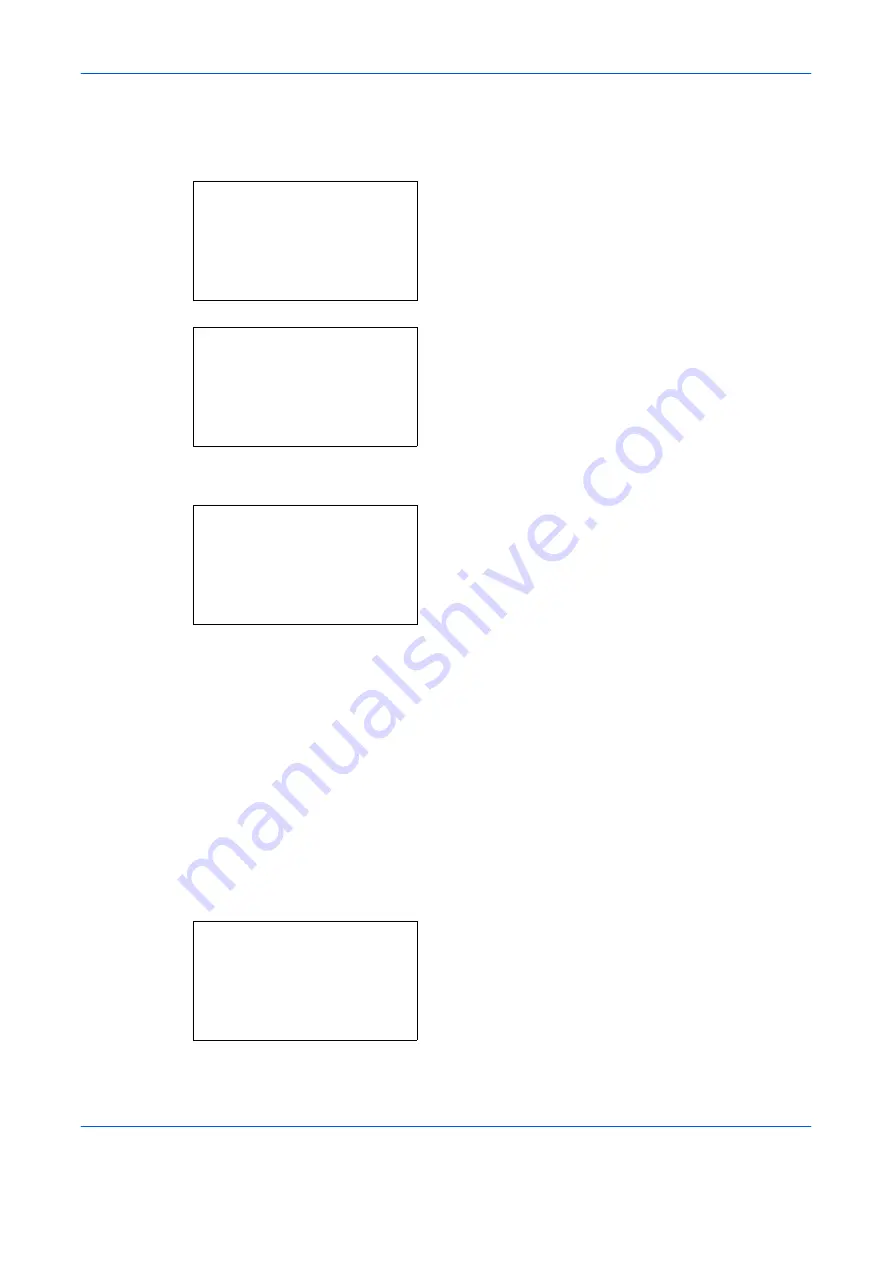
FAX Operation (Basic)
3-22
OPERATION GUIDE
Selecting a Destination from the Address Book
Select a destination registered in the Address Book.
1
In the basic screen for sending, press the
Address
Book
key.
2
Press the
U
or
V
key to select [Address Book].
3
Press the
OK
key.
4
Press the
U
or
V
key to select the desired
destination.
5
Press the
OK
key. The selected destination is
registered in the destination list.
Searching for a Destination
You can search for a destination registered in the Address Book.
1
In the basic screen for sending, press the
Address
Book
key.
2
Press the
U
or
V
key to select [Address Book].
3
Press the
OK
key.
4
Press [Menu] (the
Right Select
key).
5
Press the
U
or
V
key to select [Search(Name)].
6
Press the
OK
key.
Ready to send.
2007/01/01 12:30
AAAAAAAAAA BBBBBBBBBB
[CCCCCCCC] [DDDDDDDD]
Select Addr Book:
a
b
*********************
t
Ext Address Book
[ Exit ]
t
Address Book
Addressbook:
a
b
*********************
l
Fiala
l
Maury
[ Menu ]
k
Design
Menu:
a
b
1
Select
2
Detail
*********************
3
Search(Name)
Summary of Contents for d-Copia 283MF plus
Page 1: ...FAX OPERATION GUIDE d Copia 283MF d Copia 283MF Plus d Copia 284MF 551605en GB...
Page 22: ...Part Names and Functions 1 6 OPERATION GUIDE...
Page 30: ...Preparation Before Use 2 8 OPERATION GUIDE...
Page 31: ...OPERATION GUIDE 3 1 3 FAX Operation Basic This chapter explains the following basic operations...
Page 58: ...FAX Operation Basic 3 28 OPERATION GUIDE...
Page 104: ...FAX Operation Advanced 4 46 OPERATION GUIDE...
Page 116: ...Checking Transmission Results and Registration Status 5 12 OPERATION GUIDE...
Page 152: ...Setup and Registration 6 36 OPERATION GUIDE...
Page 156: ...About Network FAX 7 4 OPERATION GUIDE...
Page 157: ...OPERATION GUIDE 8 1 8 Troubleshooting This chapter explains how to deal with problems...
Page 165: ...OPERATION GUIDE Appendix 1 Appendix...
Page 184: ...Index 4 OPERATION GUIDE...
Page 185: ...E1...
Page 186: ......






























