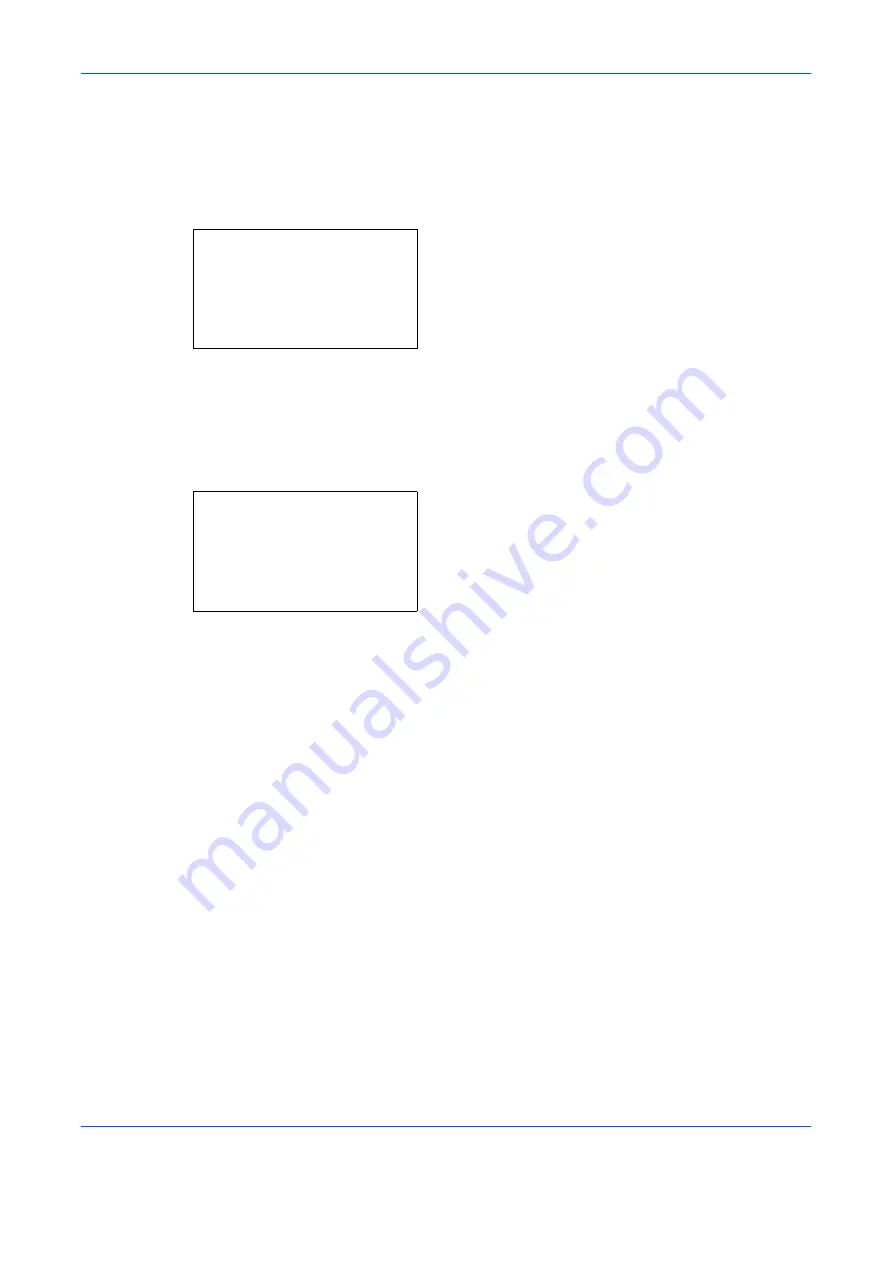
Setup and Registration
6-12
OPERATION GUIDE
7
Press the
OK
key.
8
Press the
U
or
V
key to select [Cassette 1 Size],
[Cassette 2 Size] or [Cassette 3 Size].
9
Press the
OK
key.
10
Press the
U
or
V
key to select the desired paper
size.
11
Press the
OK
key. The previous screen reappears.
12
Press the
U
or
V
key to select [Cassette 1 Type],
[Cassette 2 Type] or [Cassette 3 Type].
13
Press the
OK
key.
14
Press the
U
or
V
key to select the desired paper
type.
15
Press the
OK
key. The previous screen reappears.
16
Press the
Back
key to return to the default System
Menu screen.
17
Now, make the FAX-receiving settings. Refer to
Media Type for Print Output on page 6-11
for the
setting procedure.
Select the same paper type as that selected in step
14.
Cassette 1 Size:
a
b
*********************
2
Legal
a
3
Statement
a
1
*Letter
a
Cassette 1 Type:
a
b
*********************
2
Rough
3
Recycled
1
*Plain
Summary of Contents for d-Copia 283MF plus
Page 1: ...FAX OPERATION GUIDE d Copia 283MF d Copia 283MF Plus d Copia 284MF 551605en GB...
Page 22: ...Part Names and Functions 1 6 OPERATION GUIDE...
Page 30: ...Preparation Before Use 2 8 OPERATION GUIDE...
Page 31: ...OPERATION GUIDE 3 1 3 FAX Operation Basic This chapter explains the following basic operations...
Page 58: ...FAX Operation Basic 3 28 OPERATION GUIDE...
Page 104: ...FAX Operation Advanced 4 46 OPERATION GUIDE...
Page 116: ...Checking Transmission Results and Registration Status 5 12 OPERATION GUIDE...
Page 152: ...Setup and Registration 6 36 OPERATION GUIDE...
Page 156: ...About Network FAX 7 4 OPERATION GUIDE...
Page 157: ...OPERATION GUIDE 8 1 8 Troubleshooting This chapter explains how to deal with problems...
Page 165: ...OPERATION GUIDE Appendix 1 Appendix...
Page 184: ...Index 4 OPERATION GUIDE...
Page 185: ...E1...
Page 186: ......






























