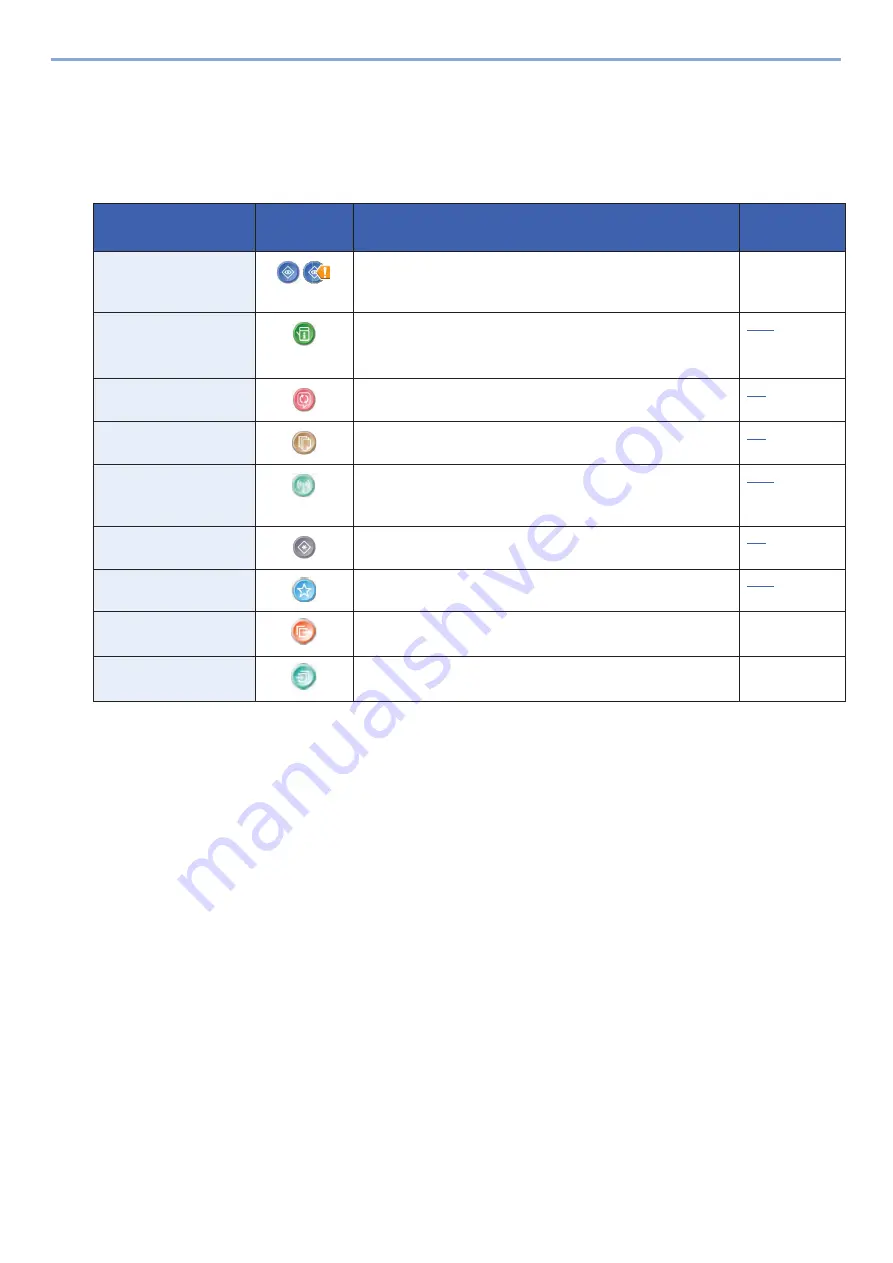
3-10
Preparation before Use > Using the Operation Panel
*3
Display only when an optional SSD
is installed.
*4
This is displayed when user login administration is enabled.
*5
The icon of the application appears.
Displayable Functions on the Task Screen
*2
*1
Displayed only when the optional fax function is installed.
*2
d-COPIA 255MF
Display for Device Information
Shows device information. Allows you to check system and network information, as well as options that are used.
1
Displays the Device Information screen.
For d-COPIA 255MF: [Home] key > [Task Screen] > [Device Information]
Function
Icon
Description
Reference
Page
Status/Job Cancel
/
Displays the Status screen. If an error occurs, the icon will
show "!". Once the error clears, the display will return to
normal.
-
Device Information
Displays the Device Information screen. Allows you to check
system and network information,
as well as options that are used.
Language
Displays the Language setting screen in System Menu.
Paper Settings
Display the paper settings screen.
Wi-Fi Direct
Configures Wi-Fi Direct settings and displays a list of
information about machines that are enabled to use the
network.
System Menu
Displays the System Menu screen.
Favorites
Displays a list of favorites.
Outgoing FAX Log
*1
Displays the Outgoing FAX Log screen.
FAX Operation
Guide
Incoming FAX Log
*1
Displays the Incoming FAX Log screen.
FAX Operation
Guide
Summary of Contents for d-COPIA 255MF
Page 1: ...Code 595201en OPERATION GUIDE d COPIA255MF ...
Page 79: ...2 2 Installing and Setting up the Machine Uninstalling Applications 2 55 ...
Page 427: ...10 3 Maintenance Regular Maintenance 2 Clean the slit glass and the reading guide ...
Page 473: ...11 38 Troubleshooting Clearing a Staple Jam 5 Close the staple cover ...
Page 511: ......
















































