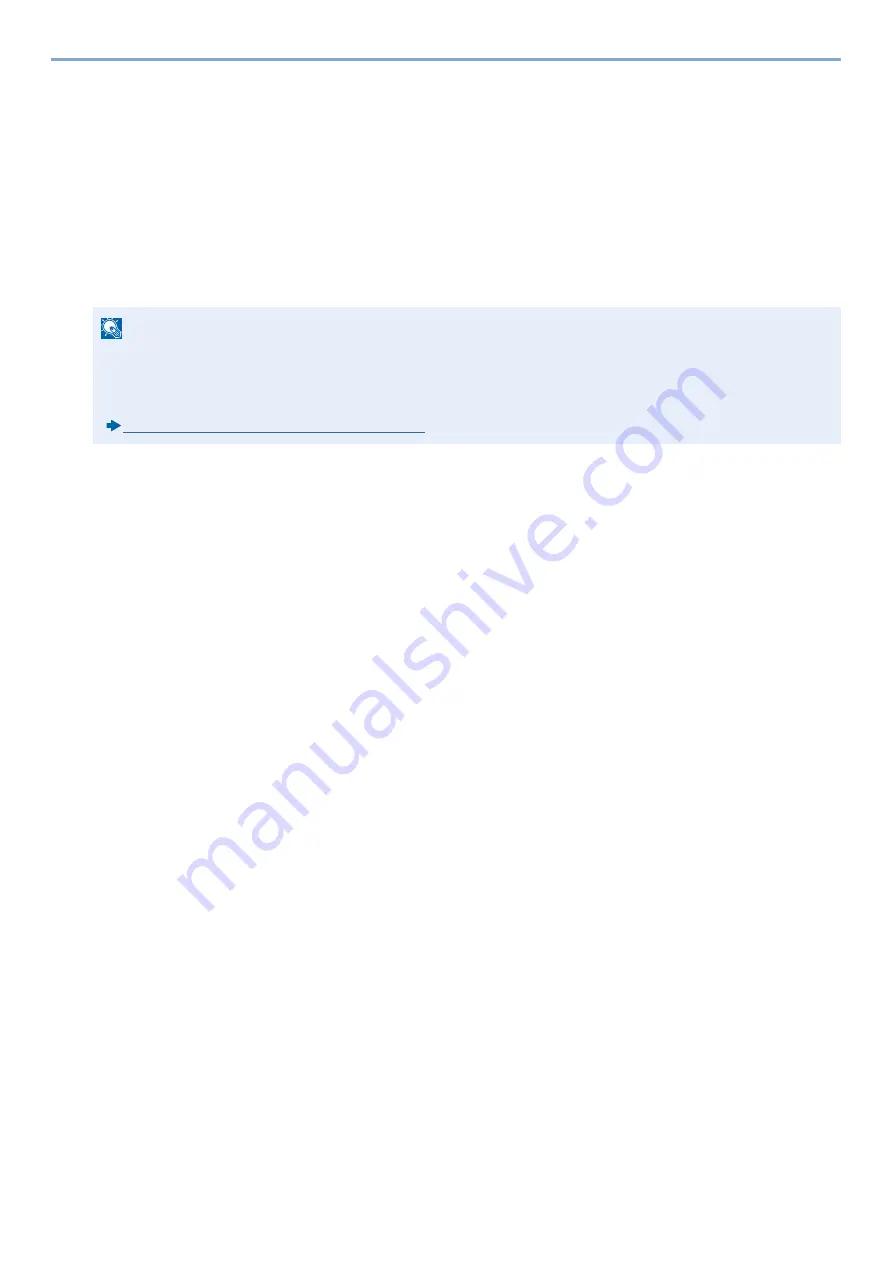
2-19
Installing and Setting up the Machine > Network settings
5
Select [Use the device settings.] on [Authentication mode], and enter [Login User Name] and [Login Password]
> [Next]. The login user name and password are both Admin.
6
Configure the communication settings > [Next].
7
Change the settings of access point as necessary > [Next].
The network is configured.
Setting Wi-Fi Direct
Follow the configuration methods below when printing from the Wi-Fi Direct environment.
Configuring the Connection from the Operation Panel on This Machine
Connecting to Computers or Handheld Devices that Support Wi-Fi Direct
1
Display the screen.
[System Menu/Counter] key > [System/Network] > Enter a login user name and password > [Login] > [Network] > [Wi-Fi
Direct Settings] > [Wi-Fi Direct]
2
Configure the settings.
[On] > [OK]
3
Restart the network.
[System Menu / Counter] key > [System/Network] > [Network] > [Restart Network]
4
Specify the machine name from the computer or handheld device.
If a confirmation message appears on the operation panel of the machine, select [Yes].
The network between this machine and the computer or handheld device is configured.
Connecting to Computers or Handheld Devices that do not Support Wi-Fi Direct
The following procedure is an example for connecting to iOS handheld devices.
1
Display the screen
[System Menu/Counter] key > [System/Network] > Enter a login user name and password > [Login] > [Network] > [Wi-Fi
Direct Settings] > [Wi-Fi Direct]
2
Configure the settings.
[On] > [OK]
3
Restart the network.
[System Menu / Counter] key > [System/Network] > [Network] > [Restart Network]
4
[Home] key > [Task Screen] > [Wi-Fi Direct]
NOTE
To use Wi-Fi Direct, Wireless Network Interface Kit (IB-36) must be installed in the machine.
The Wireless Network Interface Kit (IB-36) is an option for some models. Contact your dealer or our sales or
service representative for detail.
Summary of Contents for d-COPIA 255MF
Page 1: ...Code 595201en OPERATION GUIDE d COPIA255MF ...
Page 79: ...2 2 Installing and Setting up the Machine Uninstalling Applications 2 55 ...
Page 427: ...10 3 Maintenance Regular Maintenance 2 Clean the slit glass and the reading guide ...
Page 473: ...11 38 Troubleshooting Clearing a Staple Jam 5 Close the staple cover ...
Page 511: ......






























