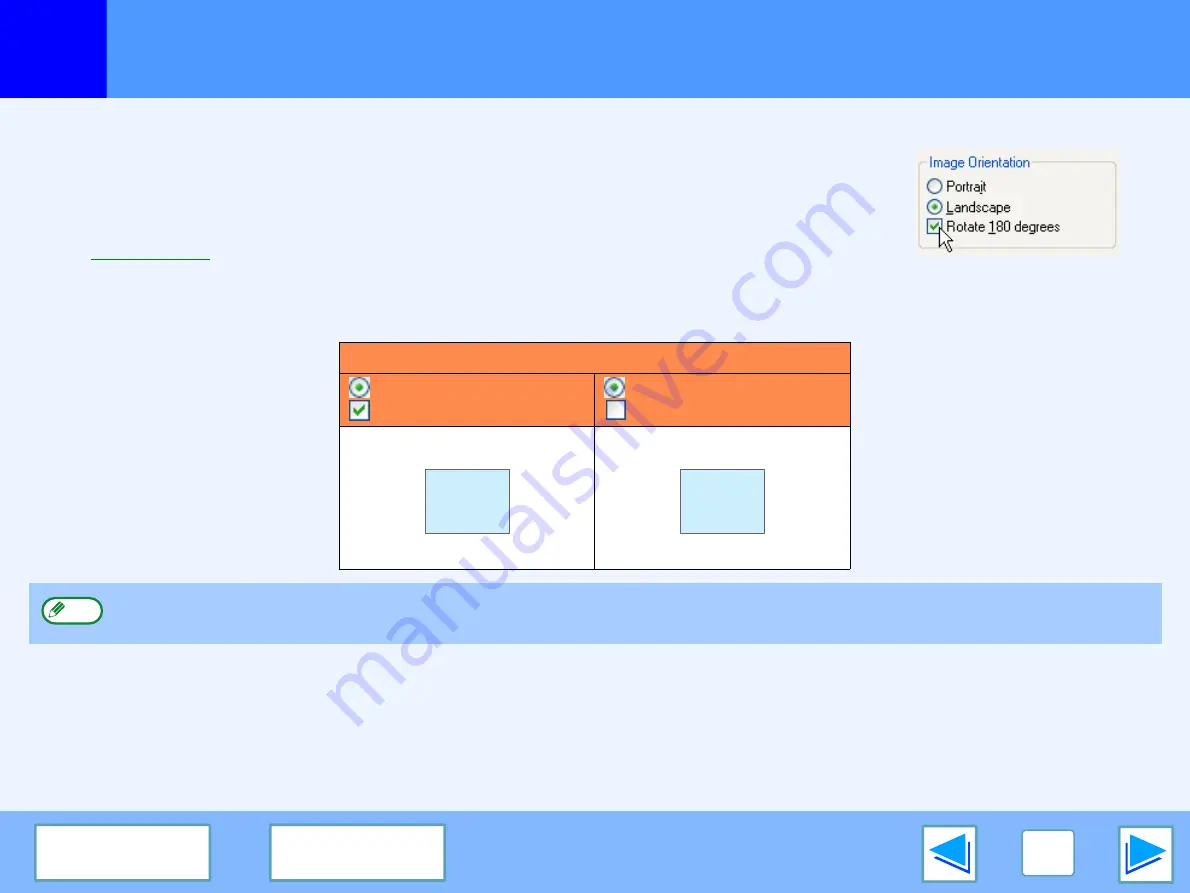
1
11
Rotating the Print Image 180 Degrees
The print image can be rotated 180 degrees.
This feature is used to enable correct printing on envelopes and other paper with flaps that can
only be loaded in one orientation.
To use the feature, select the image orientation in "Image Orientation" on the "Paper" tab, and
then select the "Rotate 180 degrees" checkbox.
☞
for details on how to open the printer driver.
The following example shows correct and incorrect rotation of an address printed on an envelope.
Printing result
Landscape
Rotate 180 degrees
Landscape
Rotate 180 degrees
The procedure for loading paper is explained in the Operation Manual.
ABCD
ABCD
Note



















