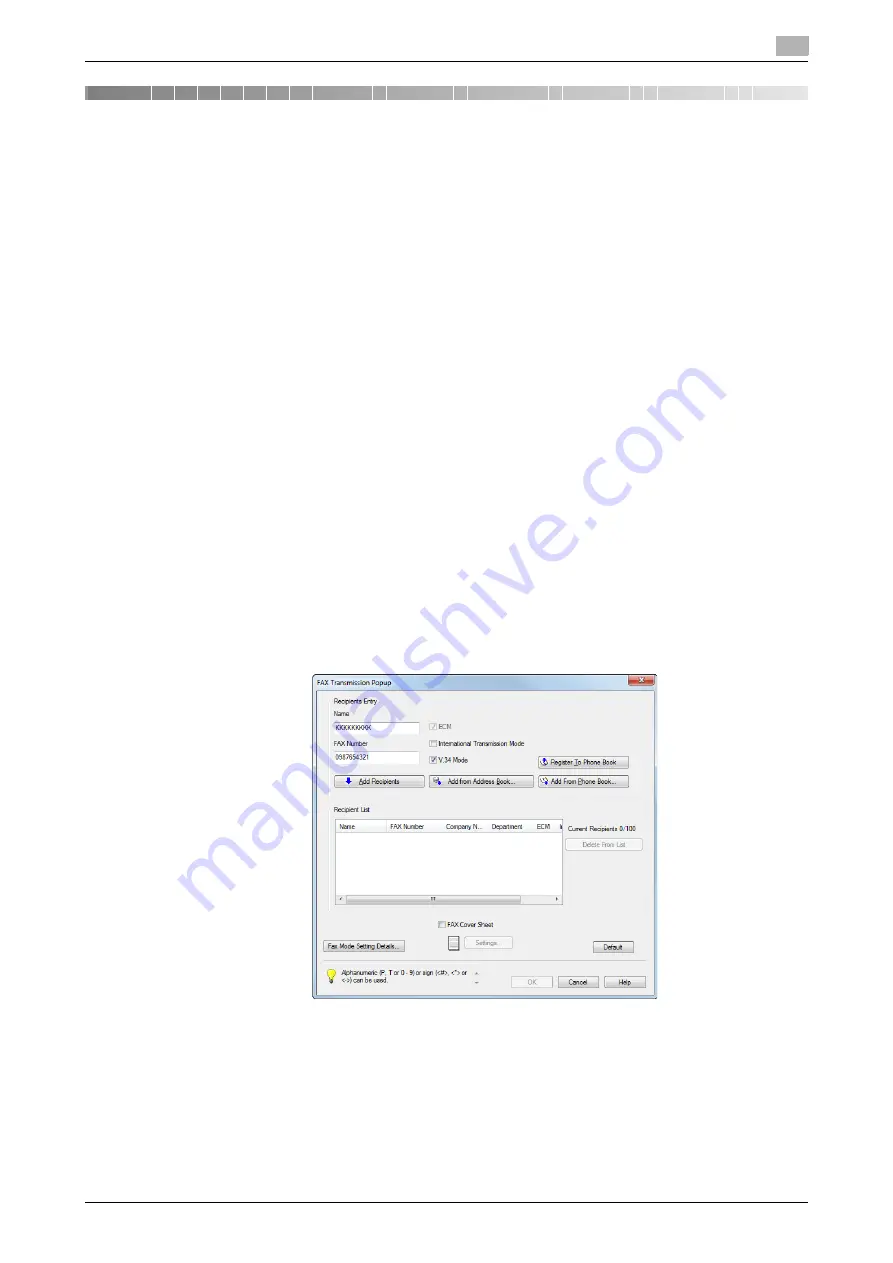
d-Color MF552/452/362/282/222
4-3
4.1
Transmission flow
4
4
PC-Fax TX
4.1
Transmission flow
1
Open document data using the application software. From the [File] menu, select [Print].
2
Check that the fax driver of this machine is selected in [Printer Name] (or [Select Printer]).
%
The [Print] dialog box differs depending on the application.
3
Set a range of pages to send.
4
Click the [Properties] (or [Preferences]) and change the print settings of fax driver if necessary.
%
For details on the print settings, refer to page 6-3.
%
The print settings you have changed here return to the default values when you exit the application
software. For details how to change the default print settings, refer to page 2-8.
%
The fax driver provides Favorite Setting to enable quick selection of frequently used print settings.
For details, refer to page 4-13.
5
Click [Print].
The [FAX Transmission Popup] screen opens.
6
Set the recipient name and fax number.
%
When you select a recipient from the Address Book of this machine, click [Add from Address
Book...]. For details, refer to page 4-8.
%
When you select a recipient from the Phone Book of the PC, click [Add From Phone Book...]. Refer
to page 4-7.
%
Set the fax transmission function and add a cover page to the fax if necessary. For details, refer to
page 4-11.
7
Click [Add Recipients].
%
When you send a fax to multiple destinations, repeat Steps 6 and 7. You can register up to 100 re-
cipients.
%
To cancel a recipient, select it, then click [Delete From List].
Summary of Contents for d-Color MF552
Page 5: ...1 PC Fax TX...
Page 6: ......
Page 10: ...Printer cable connection to this machine 1 1 6 d Color MF552 452 362 282 222 1 3...
Page 11: ...2 Preparation for PC Fax TX via network connection...
Page 12: ......
Page 19: ...3 Preparation for PC Fax TX via USB connection...
Page 20: ......
Page 25: ...4 PC Fax TX...
Page 26: ......
Page 45: ...5 Sending options...
Page 46: ......
Page 56: ...Send a fax with authentication information 5 5 12 d Color MF552 452 362 282 222 5 5...
Page 57: ...6 Fax Driver Settings...
Page 58: ......
Page 74: ...Available Operations with the About tab 6 6 18 d Color MF552 452 362 282 222 6 11...
Page 75: ...7 Delete the fax driver...
Page 76: ......






























