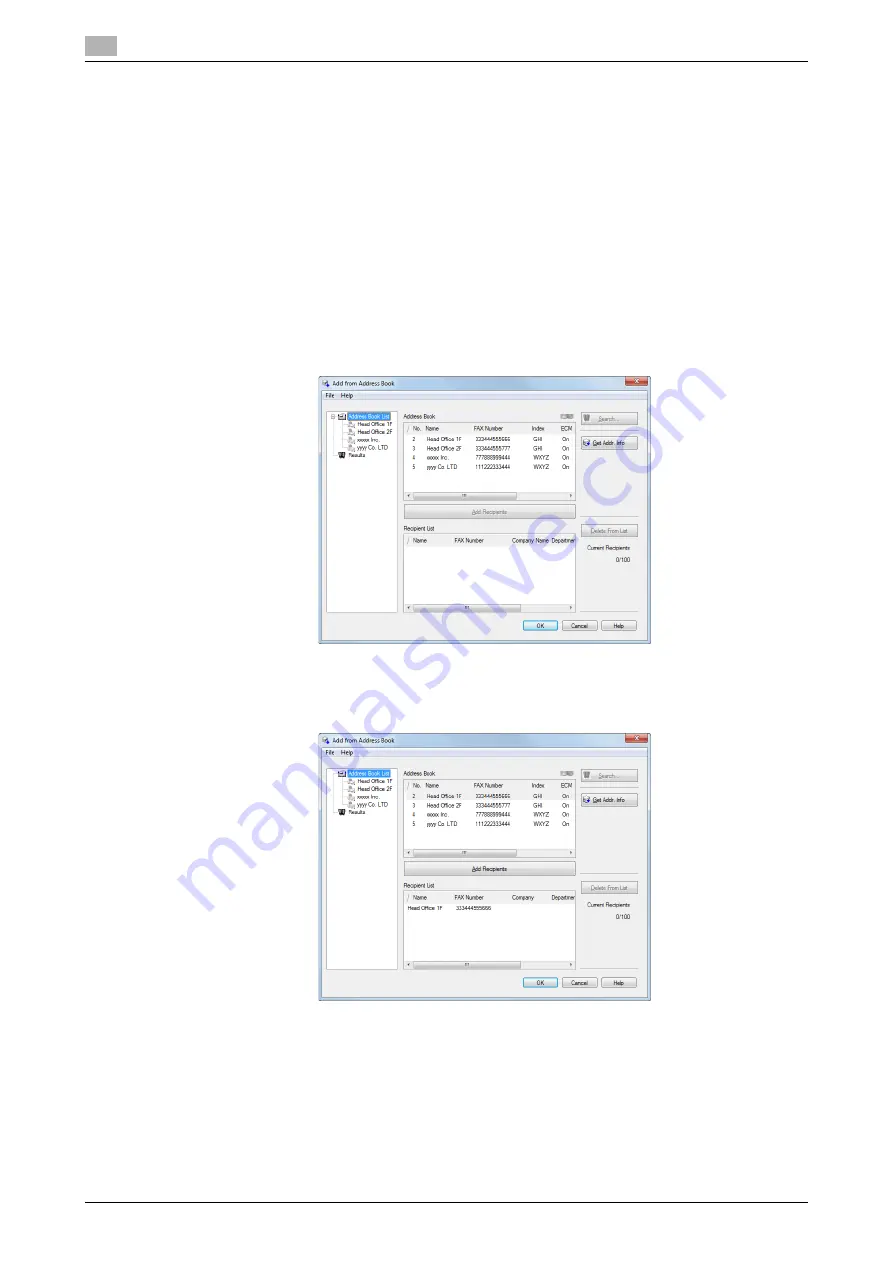
The [FAX Transmission Popup] screen
4
4-8
d-Color MF552/452/362/282/222
4.2
4.2.4
Select a recipient from the Address Book of this machine
Select a PC-Fax recipient from the Address Book stored on this machine.
0
You can use the PC-Fax transmission only when this machine can communicate with the PC through
the network.
0
The recipient must be registered in the Address Book in advance. For details on how to register it, refer
to [User's Guide: Fax Operations].
1
From the [FAX Transmission Popup] screen, select [Add from Address Book...].
2
Select [Address Book List] from the list at the left of screen, and display the desired recipient in the [Ad-
dress Book] list.
%
Click the [Get Addr. Info] button, and this machine starts communication and obtains the recipient
information.
%
When you click [Search...], you can use a conditional search. The search results are displayed in the
[Address Book] list.
3
Select the recipient from the [Address Book] list, then click [Add Recipients].
%
You can register up to 100 recipients.
%
To cancel a recipient, select it, then click [Delete From List].
4
Click [OK].
The screen returns to the [FAX Transmission Popup] screen.
Summary of Contents for d-Color MF552
Page 5: ...1 PC Fax TX...
Page 6: ......
Page 10: ...Printer cable connection to this machine 1 1 6 d Color MF552 452 362 282 222 1 3...
Page 11: ...2 Preparation for PC Fax TX via network connection...
Page 12: ......
Page 19: ...3 Preparation for PC Fax TX via USB connection...
Page 20: ......
Page 25: ...4 PC Fax TX...
Page 26: ......
Page 45: ...5 Sending options...
Page 46: ......
Page 56: ...Send a fax with authentication information 5 5 12 d Color MF552 452 362 282 222 5 5...
Page 57: ...6 Fax Driver Settings...
Page 58: ......
Page 74: ...Available Operations with the About tab 6 6 18 d Color MF552 452 362 282 222 6 11...
Page 75: ...7 Delete the fax driver...
Page 76: ......






























