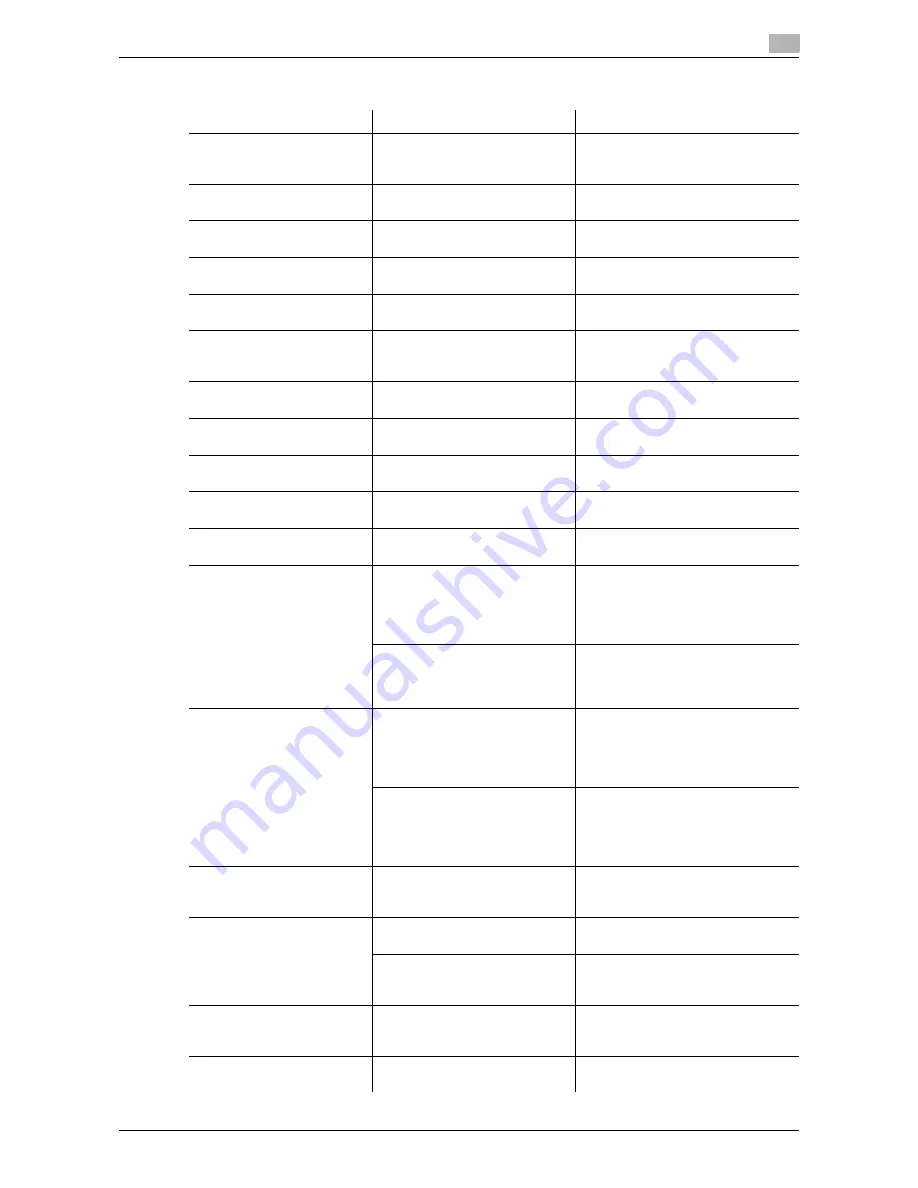
d-Color MF 3300/3800
4-17
4.8
Major messages and actions
4
Error messages
Message
Description
Remedy
[Configuration of options has
been changed.]
The option configuration was
changed while the power was
turned on.
Restart this machine.
[There is an open compo-
nent.]
The cover is opened.
Close the cover.
[Paper Jam]
A paper jam has occurred.
Check a paper jam location, then re-
move the jammed paper.
[Imaging Unit Installation Er-
ror]
The
Imaging Unit
is not installed
correctly.
Install the
Imaging Unit
correctly.
[Fusing Unit Installation Er-
ror]
The
Fusing Unit
is not installed
correctly.
Install the
Fusing Unit
, then close all
doors.
[Install toner cartridge.]
The
Toner Cartridge
is not in-
stalled correctly.
Correctly install the
Toner Car-
tridge
, and close all doors.
For details, refer to page 2-4.
[Waste Toner Box Full]
The
Waste Toner Bottle
has be-
come full.
Replace the
Waste Toner Bottle
.
For details, refer to page 2-13.
[Replace imaging unit]
The operating life of the
Imaging
Unit
has expired.
Replace the
Imaging Unit
.
For details, refer to page 2-8.
[Replenish Toner]
Toner is depleted.
Replace the
Toner Cartridge
.
For details, refer to page 2-4.
[Paper Size Mismatch]
Paper of the specified size is not
loaded into a tray.
Load the correct paper into the dis-
played tray.
[Replenish Paper]
No paper is loaded in the tray.
Add paper to the tray, or change the
tray to make prints.
[Paper Empty]
A print job was executed by
specifying the
Manual Feed
Tray
from the printer driver, but
no paper was loaded in the
Man-
ual Feed Tray
.
Load paper into the
Manual Feed
Tray
.
A print job was executed by
specifying Tray X from the printer
driver, but no paper was loaded
in Tray trayX.
Load paper into Tray X.
[Paper Size/Type Mismatch]
The size and type of the paper
loaded in the tray specified from
the printer driver are different
from those of the paper loaded in
the tray on the main unit.
Load the paper of the appropriate
size and type into the tray, then
specify the correct size and type for
the loaded paper on the
Control
Panel
.
The size and type of the paper in
the tray that are specified on the
Control Panel
do not match
those of the paper actually load-
ed in the tray.
Load the paper of the appropriate
size and type into the tray, then
specify the correct size and type for
the loaded paper on the
Control
Panel
.
[Output Tray Full]
The amount of paper output to
the
Output Tray
has reached the
maximum.
Remove the paper from the
Output
Tray
.
[Memory Overflow]
Data has been received over the
maximum memory size.
Cancel the job to reduce the amount
of data, then execute the job again.
All the available space in memo-
ry has been used up by docu-
ment scanning.
Reduce the amount of original data.
[Stored Job Error]
The option configuration is dif-
ferent from that specified when a
job was saved.
Return to the option configuration
specified when a job was saved.
[HDD Capacity Over]
The HDD capacity has become
full.
Delete data saved on the HDD, if
necessary.
Summary of Contents for d-COLOR MF3300
Page 5: ...1 Cleaning This Machine...
Page 6: ......
Page 10: ...1 6 d Color MF 3300 3800 Cleaning 1 1 2 Original Glass Original Cover Pad...
Page 16: ...1 12 d Color MF 3300 3800 Cleaning 1 1 2...
Page 17: ...2 Checking and Replacing Consumables...
Page 18: ......
Page 46: ...2 30 d Color MF 3300 3800 Replacing consumables 2 2 2...
Page 47: ...3 Clearing a Paper Jam...
Page 48: ......
Page 66: ...3 20 d Color MF 3300 3800 Clearing a Staple Jam 3 3 4...
Page 67: ...4 Troubleshooting...
Page 68: ......
Page 86: ...4 20 d Color MF 3300 3800 Major messages and actions 4 4 8...
Page 87: ...5 Checking Counters...
Page 88: ......
Page 90: ...5 4 d Color MF 3300 3800 Checking the counter 5 5 1...
Page 91: ...6 Index...
Page 92: ......
Page 94: ...6 4 d Color MF 3300 3800 6...



























