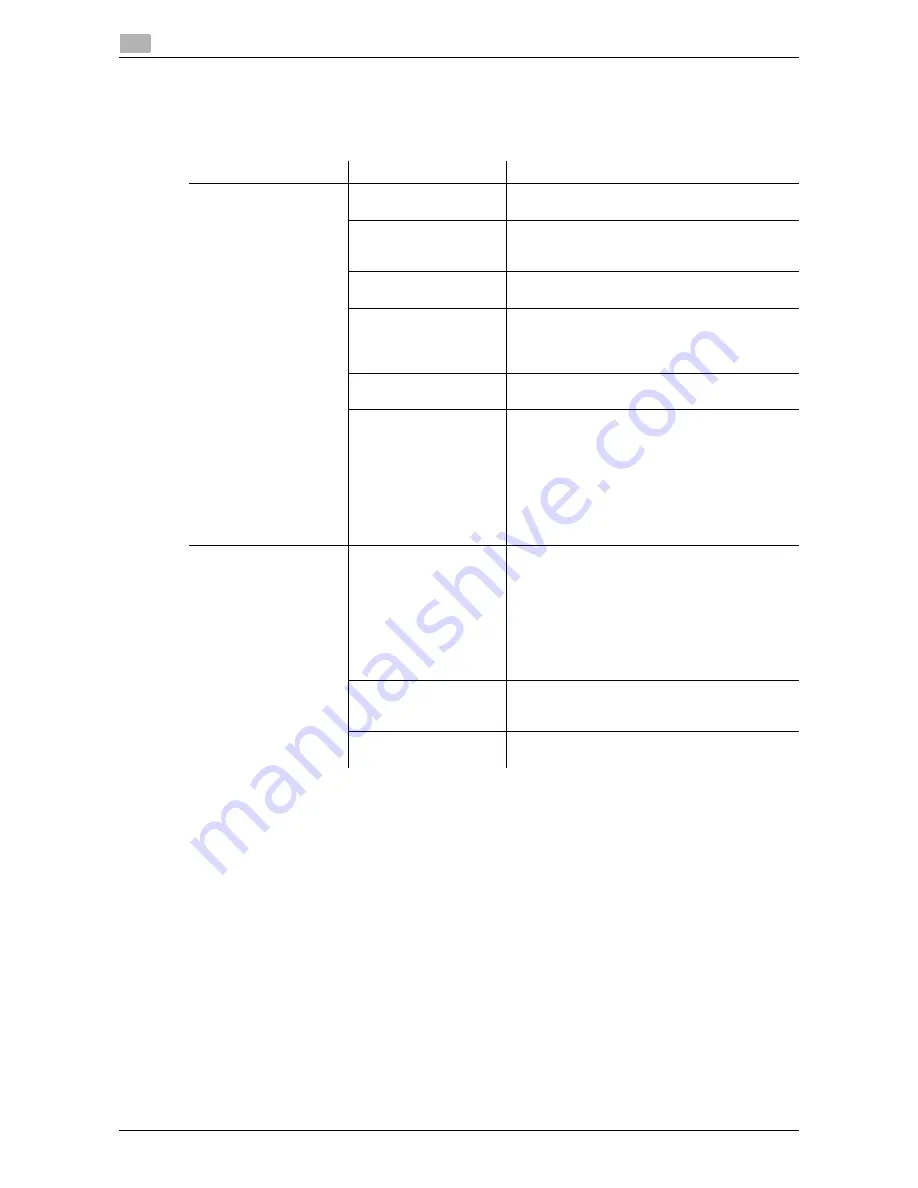
4-4
d-Color MF 3300/3800
Cannot print
4
4.3
4.3
Cannot print
4.3.1
Cannot print
Description of problem
Check points
Remedy
A message saying
"Printer is not connect-
ed" or "Print Error" ap-
pears on the computer
screen.
Is the power turned on?
Check the
Power Switch
of this machine.
If a hub is used, also check the hub power.
Has the machine been
placed in ErP Auto Pow-
er Off mode?
If the machine is placed in ErP Auto Power Off
mode, it cannot receive any jobs. Press the
Pow-
er
key to release the ErP Auto Power Off mode.
Is another printer speci-
fied?
Check the specified printer name.
Is the network or USB
cable disconnected?
Make sure that the cables are correctly connect-
ed.
If a hub is used, also check the connection with
the hub.
Has an error occurred on
the machine?
Check the
Control Panel
of this machine.
Is there sufficient com-
puter memory available?
Perform a test printing to check whether printing
is possible.
If test printing is successful, this indicates there
are no problems on this machine or with the
printer driver. In this case, remove the cause of
memory shortage.
If test printing fails, resolve any problems that
may be occurring in the machine or with the
printer driver.
A postscript error ap-
pears on the computer
screen.
Is there sufficient com-
puter memory available?
Perform a test printing to check whether printing
is possible.
If test printing is successful, this indicates there
are no problems on this machine or with the
printer driver. In this case, remove the cause of
memory shortage.
If test printing fails, resolve any problems that
may be occurring in the machine or with the
printer driver.
There may be an error in
the application software
settings.
Refer to the user's manual of the application soft-
ware to check the settings.
Are the file printing set-
tings correct?
Change the settings and try to print again.
Summary of Contents for d-COLOR MF3300
Page 5: ...1 Cleaning This Machine...
Page 6: ......
Page 10: ...1 6 d Color MF 3300 3800 Cleaning 1 1 2 Original Glass Original Cover Pad...
Page 16: ...1 12 d Color MF 3300 3800 Cleaning 1 1 2...
Page 17: ...2 Checking and Replacing Consumables...
Page 18: ......
Page 46: ...2 30 d Color MF 3300 3800 Replacing consumables 2 2 2...
Page 47: ...3 Clearing a Paper Jam...
Page 48: ......
Page 66: ...3 20 d Color MF 3300 3800 Clearing a Staple Jam 3 3 4...
Page 67: ...4 Troubleshooting...
Page 68: ......
Page 86: ...4 20 d Color MF 3300 3800 Major messages and actions 4 4 8...
Page 87: ...5 Checking Counters...
Page 88: ......
Page 90: ...5 4 d Color MF 3300 3800 Checking the counter 5 5 1...
Page 91: ...6 Index...
Page 92: ......
Page 94: ...6 4 d Color MF 3300 3800 6...






























