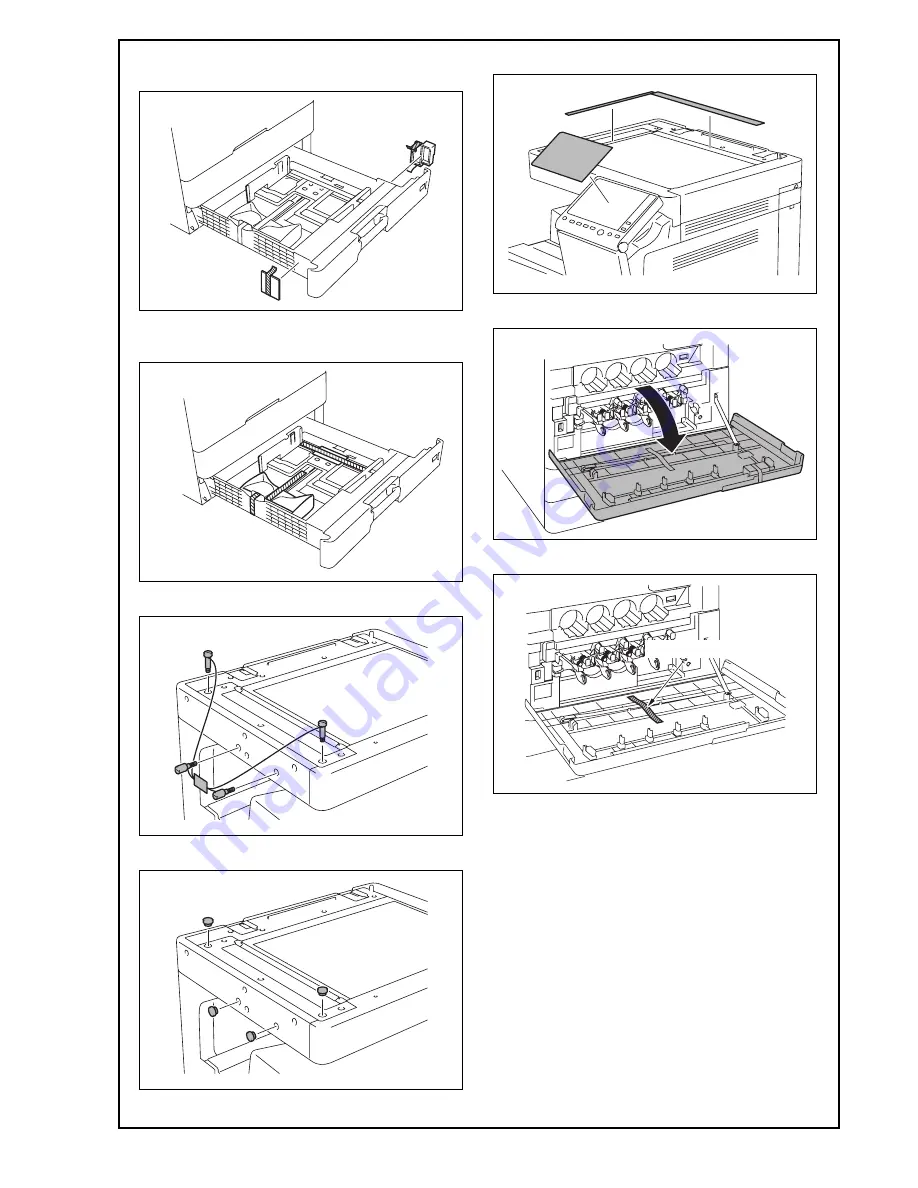
E-5
(6) Slide out the tray 2 and remove the tray locking
materials.
(7) Remove the protective tapes from the inside of
the tray 2 and remove accessory parts.
(8) Remove the locking screws.
(9) Attach the supplied caps A and B.
(10) Remove the protective sheets.
(11) Open the front door.
(12) Remove the protective tape.
Protective tape
Y11
7020-9
Installation Manual































