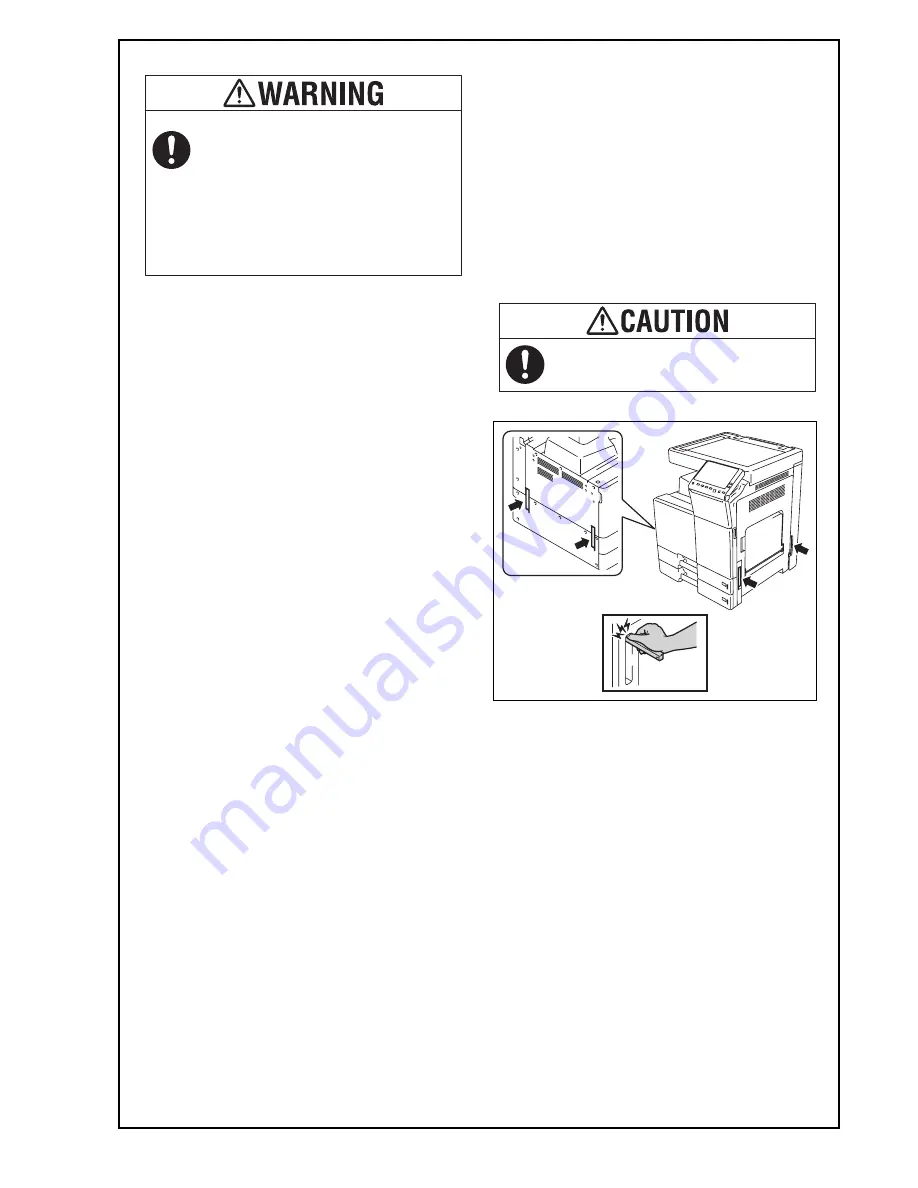
E-3
* Power supply: 220-240V 8A
Note:
This manual provides the illustrations of the acces-
sory parts and machine that may be slightly differ-
ent in shape from yours. In that case, instead of
the illustrations, use the appearance of your
machine to follow the installation procedure. This
does not cause any significant change or problem
with the procedure.
6. Installing the main body and the Paper
Feed Cabinet
(1) Take the main body and the Paper Feed Cabinet
out from its packaging.
Caution:
Main body mass: approx. 85 kg/187-3/8 lb
• Make available collective manpower of an
appropriate size for transporting the main body.
Note:
• Remove the machine, holding it by the handles
on the right and left sides as shown in the illus-
tration and keeping it level.
(2) Refer to the installation manual for the Paper
Feed Cabinet and follow the “Installation Proce-
dures.”
Note:
If installing either the Heater HT-509, the Trans-
former kit TK-101, or the Power Supply BOX MK-
734, install them at the same time as the installa-
tion of the Paper Feed Cabinet.
If a power cord is not supplied, use only
the power cord that meets the following
conditions.
Failure to do this could result in a fire or
electrical shock.
• The power cord has voltage and current rating
appropriate for the rating plate on this machine.
• The power cord meets regulatory requirements
for the area.
• The power cord is provided with grounding
pin/terminal.
When holding the transportation handles,
be careful not to catch your fingers in the
machine.
Y11
7020-9
Installation Manual































