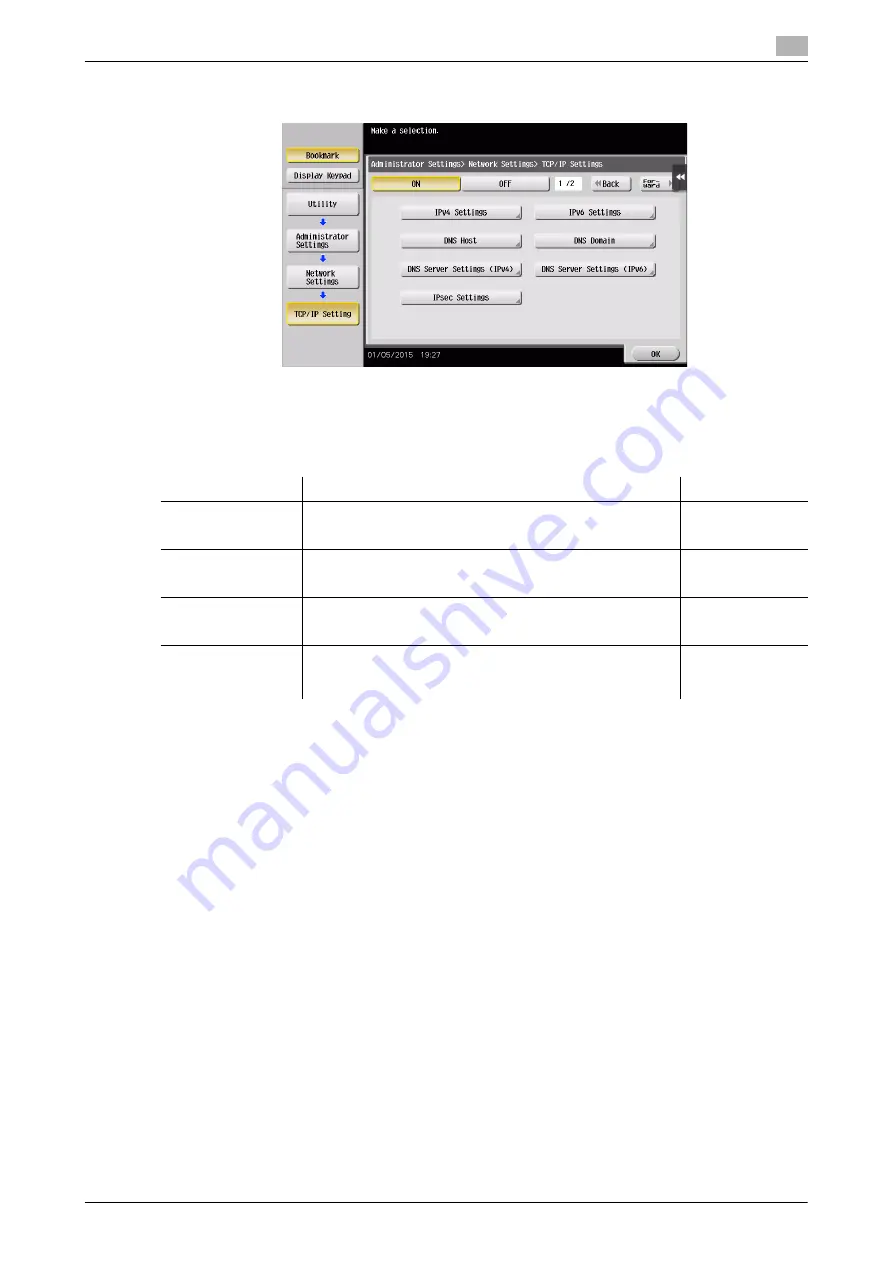
d-COLOR MF283/MF223
3-15
3.2
Scan-to-Send function
3
-
For information on the default administrator password, refer to the User’s Guide CD/DVD.
Checklist
While making notes in the checklist shown below, check computer information and configure settings for
preparation. The completed checklist is used for Store Address.
Checking computer information
Check the host address and user ID, and write them down.
1
Display the Properties window of the computer.
%
In Windows 8/8.1, while pressing the [Windows] key, press the [X] key, and then select [System
properties] in the displayed menu.
%
In Windows Vista/7, from the Start menu, select [Computer] - [System properties].
2
Check the computer name, and write it down in the Host address column of the checklist.
3
Open the command prompt.
%
In Windows 8/8.1, while pressing the [Windows] key, press the [X] key, and then select [Command
Prompt] in the displayed menu.
%
In Windows Vista/7, from the Start menu, select [All Programs] - [Accessories] - [Command Prompt].
4
Check the user name, and write it down in the User ID column of the checklist.
Name
Entry column
Detail
Host Address
Host name or IP address to which the scanned data is sent
File Path
Name of the dedicated folder to receive the scanned data
User ID
User name required to log in to the computer
Password
Password required to log in to the computer
•
You should not enter this column for security reasons.
Contact your sys-
tem administra-
tor.
Summary of Contents for d-COLOR MF283
Page 1: ...d COLOR MF283 MF223 QUICK GUIDE...
Page 2: ......
Page 8: ...Contents 6 d COLOR MF283 MF223...
Page 9: ...1 Introduction...
Page 10: ......
Page 32: ...1 24 d COLOR MF283 MF223 i Option LK 105 v4 searchable PDFs End User License Agreement 1 1 11...
Page 33: ...2 About This Machine...
Page 34: ......
Page 47: ...d COLOR MF283 MF223 2 15 2 3 About this machine 2 Job Separator JS 506 No Name 1 Output Tray...
Page 76: ...2 44 d COLOR MF283 MF223 Loading paper 2 2 8...
Page 77: ...3 Basic Settings and Operations...
Page 78: ......
Page 103: ...d COLOR MF283 MF223 3 27 3 2 Scan to Send function 3 6 Tap Close...
Page 150: ...3 74 d COLOR MF283 MF223 Using the Quick Security function 3 3 8...
Page 151: ...4 Advanced Functions...
Page 152: ......
Page 171: ...5 Troubleshooting...
Page 172: ......
Page 187: ...6 Index...
Page 188: ......
Page 190: ...6 4 d COLOR MF283 MF223 6...






























