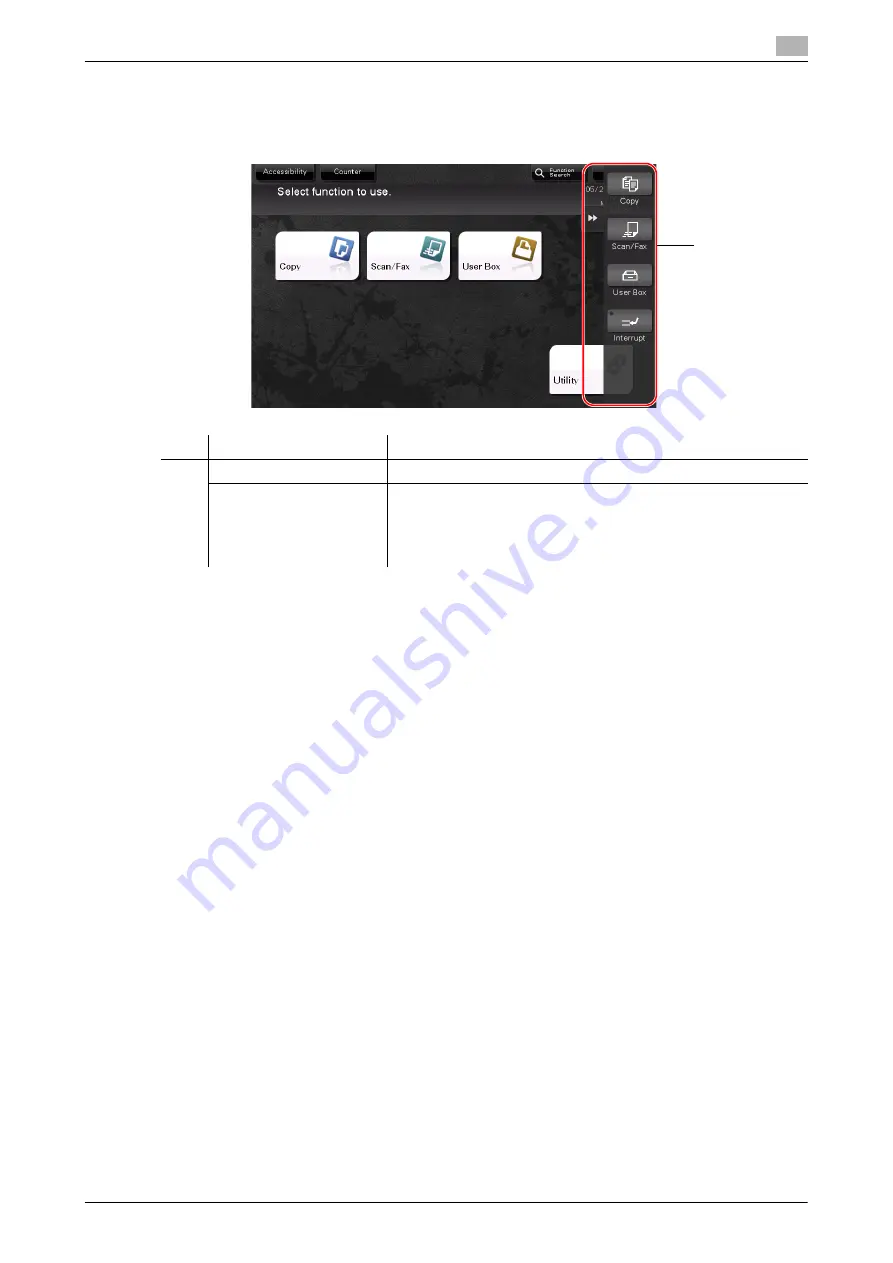
d-COLOR MF283/MF223
2-25
2.6
Touch Panel
2
2.6.2
Slide menu
Tapping a tab key on the
Touch Panel
slides open the menu. The setting of the slide menu can be changed
to suit your environment.
Customizing the slide menu
Up to five slide menus can be set.
You can configure the setting to prevent the slide menu. Also, you can display the
Keypad
or change the
background color.
d
Reference
For details, refer to the User's Guide DVD.
No.
Name
Description
1
Tab key
Tap this key to open and close the slide menu.
Slide menu key
Display function keys assigned to any function.
By default, the main menu shows [Copy], [Scan/Fax], [User Box],
and [Interrupt].
•
The
Hard Disk
is optional in some areas. To display [User Box],
the optional
Hard Disk
must be installed in this machine.
1
Summary of Contents for d-COLOR MF283
Page 1: ...d COLOR MF283 MF223 QUICK GUIDE...
Page 2: ......
Page 8: ...Contents 6 d COLOR MF283 MF223...
Page 9: ...1 Introduction...
Page 10: ......
Page 32: ...1 24 d COLOR MF283 MF223 i Option LK 105 v4 searchable PDFs End User License Agreement 1 1 11...
Page 33: ...2 About This Machine...
Page 34: ......
Page 47: ...d COLOR MF283 MF223 2 15 2 3 About this machine 2 Job Separator JS 506 No Name 1 Output Tray...
Page 76: ...2 44 d COLOR MF283 MF223 Loading paper 2 2 8...
Page 77: ...3 Basic Settings and Operations...
Page 78: ......
Page 103: ...d COLOR MF283 MF223 3 27 3 2 Scan to Send function 3 6 Tap Close...
Page 150: ...3 74 d COLOR MF283 MF223 Using the Quick Security function 3 3 8...
Page 151: ...4 Advanced Functions...
Page 152: ......
Page 171: ...5 Troubleshooting...
Page 172: ......
Page 187: ...6 Index...
Page 188: ......
Page 190: ...6 4 d COLOR MF283 MF223 6...
















































