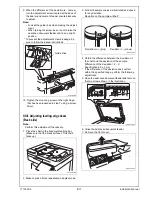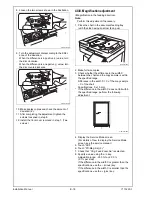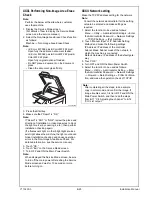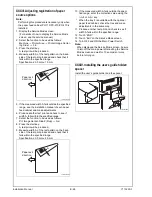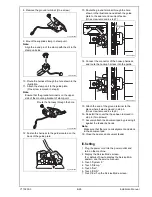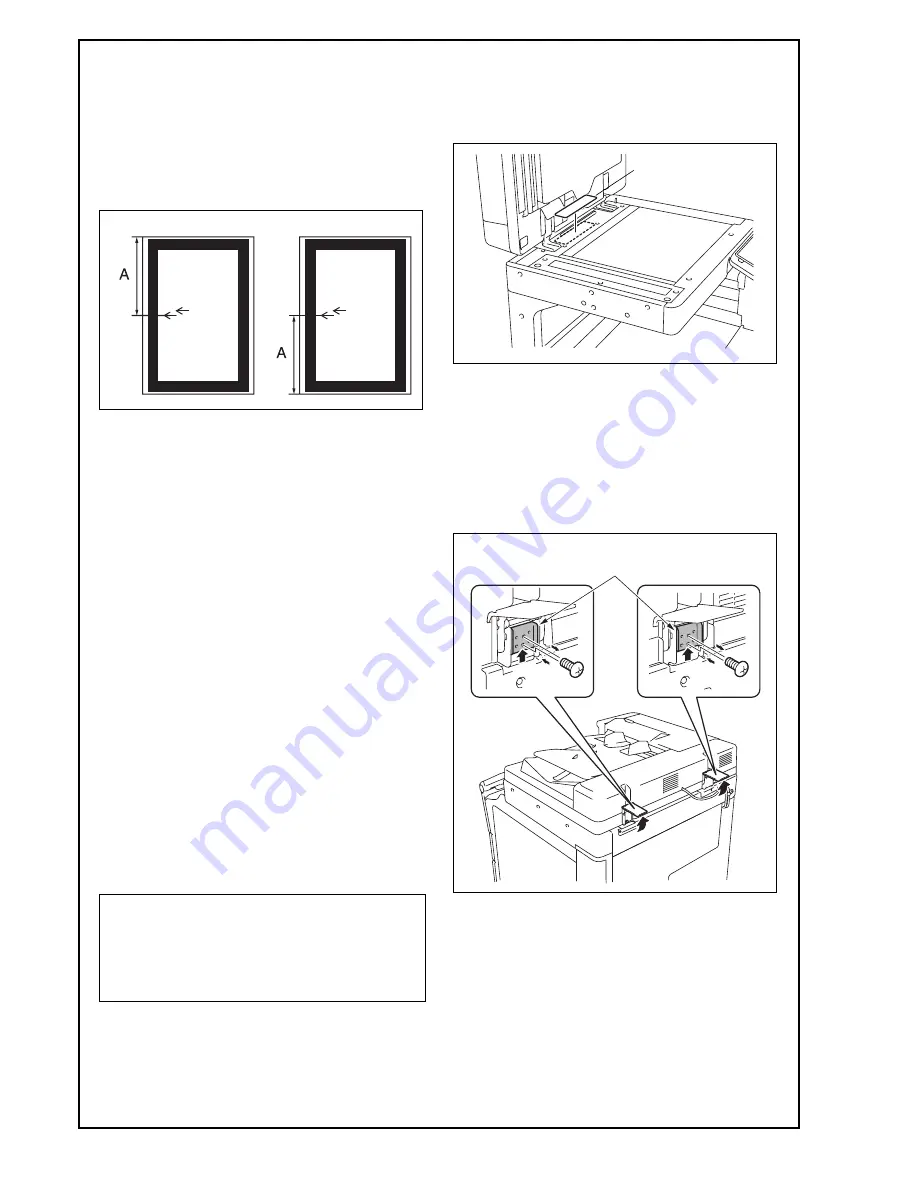
E-22
19. Check whether the difference in the width A
between the chart and the copy sample is within
the specified range.
Difference in the width A = A of the copy sample
– A of the chart
Specifications: 0 ± 2.0 mm
* If the difference in the width A does not fall within
the specified range, perform the following
adjustment.
20. Display the Service Mode screen.
(For details of how to display the Service Mode
screen, see the service manual.)
21. Touch “ADF.”
22. Touch “Original Stop Position.”
23. Touch “Main Scanning (Front)” or “Main Scan-
ning (Back).”
24. While looking at the copy sample, enter a value
using the ten-key pad. (To switch the signs,
press the +/- key.)
Adjustable range: -4.4 mm to +4.4 mm
(0.1 mm per step)
If the difference in the width A is greater than the
specifications, enter a positive (+) value.
If the difference in the width A is smaller than the
specifications, enter a negative (-) value.
25. Touch “END.”
26. Touch “Exit” on the Service Mode screen.
27. Turn OFF and ON the Main Power Switch.
Note:
When displayed the Service Mode screen, be sure
to turn off the main power after exiting the Service
Mode screen and wait for 10 seconds or more
before turning on.
28. Make copies again and check the difference in
the width A.
XXVI. Affixing the label (Legal restrictions
on copying)
Affix the label (Legal restrictions on copying) to the
position shown below.
XXVII. Changing the stopper position
1. Raise the two hinge covers on the back of the
dual scan document feeder and remove the stop-
per from the hinge of the dual scan document
feeder.
2. Change the set position of the stopper to the
upper side and secure it in position.
Note:
When the dual scan document feeder/reverse
automatic document feeder is adjusted in ser-
vice mode, “Adjustments list” should be output
again as necessary. (Refer to E-14 “XIX. List
output.”)
A1DMIXC019DA
A1DMIXC016DA
<Front>
<Back>
A2XKIXE030DA
Label
A3CEIXE047DA
Stopper
Installation Manual
Y115290-3