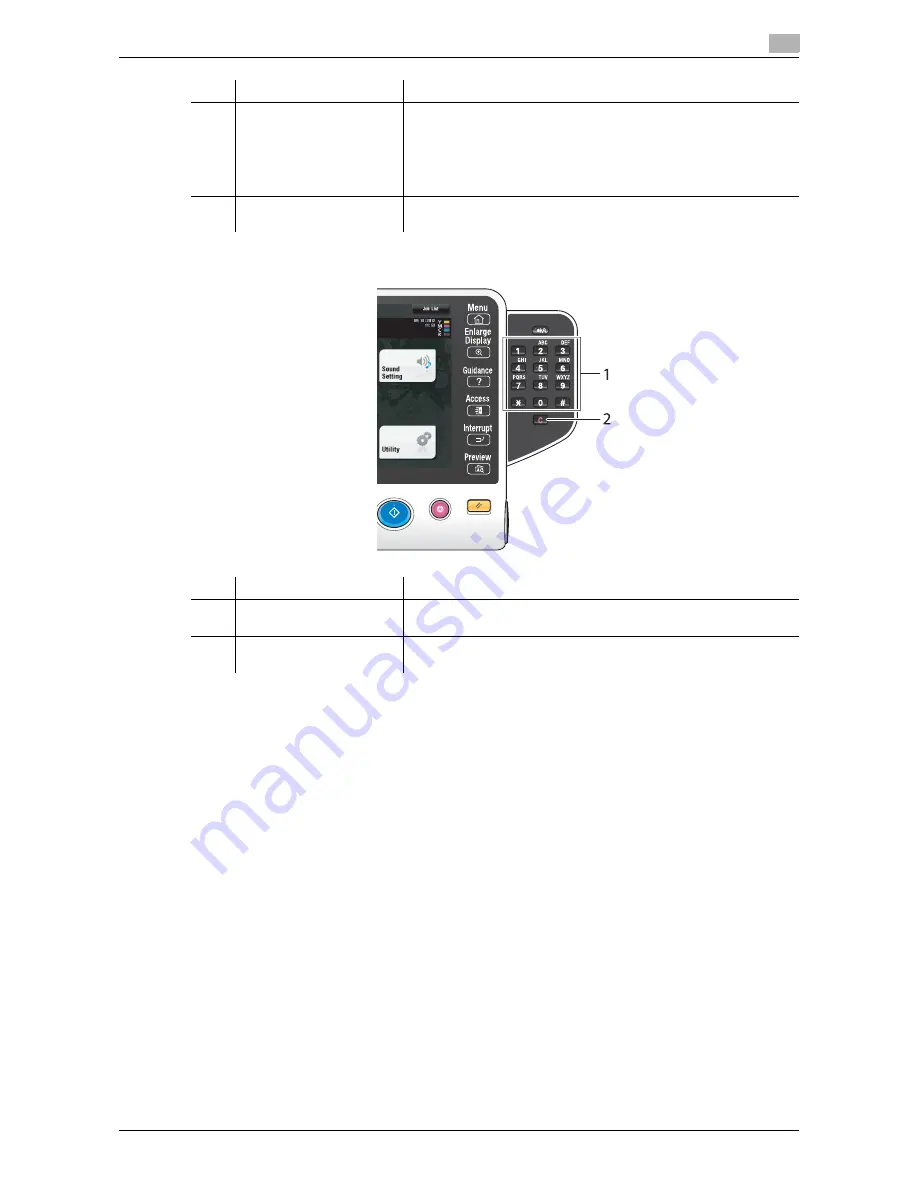
d-Color MF222 plus/MF282 plus/MF362 plus/MF452 plus/MF552 plus
2-29
2.4
Control Panel
2
Equipped with the
Keypad KP-101
12
Power
Press this key to switch to the power save mode.
In the normal mode, the key lights up blue. In the power save mode,
the key blinks blue or lights up orange.
To create a higher power saving effect, you can change the setting
in [Power Key Setting] of Administrator Settings. For [Power Key
Setting], refer to page 2-27.
13
Warning Indicator
Flashes orange if a warning occurs.
Lights up orange if this machine has stopped due to an error.
No.
Name
Description
1
Keypad
Use this keypad to enter numeric values such as the number of cop-
ies, zoom ratio, and fax number.
2
C
Press this key to cancel numeric values such as the number of cop-
ies, zoom ratio, and size you entered using the keypad.
No.
Name
Description
Summary of Contents for d-COLOR MF222plus
Page 7: ...1 Introduction...
Page 8: ......
Page 25: ...2 About This Machine...
Page 26: ......
Page 69: ...3 Basic Settings and Operations...
Page 70: ......
Page 137: ...4 Advanced Functions...
Page 138: ......
Page 145: ...5 Index...
Page 146: ......
Page 149: ......
Page 150: ......
Page 151: ......
















































