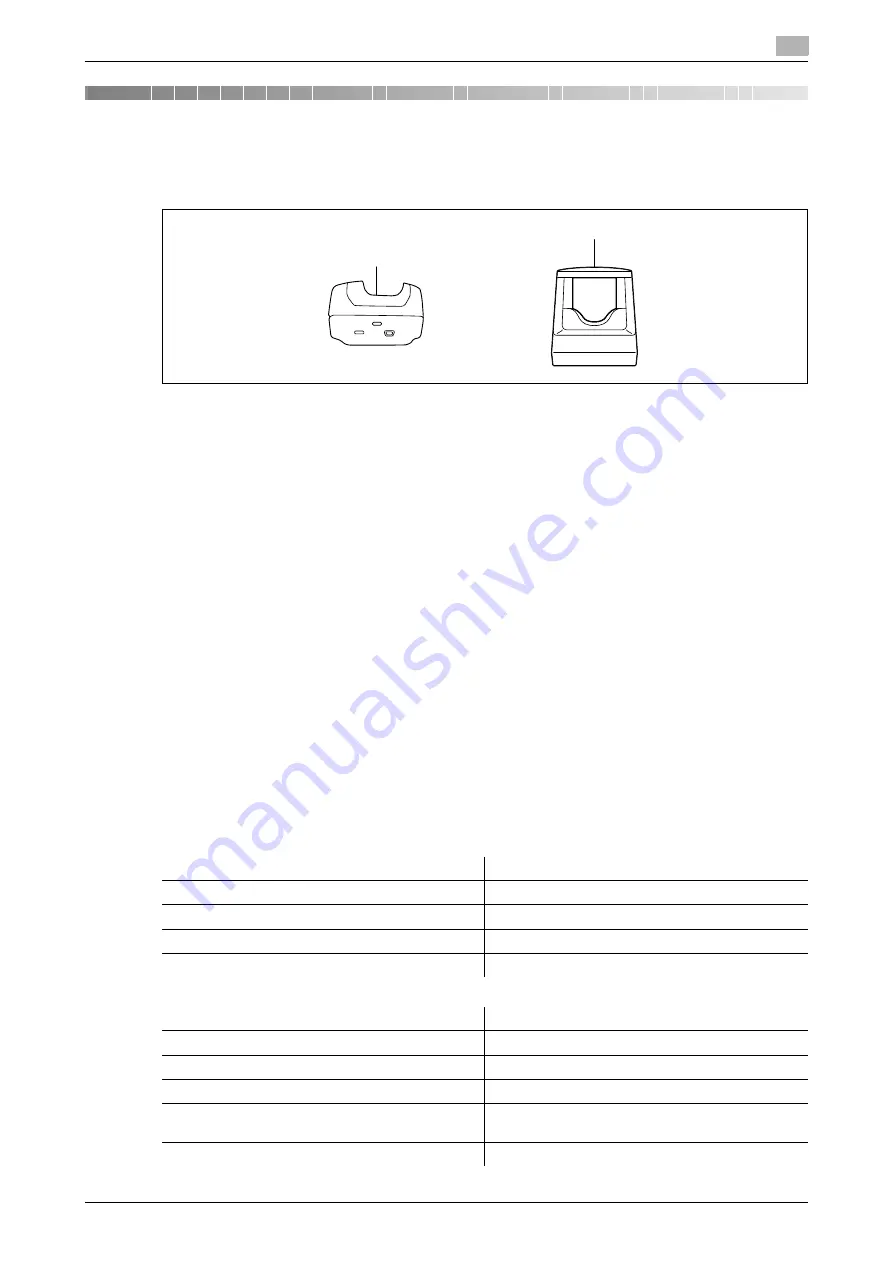
d-Color MF360/280/220 (Version 3)
10-3
10.1
Using an authentication unit (biometric type)
10
10
Authentication unit (biometric type)
This chapter describes the
Authentication Unit (biometric type) AU-101
or
Authentication Unit (biometric
type) AU-102
.
1.
Authentication Unit (biometric type) AU-101
2.
Authentication Unit (biometric type) AU-102
10.1
Using an authentication unit (biometric type)
The
Authentication Unit (biometric type) AU-101
or
Authentication Unit (biometric type) AU-102
is a "bi-
ometrics (biometric authentication)" system that scans finger vein patterns to perform personal authentica-
tion. Using the biometric authentication, you can log in to this machine where user authentication settings are
configured in order to execute a print job.
Place your forefinger straight so that your forefinger cushion slightly touches the hollow and protuberance
part of the scanning section. Secure your middle finger and thumb on the both sides of the authentication
unit to prevent your forefinger to be used for authentication from rotating.
For details on how to place your forefinger on the authentication unit, refer to page 10-19.
NOTICE
If the
Authentication Unit (biometric type) AU-101
is changed to the
Authentication Unit (biometric type)
AU-102
, the users registered in the
Authentication Unit (biometric type) AU-101
cannot be used in the
Au-
thentication Unit (biometric type) AU-102
. Connect the
Authentication Unit (biometric type) AU-102
to
this machine, and then register users again.
Do not place anything other than your finger on the scanning section during scanning operation. Doing so
may cause a malfunction.
Do not disconnect the USB cable from the authentication unit or computer during a scanning operation. Do-
ing so may cause the system to become unstable.
The status indicator LED and notice sound indicate the status of the authentication unit.
1
2
Status indicator LEDs
Status
Lit in green
Ready state or authentication is completed
Flash in green
During authentication or scanning operation
Lit in red
Authentication failed or scanning failed
Unlit
The authentication unit is not recognized
Notice sound
Status
One short blip sound
Scanning starts
One short blip sound
During a retry after authentication failed
One short blip sound
*1
/two short blip sounds
*2
Authentication completed
Two short blip sounds
*1
/
one short blip and one long beep sounds
*2
Authentication failed
One long beep sound
*2
Scanning canceled
Summary of Contents for d-Color MF220
Page 1: ...COPY OPERATION 552815en GB d Color MF220 d Color MF280 d Color MF360 ...
Page 9: ...1 Introduction ...
Page 10: ......
Page 15: ...2 Part names and their functions ...
Page 16: ......
Page 33: ...3 Using this machine ...
Page 34: ......
Page 43: ...4 Control Panel Keys ...
Page 44: ......
Page 64: ...Proof Copy 4 4 22 d Color MF360 280 220 Version 3 4 11 ...
Page 65: ...5 Copy Function ...
Page 66: ......
Page 130: ...Left panel display 5 5 66 d Color MF360 280 220 Version 3 5 5 ...
Page 131: ...6 User Settings ...
Page 132: ......
Page 149: ...7 Administrator Settings ...
Page 150: ......
Page 206: ... OpenAPI Authentication Management Setting 7 7 58 d Color MF360 280 220 Version 3 7 12 ...
Page 207: ...8 Maintenance ...
Page 208: ......
Page 222: ...Cleaning procedure 8 8 16 d Color MF360 280 220 Version 3 8 3 ...
Page 223: ...9 Troubleshooting ...
Page 224: ......
Page 237: ...10 Authentication unit biometric type ...
Page 238: ......
Page 257: ...11 Authentication unit IC card type ...
Page 258: ......
Page 274: ...Using authentication unit IC card type 11 11 18 d Color MF360 280 220 Version 3 11 1 ...
Page 275: ...12 Specifications ...
Page 276: ......
Page 292: ...Options 12 12 18 d Color MF360 280 220 Version 3 12 3 ...
Page 293: ...13 Appendix ...
Page 294: ......
Page 296: ...Colors 13 13 4 d Color MF360 280 220 Version 3 13 1 Hue Brightness Saturation ...
Page 303: ...14 Index ...
Page 304: ......
Page 314: ...Index by button 14 14 12 d Color MF360 280 220 Version 3 14 2 ...
















































