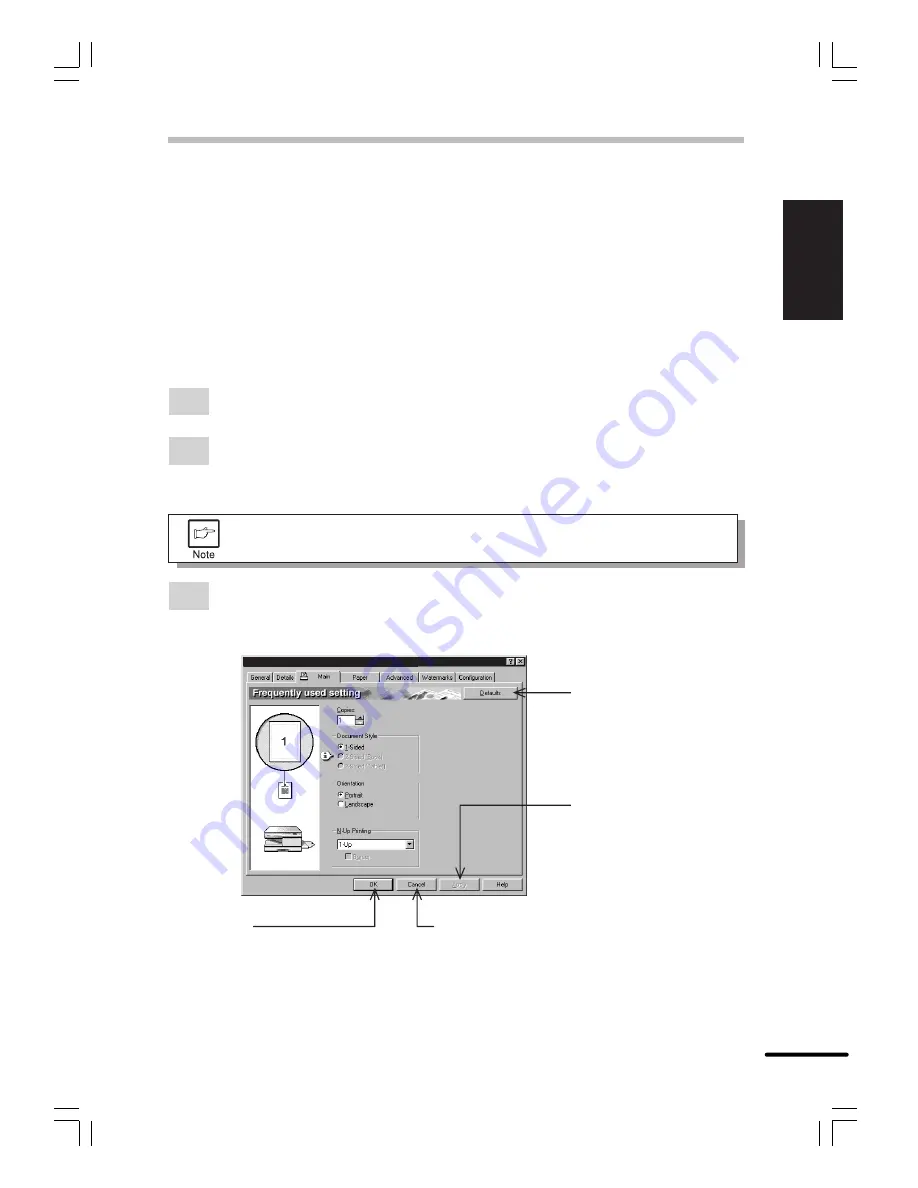
P
rinting
ENGLISH
1-15
SETTING PRINT CONDITIONS FROM PRINTER DRIVER
The setting method for items in the printer driver are described below.
Also refer to the printer driver help for more information.
Before setting the printer driver, check the following items.
●
The OLIVETTI Copia 9915D PCL6 and PCL5e printer drivers have been installed in the computer
to be used. If not, see
INSTALLING THE PRINTER DRIVER SOFTWARE
on page 1-6.
●
The OLIVETTI Copia 9915D PCL6 or PCL5e has been selected as the default printer on the
computer to be used.
Windows 95/Windows 98/Windows NT 4.0:
1
Click the
Start
button and then from the
Settings
menu item select
Printers
.
2
If you use Windows 95/Windows 98, right-click the
OLIVETTI Copia 9915D
PCL6
or
PCL5e
icon in the Printer folder and select
Properties
in the menu.
If you use Windows NT 4.0, right-click the
OLIVETTI Copia 9915D
PCL6
or
PCL5e
icon in the Printer folder and select
Document defaults
in the menu.
For this description, it is assumed that the mouse is configured for right hand
operation.
3
The properties of the selected OLIVETTI Copia 9915D printer driver will be displayed.
If you use Windows 95/Windows 98, click the
Main
tab to display the following screen.
* Screen on Windows 95
OK button
All driver settings which have been
selected by each tab will be saved
and the properties screen will be
closed.
Cancel button
The settings which have been selected by each
tab will be canceled and the properties screen
will be closed.
However, settings which have already been
applied will not be canceled.
Apply button
The settings which have
been selected by each tab
will be saved.
* This button is not displayed
with Windows NT 4.0
Defaults button
When pressed, returns the
settings which have been
selected by each tab to
their default state.
Copia 9915D PCL 6 Properties






























