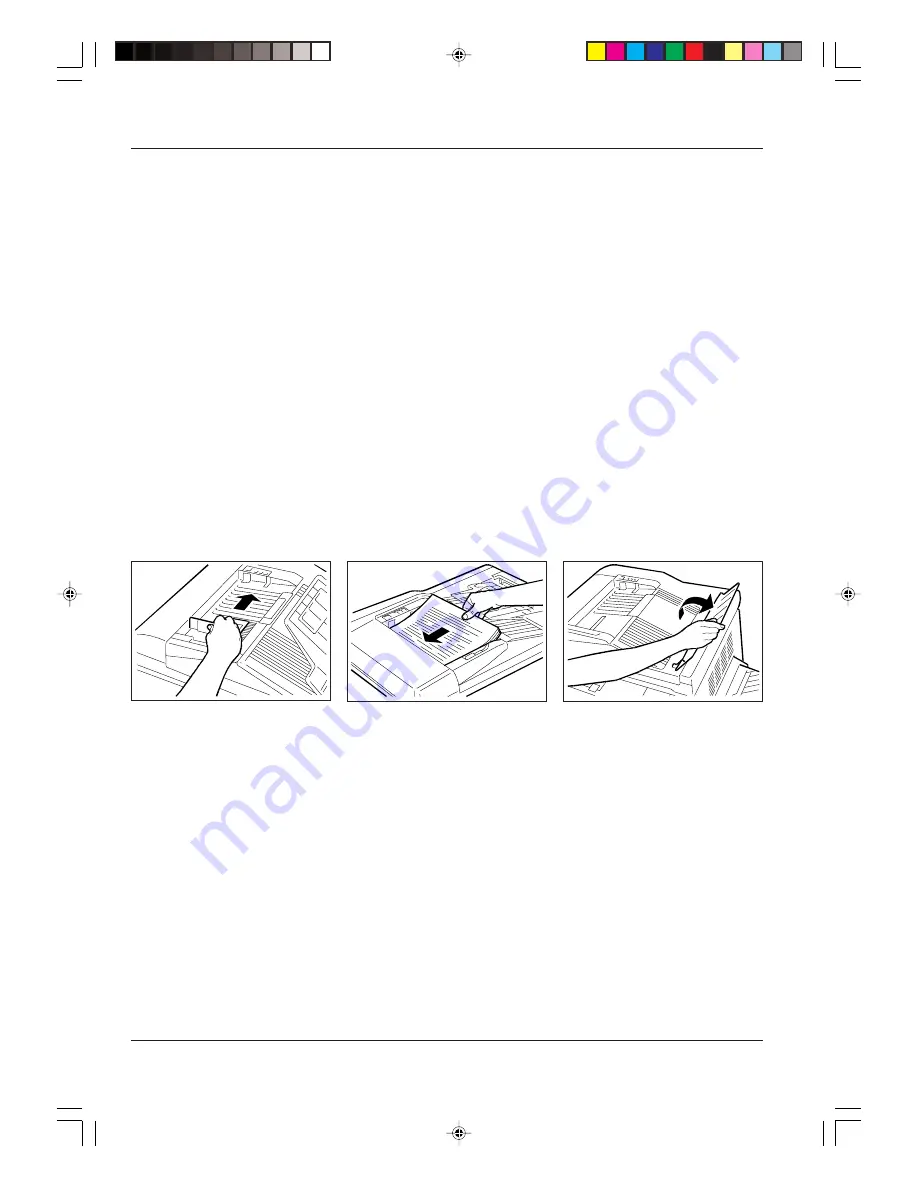
18
3. Original receiving tray
4. Original delivery tray cover
5. Feed area cover
6. Sliding paper guide
Can be adjusted to the paper size.
Originals copied with the ADF
Paper between 50 g/m
2
and 105 g/m
2
Maximum paper format A3
Original documents in the following condition may not be used:
- Torn or with holes
- Folded or wrinkled
- Clipped or stapled together
- Carbon-backed originals
- Rough surface
- OHP film.
Copying with the ADF
1. Adjust the paper guide to suit
the original format.
2. Place the originals facing
upward on the feed tray.
3. Open the original receiving tray
before inserting A3 or B4 size
originals on the feeder tray,
then lower the cover.
4. Set the required number of copies and press the PRINT key (A-30).
- if an original is placed on the ADF while another is present on the copyboard glass, the PAPER JAM
and PAPER JAM LOCATION indicators (A-8 and A-7) will flash until the original on the glass is
removed.
- Press the CLEAR/STOP key (A-16) to stop copying.
chap1.p65
01/02/00, 10.42
18
















































