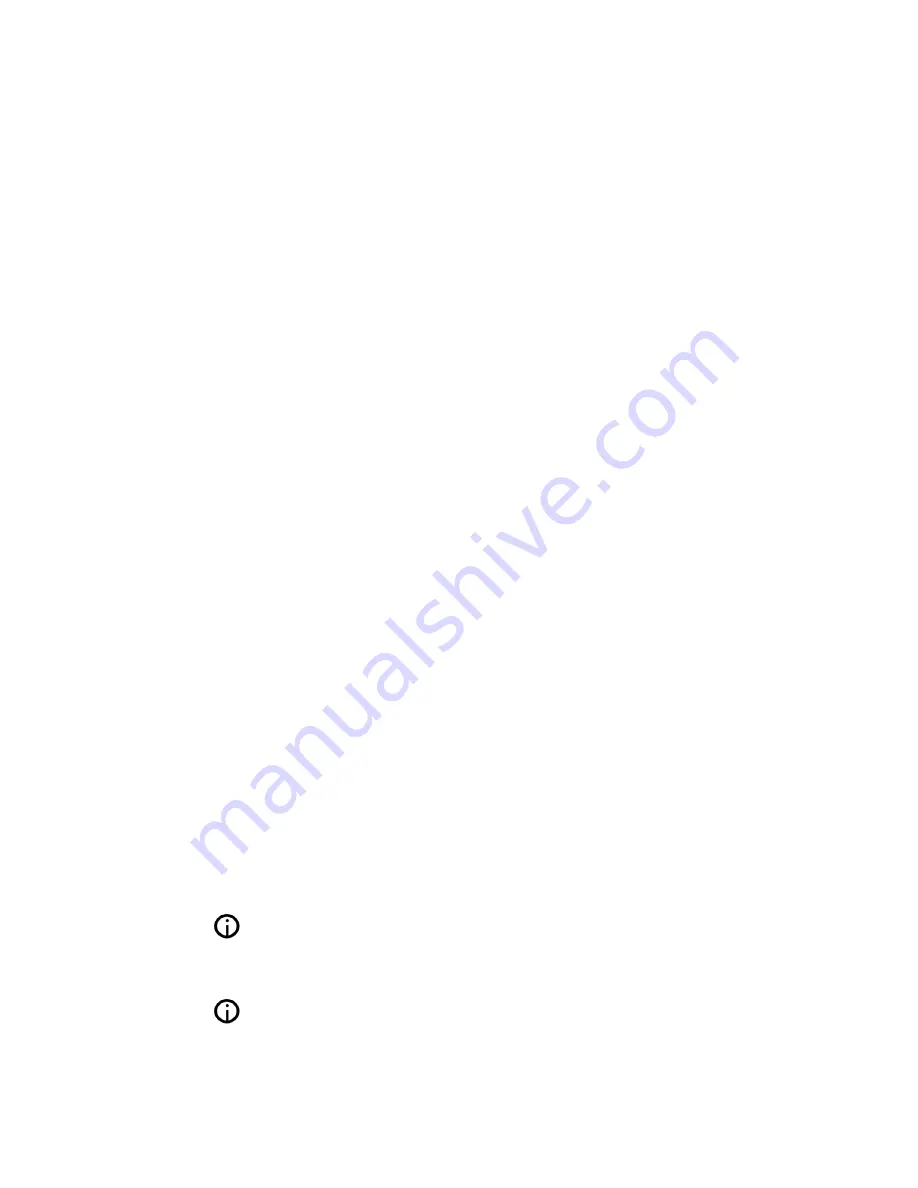
8 Support
8.1 Software Updates
Olive constantly updates the software for your product
so check regularly if a new update is available. Simply
go to SETTINGS > SYSTEM SERVICES and select
SOFTWARE UPDATE. If you do not have internet access
at home you can also upload the software update via a
USB stick.
8.2 Recovery
A recovery erases the hard drive of your O6HD and
installs the operating system and CD database from
scratch. All music and playlists are lost, therefore, this
should only be done if you have first spoken with Olive’s
support team. To do a recovery you need a USB stick
with at least 4GB of memory. Please contact us at
[email protected] on how to perform a recovery.
8.3 Backup
It is always a good idea to backup your music regularly.
To do so please format a USB hard drive in FAT32 and
go to SETTINGS > SYSTEM SERVICES and select
BACKUP. Follow the on-screen instruction and connect
the USB hard drive only when prompted. A pop-up window
will confirm when the backup process has started.
The backup process will erase all data stored on your external hard
KYP]LHUKYLWSHJLP[^P[O[OLIHJR\WÄSLZ4HRLZ\YL`V\HYL\ZPUN
a dedicated hard drive for this process.
The capacity of the USB hard drive should be at least as big as the
amount of capacity used on your O6HD (see SETTINGS > ABOUT
YOUR OLIVE)
OLIVE O6HD QUICK START GUIDE
26








































