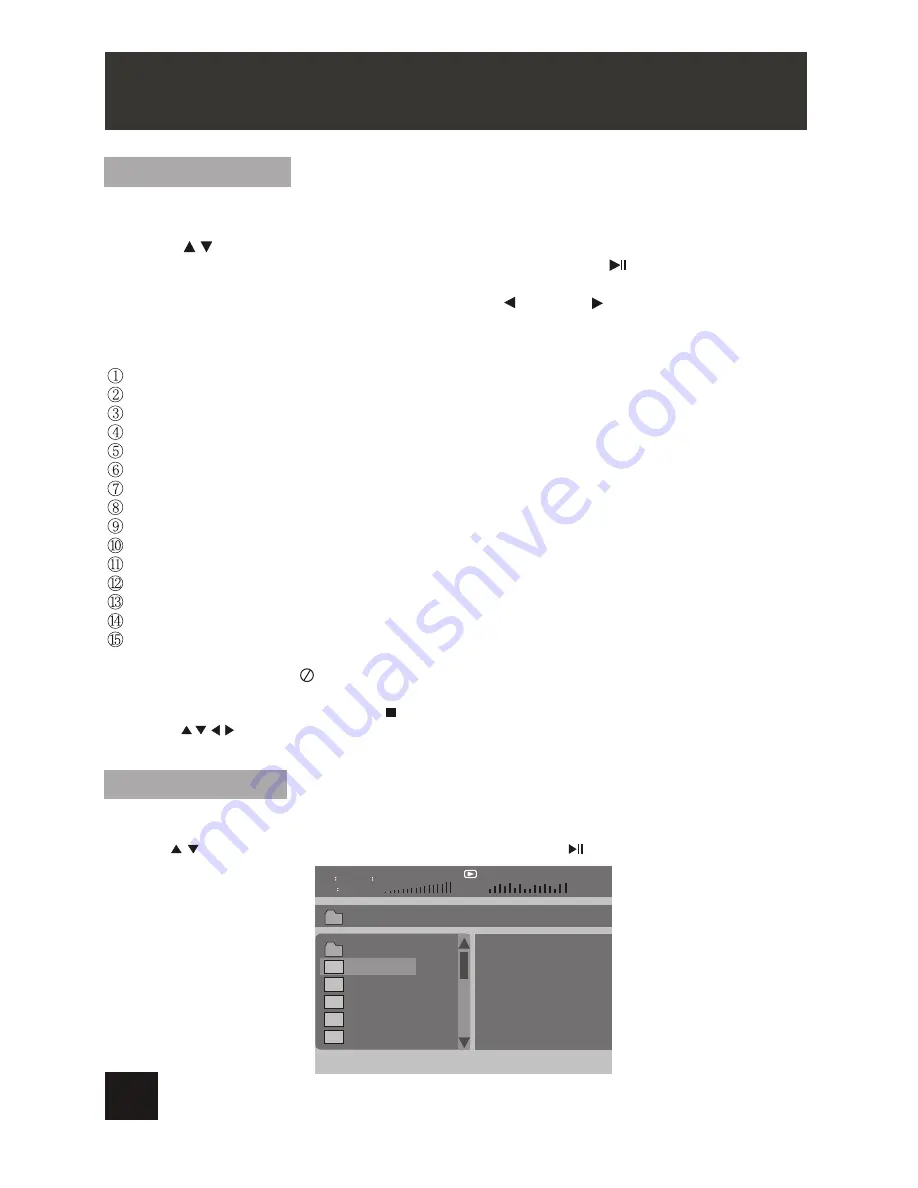
Playing JPG file
1. Place a JPG disc into the tray, the unit will start reading and play.
2. Press
“MENU”
to browse JPG files.
3
.
Press
to select a JPG file and press “ OK ”
button to confirm.
Note: you can press MENU to return to the folder list. Press
or “ OK ”
to preview
the file selected
4
.
To rotate the picture counter-clockwise,
press “ “; Press “ “
to rotate the picture
clockwise
5
.
Press OSD button when viewing pictures, you can select different refresh mode as
follows:
.
from top to bottom
from bottom to top
from left side to right side
from right side to left side
from left top to right bottom
from right top to left bottom
from left bottom to right top
from right bottom to left top
from horizontal center to both sides
from vertical center to both sides
from top and bottom to center.
from right and left to center.
from four window's top side to bottom side.
from four window's left side to right side.
from 4 edges to center.
6. During viewing files,
“ “
may appear when pressing or "Subtitle" or "Audio"
or "A-B" or "Title" etc; in this situation these options are unavailable to operate.
7. When viewing JPG files, press " " , pictures will be displayed in thumbnail mode,
press or
“OK"
button to select one picture to view
Playing MP3 files
1.Place MP3 disc into the disc door or insert USB disk, SD card to USB port or SD card slot.
Press
“ ” or “OK”
button to choose a MP3 file; Press
“ ” or “ OK ”
button to play the
file selected.
00
36 03
43
Dir
001
\Ctyy\
......
Mp3
TRACK01
Mp3
TRACK02
Mp3
TRACK03
Mp3
TRACK04
Mp3
TRACK05
"
Angle”
/
PLAYING JPG /MP3 FILE
wipe top:
wipe bottom:
wipe left:
wipe right:
digonal wipe left top:
digonal wipe right top:
digonal wipe left bottom:
digonal wipe right bottom:
extend from center H:
extend from center V:
compress to center H:
compress to center V:
window H:
window V:
wipe from edge to center:
16
.
.
.
.
.
.
.
.
.
.
.
.
.
.










































