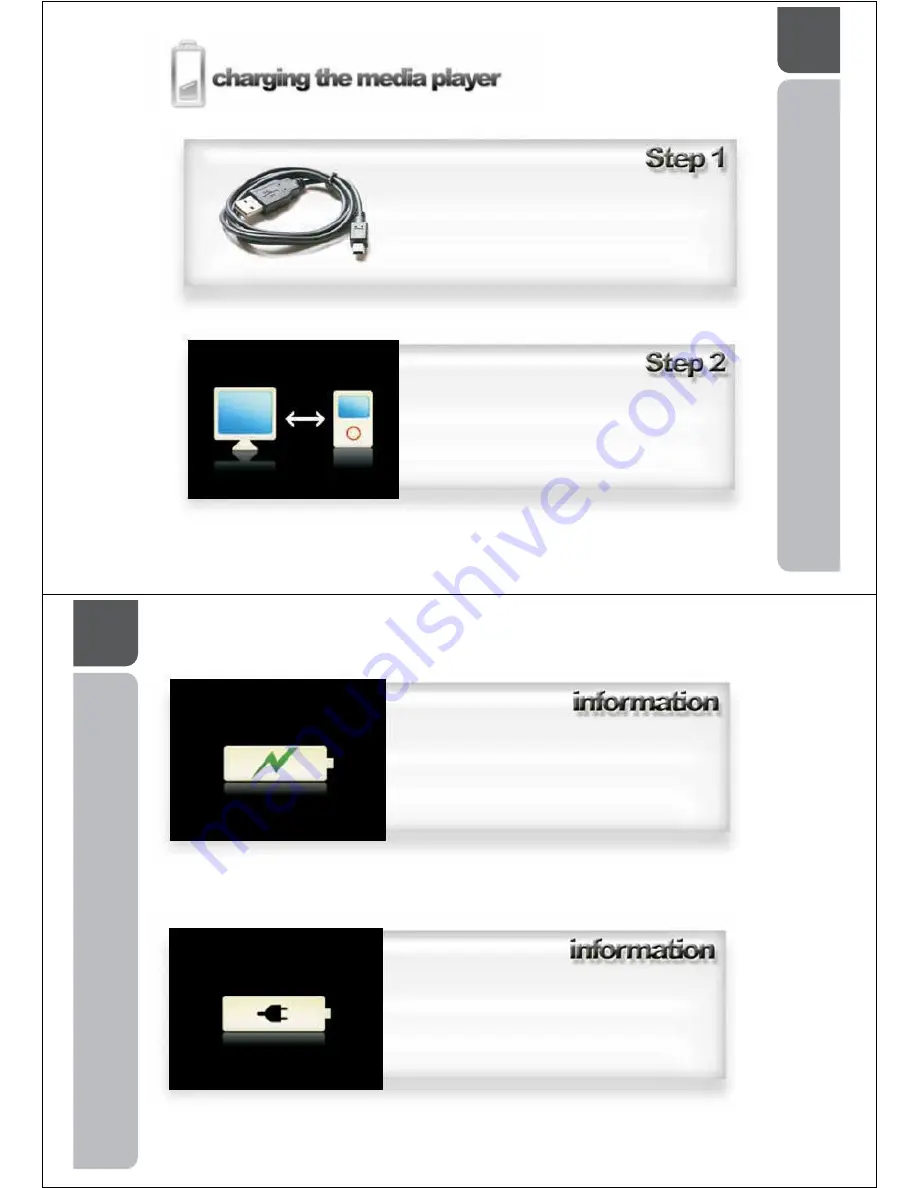
12
A guide in how to charge the
OM206 Media Player.
Connect the USB cable from the bottom of the
OM206 Media Player and into the USB port on
your computer.
The OM206 Media Player will identify it has
been plugged into a computer by displaying
this picture on its screen. Whilst your player is
connected to your computer, it will charge the
battery.
13
The OM206 can be charged from any USB
port without prior installation on the
computers operating system. This screen
will show when the OM206 Media Player is
charging in this manner.
The OM206 Media Player will display this
screen when the battery is fully charged.






















