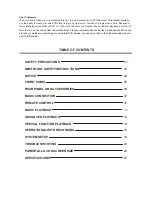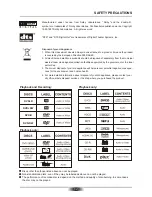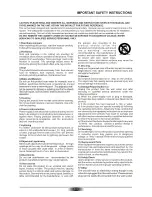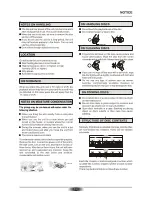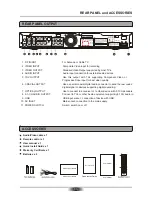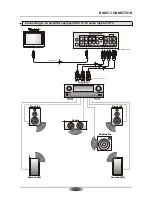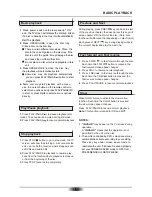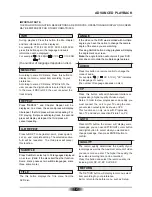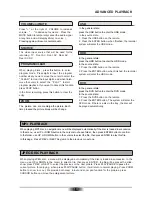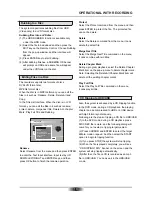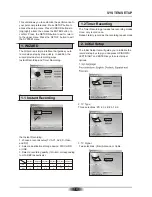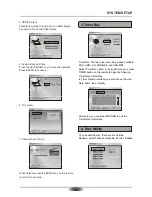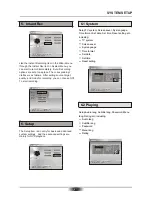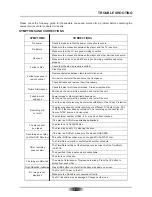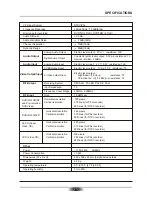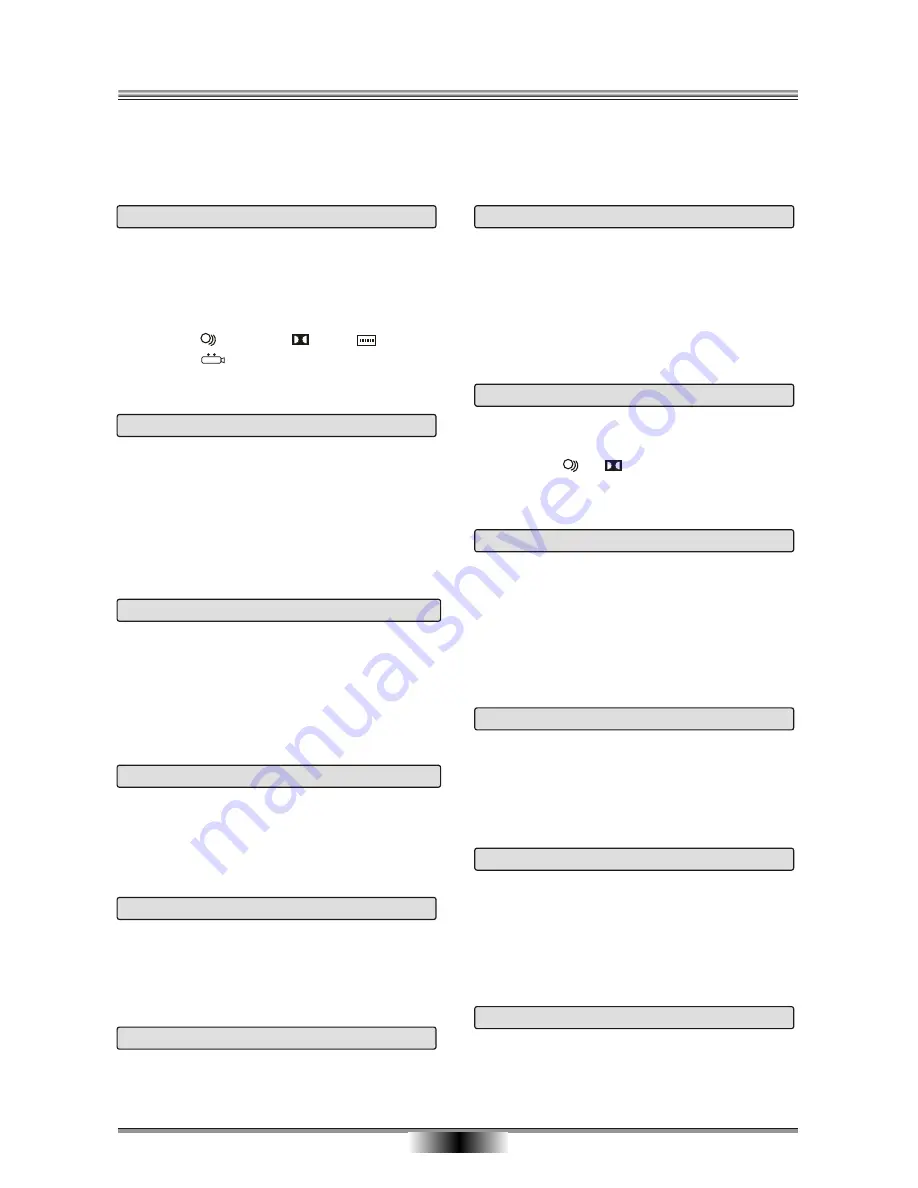
TITLE
The this button displays the Title menu from the
DVD disc.
ADVANCED PLAYBACK
12
IMPORTANT NOTE:
THE FOLLOWING FUNCTION DESCRIPTIONS ARE FOR DVDS, OPERATION AND DISPLAY ON SCREEN
MAY BE DIFFERENT FOR OTHER FORMAT DISCS.
ANGLE
If the video on the DVD was recorded with multiple
angles, you have the option to change the camera
angle of the scene you are watching.
Pressing ANGLE button during playback will display
the angle mark on screen.
Note:
the angle function will not work if your DVD
disc does not contain the multiple angle features.
Press this button will switch between Interlace or
progressive (a higher quality of video output).
Notes: In order to view progressive scan quality, you
must connect the unit to your TV using the com-
ponent video output jacks as shown on P9.
This function can only work with Progressive
Scan TV and under connection Picture 1 on P9.
I/P
Press "REPEAT" and Chapter Repeat will be
displayed on screen, the second press will display
title repeat, the third press will cancel repeating. For
CD playing, first press will display track, the second
press will display all repeat, the third press will
cancel repeating.
REPEAT
Press A-B RPT to begin start-point, press again to
set an end complete setting. The selected section
A-B will be repeated. The third press will cancel
this function.
A-B REPEAT
SUBTITLE
Press Subtitle to select up to 32 languages displayed
on screen. (Valid if the discs itself has that function.
Some discs possess two subtitle languages, some
three, some more).
MENU/PBC
According to some DVD discs, Press this button to
display root menu , select item according to your
preference. .
According to some VCD discs, if PBC is ON, the
user can use the digits buttons to select track only
in the menu, if PBC is OFF, the user can select the
track directly.
AUDIO
Press this button on remote control to change the
mode of audio.
For example: [ 1 XX 5.1CH ], "XX" indicates
the language of country.
(the number of language depends on disc).
GOTO
Press GOTO button, the screen will display some
messages, you can use LEFT/RIGHT cursor button
and digits button to select what you wanted and
change message, then press ENTER button to
confirm.
INFO
During playback, Press this button, the title, chapter
and time information will be displayed.
For example: TT 01/02 CH 01/07 00:01:58/01:02:40
press this button again, the language and audio
information will be displayed.
For example: 01/02 ENG 5.1Ch 01/10 ENG
off
(the number of language depends on disc).
QUALITY
The record quality determines the quality of your
recordings as well as the maximum amount of video
you can record on a disc. The higher the quality, the
less video recording time can be recorded.
Press this button and select the record quality, it is
including: HQ, SP, LP, EP, SLP, SEP.
RETURN
The RETURN button will display root menu, select
item according to your preference.
Exit or return to the before menu, such as Setup.
Summary of Contents for DVR-250
Page 1: ......
Page 5: ...03...
Page 6: ...04 The pickup may be condensed with water under the following situation...