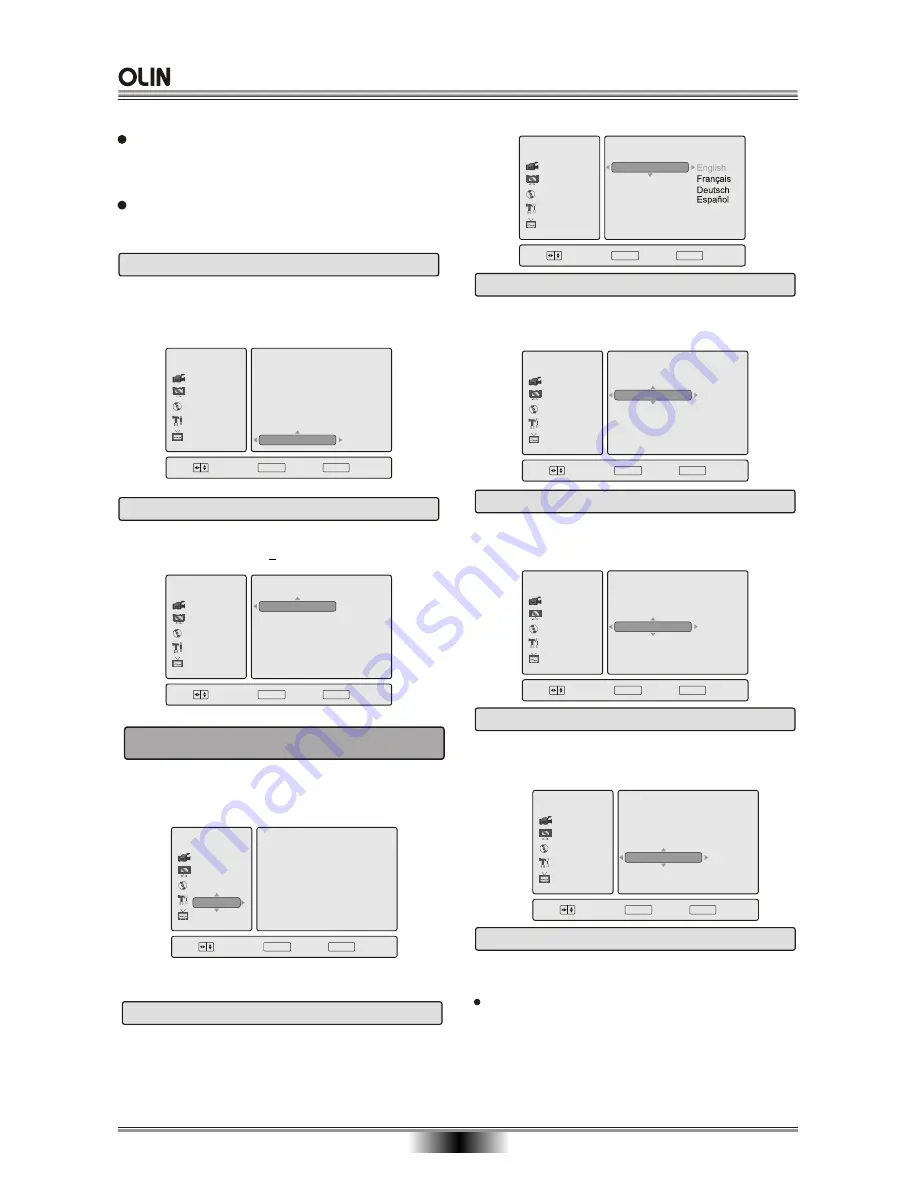
SYSTEM SETUP
27
3.6 Closed Captions
Closed Captions:
For hearing-impaired people. The
picture can be displayed with recorded explanatory
captions.
DVR
Choose
OK
SETUP
Exit
On
Off
Password
Change Password
Parental Control
Angle Mark
Last Memory
Closed Captions
Recording
Audio/Video
General
TV
Disc
DVR
Choose
OK
SETUP
Exit
ENG
ENG
ENG
ENG
PAL
OSD Language
Disc Menu Lang
Audio
Subtitle
TV Type
Clock Setting
Recording
Audio/Video
Disc
General
TV
DVR
Choose
OK
SETUP
Exit
Recording
Audio/Video
Disc
TV
General
OSD Language
Disc Menu Lang
Audio
Subtitle
TV Type
Clock Setting
4. GENERAL SETUP PAGE
4.1 OSD Language
On Screen Display (OSD) Language:
Users can
select the whole setup menu and on-screen display
language.
The preference setting is active only when no disc,
and the setting is effective on each time power on till
exchanging the saved setting.
When Last Memory is ON. Each time when you
open the tray to remove the disc or stop the play-
ing to standby, the player memory the point where
you stop and continuously play again from the point.
The function is effective during the power is on
the state of On, even on the standby which is
operated by remote control.
ENTER
ENTER
DVR
Choose
OK
SETUP
Exit
English
French
Spanish
Chinese
Japanese
Korean
Recording
Audio/Video
Disc
TV
General
OSD Language
Disc Menu Lang
Audio
Subtitle
TV Type
Clock Setting
4.2 Disc Menu Language
Disc Menu:
Sets the preferred menu language as
the default when playing DVD.(
)
If DVD supports these
languages
ENTER
4.3 Audio
DVR
Choose
OK
SETUP
Exit
English
French
Spanish
Chinese
Japanese
Korean
Recording
Audio/Video
Disc
TV
General
OSD Language
Disc Menu Lang
Audio
Subtitle
TV Type
Clock Setting
Audio:
Sets the preferred audio language as the
default when playing DVD. (IF DVD support these
languages)
ENTER
ENTER
3.7 Erase Disc
Erase Disc:
C
lear all recordings from the disc.
Available only with DVD+RW disc.
DVR
Choose
OK
SETUP
Exit
Erase Disc
Recording
Audio/Video
General
TV
Disc
ENTER
4.4 Subtitle
Subtitle:
Sets the preferred subtitle language as
the default when playing DVD.(if DVD support these
languages)
DVR
Choose
OK
SETUP
Exit
English
French
Spanish
Chinese
Japanese
Korean
Recording
Audio/Video
Disc
TV
General
OSD Language
Disc Menu Lang
Audio
Subtitle
TV Type
Clock Setting
ENTER
4.5 TV Type
TV Type:
This player supports different TV output,
including Auto, NTSC, and PAL systems.
lf your TV support only NTSC or PAL and had you
inadvertently selected the wrong TV type, the TV
screen will become flickering and black-and-white.
In this case, you should press the SETUP button
to set as following
Note
.
Summary of Contents for DVR-140
Page 1: ......





















