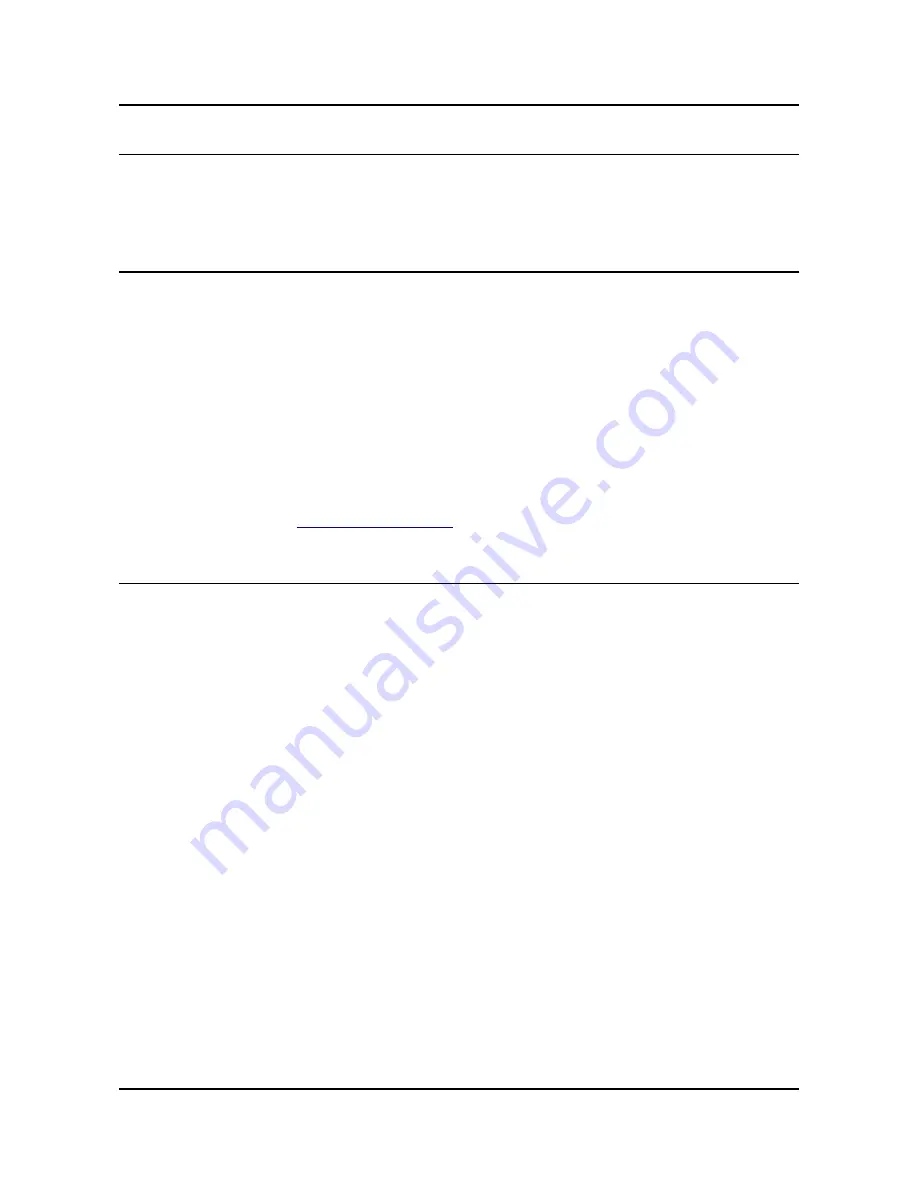
OLIMEX© 2017
OLIMEXINO-32U4 user's manual
2.1 First steps with Arduino IDE
Depending when you purchased the board there are two scenarios since the PID (product ID) which
is stored in the firmware and expected by the IDE is different between versions 1.0.0 and 1.0.1
(1.0.1 is the first release of the Arduino IDE with official support for Leonardo).
2.1.1 For purchases after the official release of Leonardo
Boards produced after the official release of Arduino Leonardo have the latest bootloader available
with the adjusted bootloader PID. Download the latest Arduino IDE and extract the package. You
can find the needed driver for the bootloader located in folder /drivers. You click update on the
device in device manager and point the installer to the /drivers folder.
Then launch Arduino IDE and set the correct board and COM port in TOOLS menu.
From File->Open navigate to the examples folder which is found in the Arduino IDE installation
folder. Choose a simple example to begin with like BlinkWithoutDelay.ino and open it. Click verify
and after it compiles click “Upload”. Voila, you have uploaded code to your Arduino device.
Now start exploring the world of Arduino! More info and help on the software can be found and the
official Arduino web site:
http://www.arduino.cc/
.
2.1.2 For purchases before the official release of Leonardo
If you have purchased the OLIMEXINO-32U4 before the official release of the Arduino Leonardo
board there are two scenarios for using Arduino IDE:
1) Download Arduino IDE 1.0 RC2 or Arduino IDE 1.0.0. When you extract the package check if
the Arduino Leonardo section is the \hardware\arduino\boards is uncommented. If the section has
number signs (#) infront remove the number signs (#).
2) If you want to use the latest version (which by the time of writing is 1.0.1) you would need to
change to bootloader firmware. This will require an AVR programmer tool.
You can get the bootloader in .elf format from our web site. You can also use the original bootloader
hex if you set the fuses and lock bits for the processor as follows:
low_fuses=0xff
high_fuses=0xd8
extended_fuses=0xcb
lock_bits (choose “SPM Prohibited in Boot Section”) from the drop down menu which will set the
bits either to EF or 2F)
After you have downloaded and extracted the desired IDE you need to install the driver for your
operating system. You can find the needed driver for the bootloader located in folder /drivers. You
click update on the device in device manager and point the installer to the /drivers folder.
Then launch Arduino IDE and set the correct board and COM port in TOOLS menu.
Page 8 of 28























