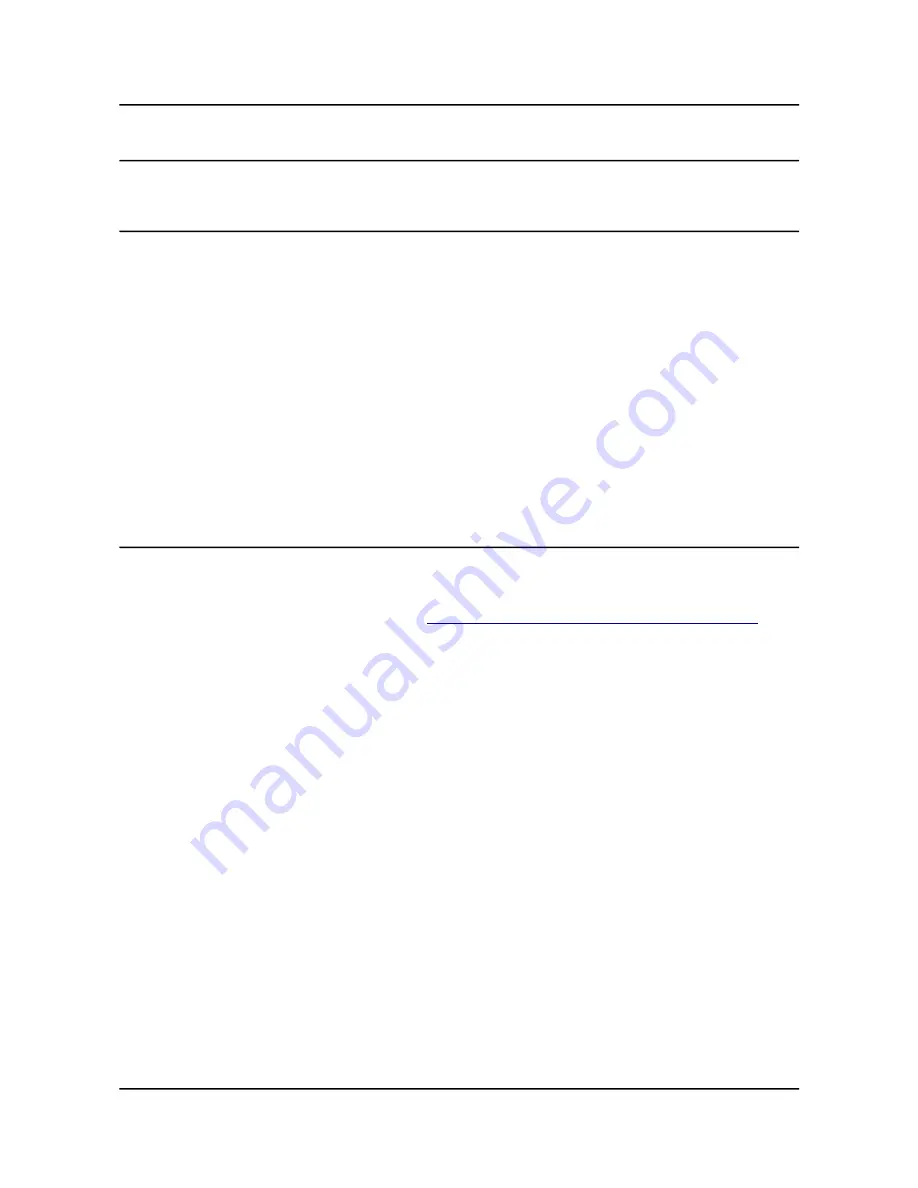
OLIMEX© 2015
A20-SOM user's manual
8.4 Frequently asked questions
Q: I powered my board, it showed a logo and then nothing happened. What might be the
problem?
A: This might be due to a number of reasons but it is recommended to try the following:
1. Download latest official image from our wiki (either Android or Debian for SD card), and upload
it to an SD card again. There are instructions how to do it in the other questions below. Try if the
board works now.
2. Check if your power supply provides enough current, try with different/better power supply.
3. Check the USB hub you are using, plug the USB cable directly to the back of your personal
computer, check the USB cable.
4. The board might enter sleep mode very fast (especially if the Android was turned off without the
“Quick Boot” mode being ticked on). Try pressing or holding down the PWR button for a couple of
seconds to wake it up.
Q: How do I write the Linux image to a micro SD card to use with my A20 board?
A: First visit the wiki article for the board and download the archive with the image. Then write the
Linux image to a microSD card.
Under Windows we use Win32 Disk Imager:
http://sourceforge.net/projects/win32diskimager/
Download Win32 Disk Imager software
Insert card
Start program
Select file
Click "write"
To write a Linux image to an SD card under Linux:
For instance, an image with the file name of "debian_2g.img" would be downloaded to a microSD
card connected to a Linux machine using one of the following commands:
# dd bs=4M oflag=sync if=debian_2g.img of=/dev/sdX
or
# cp debian_2g.img /dev/sdX
where X is the uSD card.
The tips above can also be used to prepare a microSD card with an Android image, suitable for a
microSD card.
Page 37 of 41



















