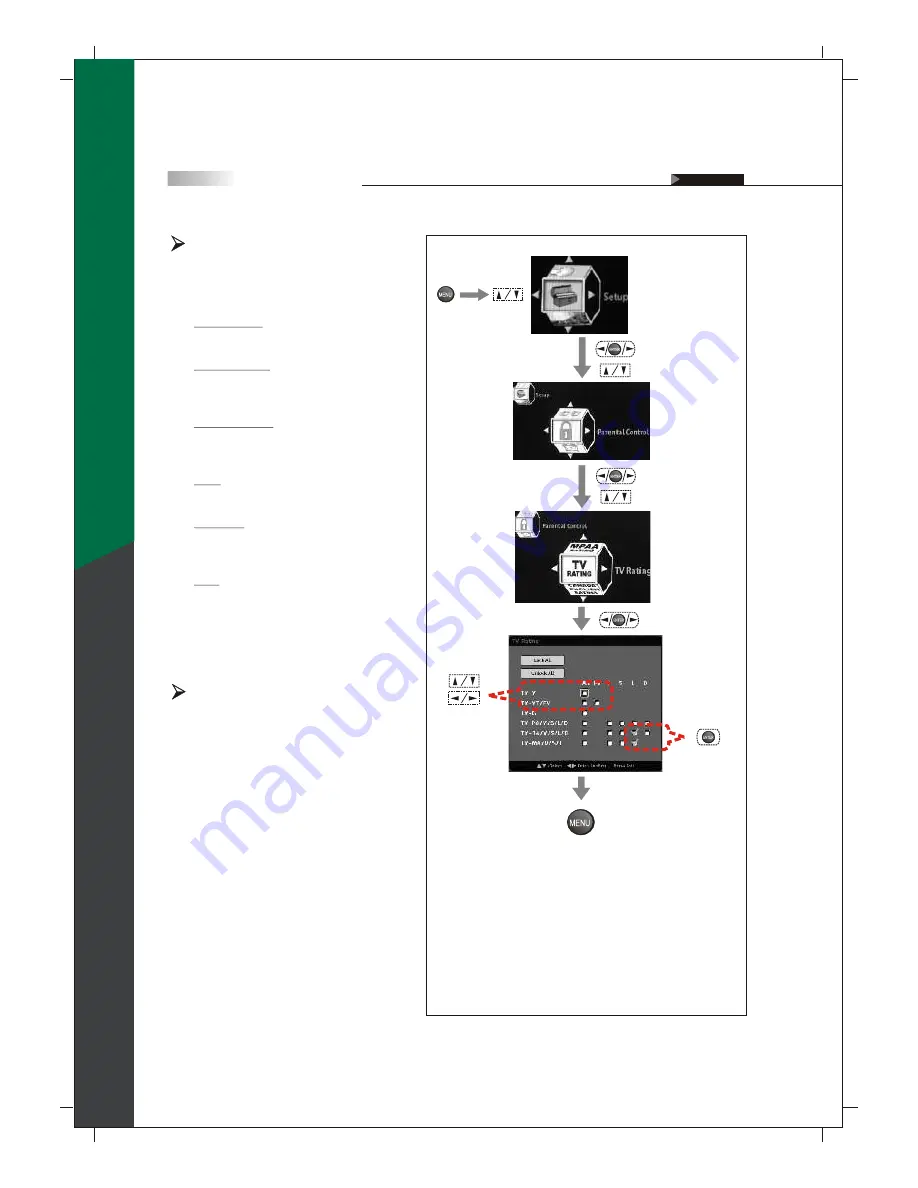
53
TV Rating
U.S. TV ratings are for TV programs
rated according to the U.S. Television
Parental Guidelines.
TV-MA/V/S/L :
(Mature audiences only)
TV-14/V/S/L/D :
(Parents strongly
cautioned)
TV-PG/V/S/L/D :
(Parental guidance
suggested)
TV-G :
(General audience)
TV-Y7/FV :
(Directed to children under
7 or older)
TV-Y :
(All children)
(NOTE: When you block the lower rating, the
higher age-based ratings are blocked
automatically.)
(To enter the
sub-menu)
(To show
the Main
Menu)
(To select
the item)
(To select the item)
(To enter the
sub-menu)
(To go back last OSD Menu or exit OSD Menu)
(To select the item)
(To enter the
sub-menu)
Block Unrating
You may select "On" for MPAA Unrated
and TV Unrating. This allows you to
block programs or movies that are
broadcast without a rating.
To watch unrated channels, re-activate
MPAA Unrated and TV Unrating to "Off".
On Screen Displays (OSD)
OSD-Setup
(NOTE:
The unrated option is available only
when you have selected U.S.A. as your
country/ region.)
(To set up)
(To select
the item)
English






























