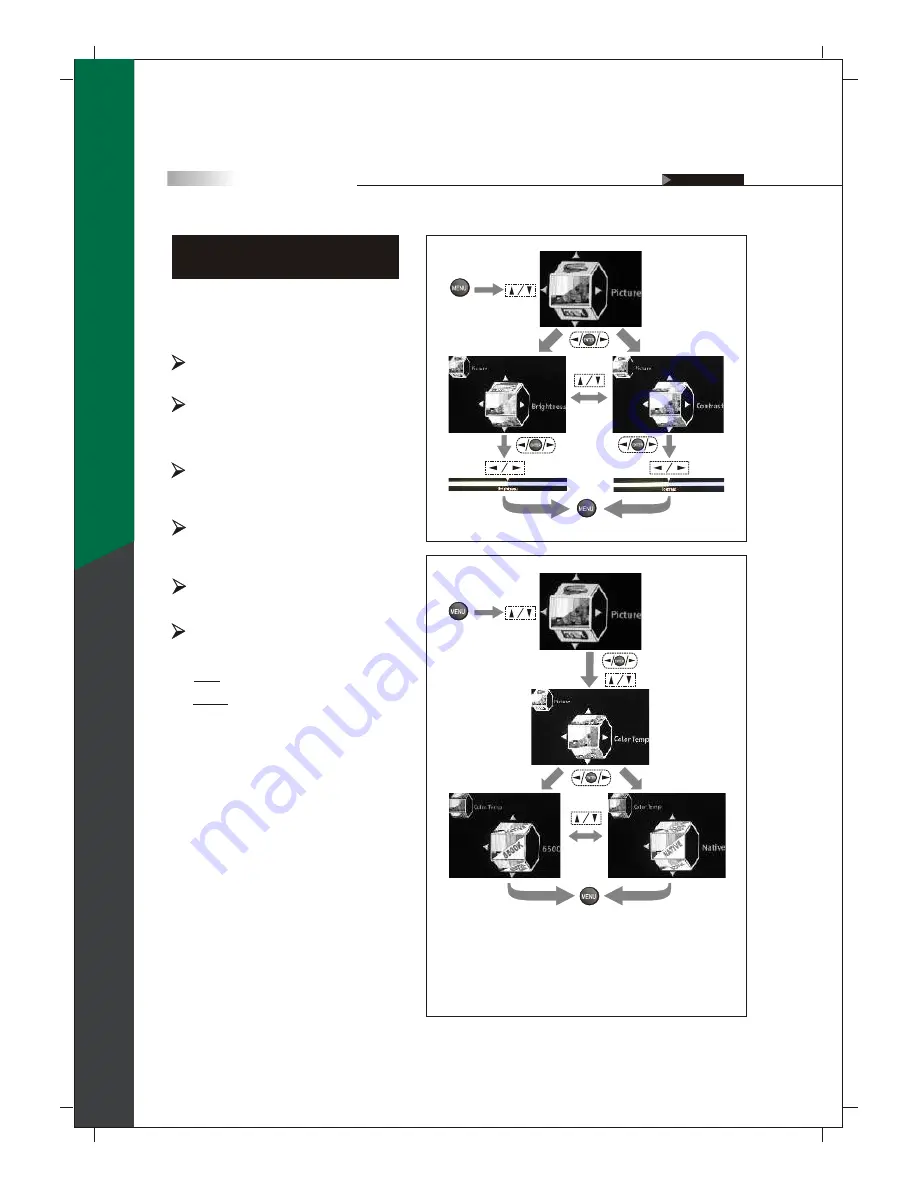
35
Color Temp
To customize the RGB settings
Sharpness
To soften or sharpen the picture
(To enter the
sub-menu)
(To show
the Main
Menu)
(To select
the item)
(To go back last OSD Menu or exit OSD Menu)
(To select
the item)
(To enter the sub-menu)
(To select the item)
6500
(recommended)
Color
To decrease or increase color intensity
of the picture
Tint
It allows you to decrease or increase red
or green tones of the picture.
In this Setup Index, you can adjust the video
and picture settings to suit your personal
preferences.
Adjusting the Video or
Picture Quality
Brightness
To darken or brighten the picture
Contrast
To reduce(soften) or enhance(deepen)
color contrast of the picture
Native :
To select the nature color tones of the
picture
(To enter the
sub-menu)
(To go back last OSD Menu or exit OSD Menu)
(To show
the Main
Menu)
(To select
the item)
(To select
the item)
(To adjust the settings)
(To enter the
sub-menu)
On Screen Displays (OSD)
OSD-Picture
English
















































