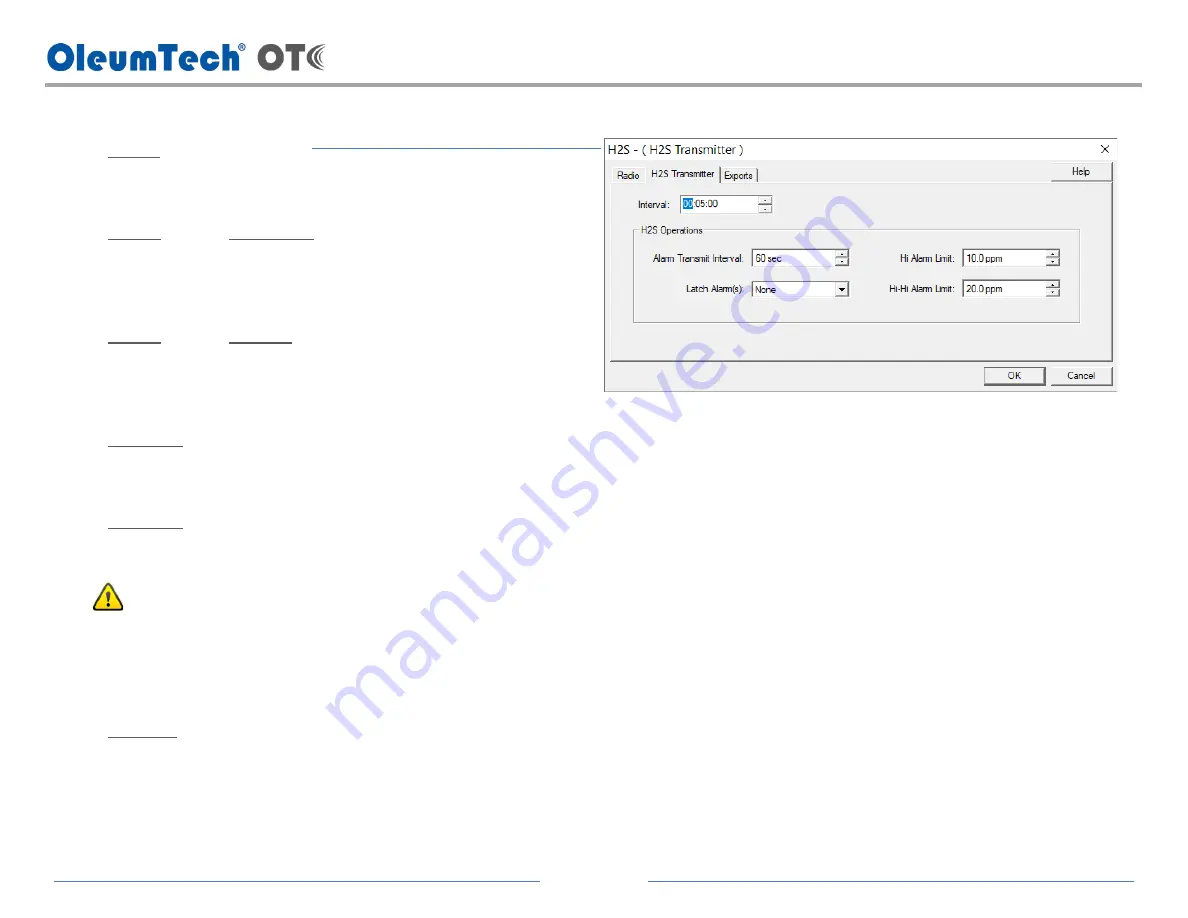
Page 34
WIRELESS H2S TRANSMITTER (WT SERIES) - USER GUIDE
How to manage devices in the BreeZ Software.
1.
Editing device properties:
a.
Click on the desired device in the project tree.
b.
Click the
E
icon (Edit) button.
2.
Adding another transmitter or I/O module:
a.
Click on the gateway in the project tree.
b.
Click the
+
icon (insert) button.
c.
Select a desired device.
3.
Adding another gateway:
a.
Click on the site in the project tree.
b.
Click the
+
icon (Insert) button.
c.
Select a desired gateway.
4.
Renaming a device:
a.
Right-click over a device in the project tree.
b.
Select rename.
5.
Removing a device from the project tree:
a.
Click on the desired device.
b.
Click the
X
icon (Delete) button.
When a transmitter is removed from the project tree, it also removes
the RF host address, which leaves a gap in the addressing sequence.
To remove any gap in the RF Host Address table or modify a
transmitter’s RF host address, see the instructions provided in the
gateway User Guide under the Managing RF Host Addressing Table
section.
6.
Disabling a device from the project tree:
a.
Right-click on the desired device.
b.
Select “disable device” function.
c.
Once a device is disabled, it will be completely disregarded from the
project and the device name will be displayed in grey text.






























