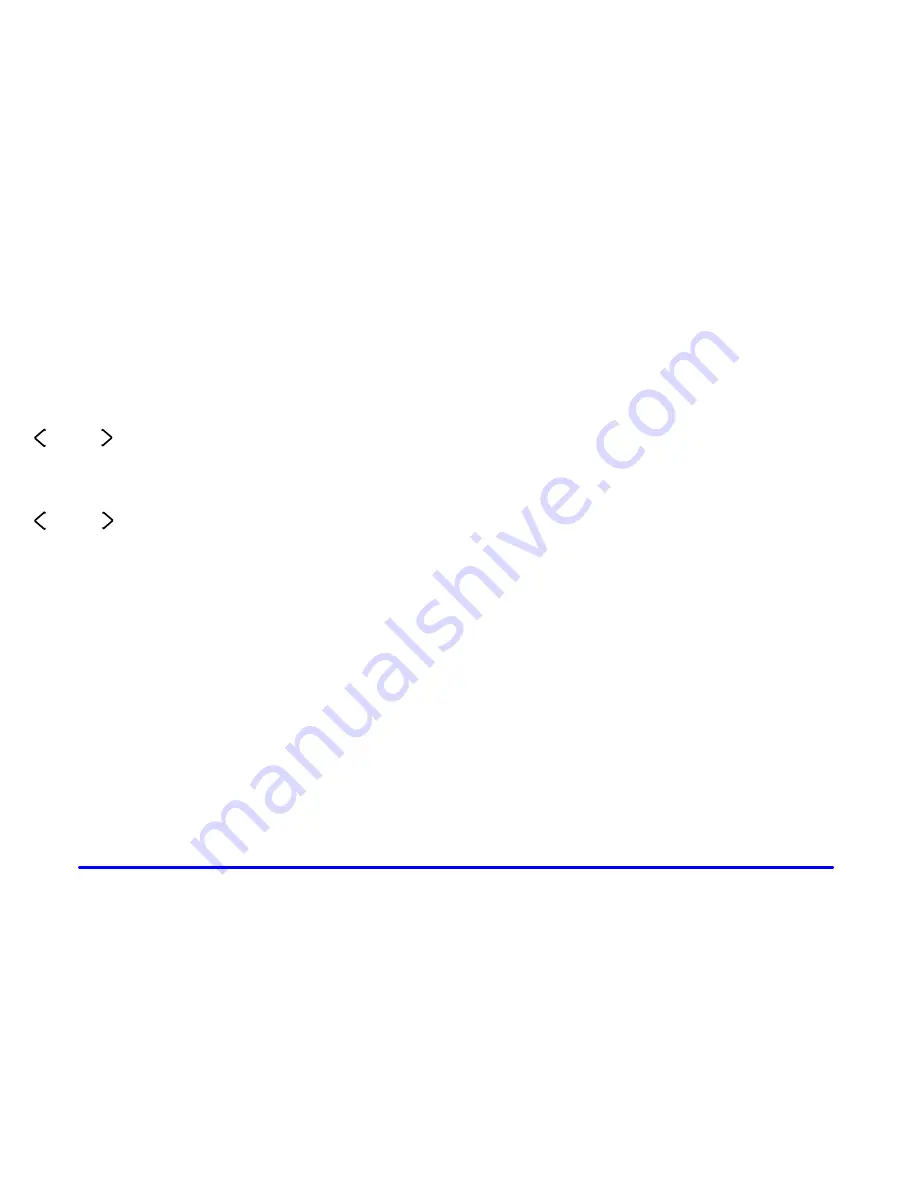
3-14
Finding a Station
BAND: Press this button to switch between AM, FM1
and FM2. The display shows your selection.
TUNE: Turn this knob to select radio stations.
SEEK : Press the right or left arrow to go to the
next or previous station and stay there. The radio will
seek to stations with a strong signal only. The sound will
mute while seeking.
SCAN : Press and hold either arrow for two
seconds until SC appears on the display and you hear
a beep. The radio will go to a station, play for a few
seconds, then go on to the next station. Press either
arrow again to stop scanning. The radio will scan to
stations with a strong signal only. The sound will mute
while scanning.
To scan preset stations, press and hold either SCAN
arrow for more than four seconds, PRESET SCAN will
appear on the display. You will hear a double beep and
the P will blink with the preset number. The radio will
go to the first preset station stored on your pushbuttons,
play for a few seconds, then go on to the next preset
station. Press either SCAN arrow again to stop scanning
presets. The radio will scan preset stations with a strong
signal only. The sound will mute while scanning.
Setting Preset Stations
The six numbered pushbuttons let you return to
your favorite stations. You can set up to 18 stations
(six AM, six FM1 and six FM2), by performing the
following steps:
1. Turn the radio on.
2. Press BAND to select the band.
3. Tune in the desired station.
4. Press AUTO EQ to select the equalization that best
suits the type of station selected.
5. Press and hold one of the six numbered pushbuttons
until you hear a beep. Whenever you press that
numbered pushbutton, the station you set will return
and the equalization that you selected will also be
automatically selected for that pushbutton.
6. Repeat the steps for each pushbutton.
Summary of Contents for 2002 Intrigue
Page 1: ......
Page 6: ...v These are some examples of vehicle symbols you may find on your vehicle...
Page 15: ...1 9 Put someone on it Get it up to speed Then stop the vehicle The rider doesn t stop...
Page 128: ...2 64 The Instrument Panel Your Information System...
Page 315: ...6 58 GM Vehicle Care Appearance Materials...
Page 332: ...Scheduled Maintenance 7 7...
Page 333: ...Scheduled Maintenance 7 8...
Page 349: ...7 24 Maintenance Record DATE ODOMETER READING SERVICED BY MAINTENANCE PERFORMED...
Page 350: ...7 25 Maintenance Record DATE ODOMETER READING SERVICED BY MAINTENANCE PERFORMED...
Page 351: ...7 26 Maintenance Record DATE ODOMETER READING SERVICED BY MAINTENANCE PERFORMED...
















































