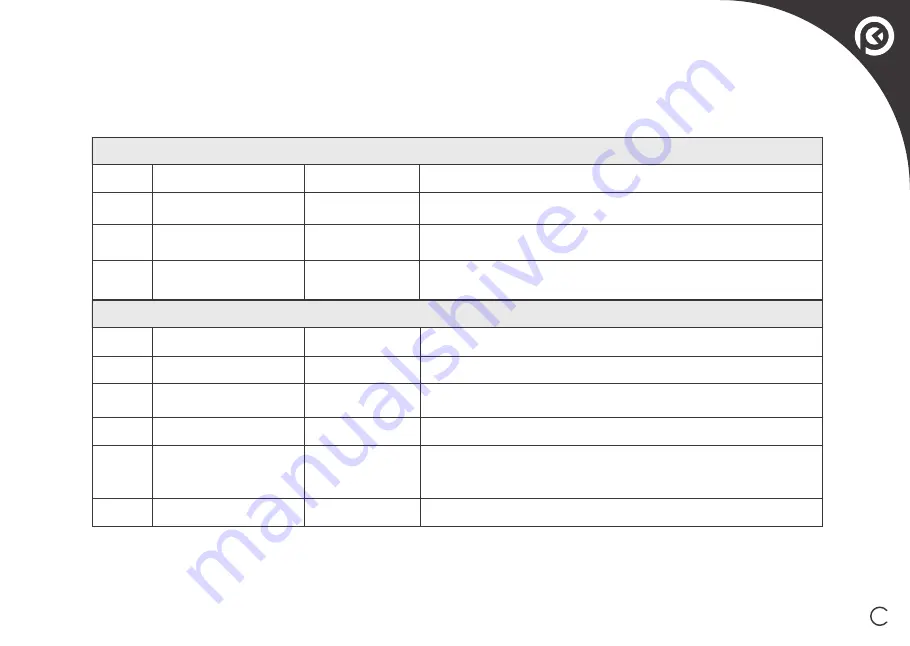
22
�.Indicator Light and Alarm Sounds
/�.� Alarm Sounds
�
�
�
�
�
�
�
�
Glowing a solid RED
No.
Cause of issue
Beeps
APP Error prompts and solutions
No.
Cause of issue
Beeps
APP Error prompts and solutions
Vacuum fan does not work normally. Remove the dirt in the bust bin and
clean the vacuum inlet
Check Side Brushes for tangled hair or debris and clean as
described in section � Maintenance
Check Driving Wheel for tangled hair or debris and clean as
described in section � Maintenance
Vacuum fan not working
normally
Side Brush malfunction
Driving Wheel malfunction
� Beep sounds � times
� Beep sounds � times
� Beep sounds � times
Flashing RED
The charging voltage is abnormal. Clean the Charging Contacts of the
Docking Station and Robot, and make sure that you are using the original
adapter
Manually place the robot on the Charging Dock to charge
Place the robot on an even surface, or remove the obstacles,
and restart the robot
The is Robot longer in contact with the Floor. Put it back onto the floor
� Beep sounds � times
� Beep sounds � times
� Beep sounds � times
� Beep sounds � times
There is an error in charging. Check if the power switch is turned on
� Beep sounds � times
Charging adapter not
working normally
Low Battery
The robot is suspended
or Stuck
Floor sensor alarms
Charging error
Tips:
If the problem cannot be solved by means of the above mentioned measures, please try to turn on the power
switch beneath the face plate once again and restart the device.
If Robot detects a problem, it emits alarm beeps and the Start/Pause Button flashes RED or glows RED.
Summary of Contents for K2
Page 1: ...Instruction Manual Robot Vacuum Cleaner K 2 ...
Page 13: ...Remove Protective Materials Install Side Brushes 12 Operating and Programming Quick Start ...
Page 17: ...16 Spot Cleaning Mode Less than minutes Edge Cleaning Mode 2 Returm to Charging Dock ...
Page 28: ...Okp Technologies Corp 网址 www okplife com OKP 20201107 V1 ...






































