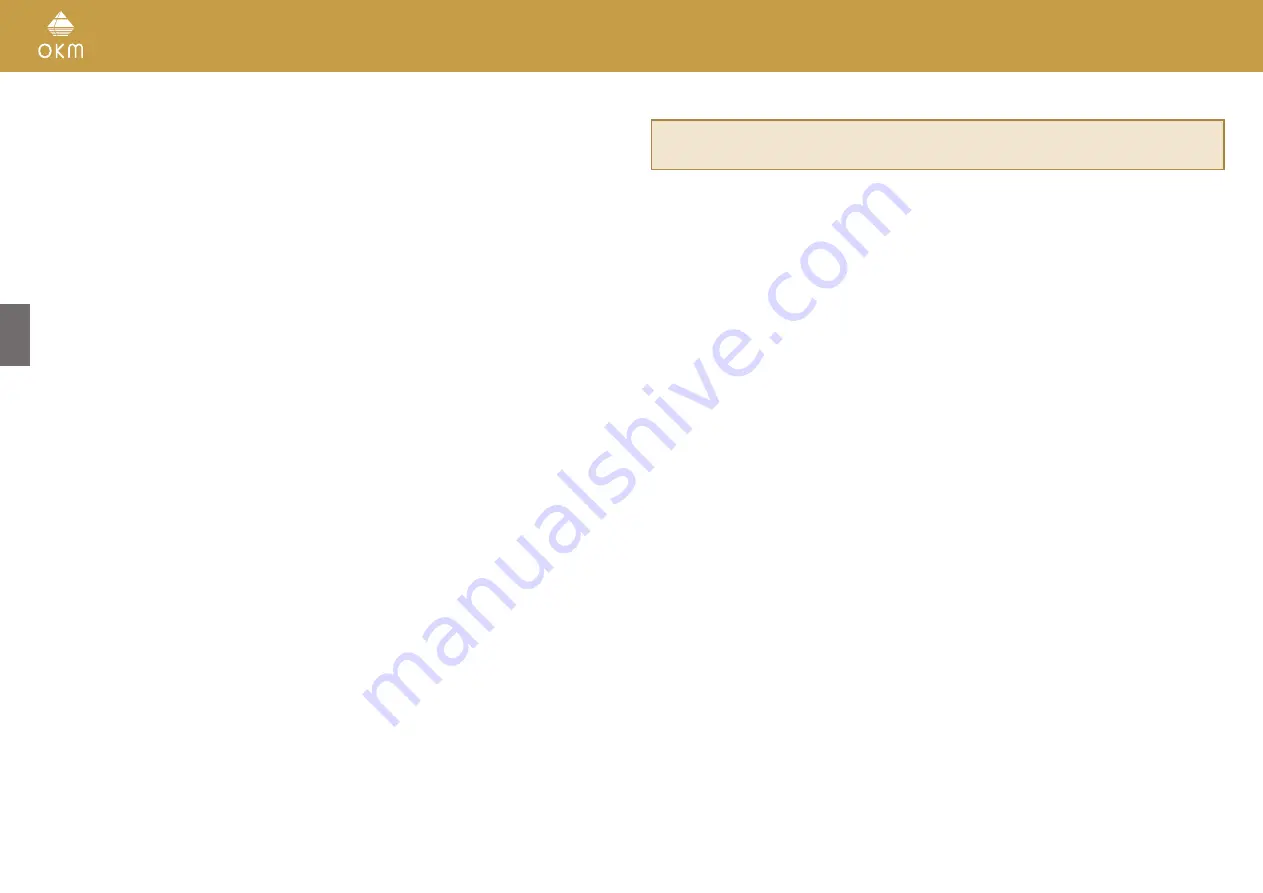
1.4 DANGER OF EXPLOSION DURING EXCAVATION
Unfortunately, the last two world wars and other local conflicts made the ground in many places
of the world a potentially explosive scrap heap. A host of those lethal relics are still buried in the
ground. Do not start digging and hacking for an object wildly when you receive a signal of a piece
of metal from your device. Firstly, you might indeed cause irreparable damage to a truly rare find,
and secondly, there is a chance that the object reacts in an insulted way and strikes back.
Note the color of the ground close to the surface. A red or reddish color of the ground is an in-
dicator of rust traces. As regards to the finds themselves, you should definitely pay attention to
their shape. Curved or round objects should be a sign of alarm, especially if buttons, rings or little
pegs can be identified. The same applies to recognizable ammunition or bullets and shells. Leave
ammonition where it is, do not touch it and, most importantly, do not take any of it home with you.
The devices of war made use of rocker fuses, acid fuses and ball fuses. Those components have
been rusting away in the course of time, and the slightest movement may cause parts of them to
break and be Triggered. Even seemingly harmless objects such as cartridges or large ammunition
are anything but that.
Moving such an object may cause those crystals to produce friction, leading to an explosion. If you
come across such relics, mark the place and do not fail to report the find to the police. Such ob-
jects always pose a danger to the life of hikers, walkers, farmers, children and animals.
1.5 CARE AND USE
The Rover UC is a sturdy instrument, but it is not designed to withstand abuse. In caring for your
ground scanner, there are several important DOs and DON‘Ts to remember:
•
DO NOT use to get rid of bushes, flatten area by swinging wildly or pry rocks loose.
•
DO NOT drop the machine into water or use it while it is raining or wet.
•
DO NOT leave it exposed at night where dew could form on it.
•
DO NOT store it in places that could get extremely hot.
•
DO NOT leave it in the trunk of a car where high temperatures could build up.
•
DO NOT spray lubricants, or any type of cleaners, solvents, sealants or other chemicals into
or onto the electronic parts, switches or controls.
•
DO NOT attempt to modify or repair the detector‘s electronics as this will void your detector‘s
warranty.
•
DO clean your unit with a soft dry or slightly damp cloth to remove dust and residue from the
previous use.
•
DO use the device within the proper operating guidelines.
The warranty does not cover damage resulting from an accident, neglect or abuse.
1.6 PROTECTING YOUR INVESTMENT
Often detector users become disappointed when their new detector becomes less and less
responsive and seems to have lost some of its original peak performance. You can help prevent
this from happening to your detector by following these basic care and protection guidelines:
•
Operate your detector exactly as recommended in this User Manual.
•
Use only approved OKM chargers.
•
Avoid hitting the probe against hard, solid objects and surfaces.
•
Keep your probe slightly off of the ground, especially when using in gravel or hard, rocky dirt.
•
If working in or near water, or if there is a possibility of rain, use a protective weather resistant
pouch or plastic bag to cover the control housing. Make sure it can “breathe” in order to ensure
against condensation buildup inside.
•
After each use, clean the detector with a soft cloth to remove dust, moisture or other conta-
minants.
•
When transporting the detector in a car during hot weather, store it on the floor of the pass-
enger compartment if possible. Using the Protection case gives additional protection. In any
case, never allow the detector to roll around unprotected in the trunk or back of a pickup truck.
•
Protect your detector from dust, moisture, and extreme temperatures during storage.
•
When shipping, use the original heavy-duty container (Protection case) and provide sufficient
padding around all parts.
•
Treat your detector as you would treat any sensitive electronic instrument. Though it is
designed to withstand the demands of normal treasure hunting, proper care is essential.
6 / 34
Summary of Contents for Rover UC
Page 12: ...12 34 ASSEMBLY PREPARATION...







































