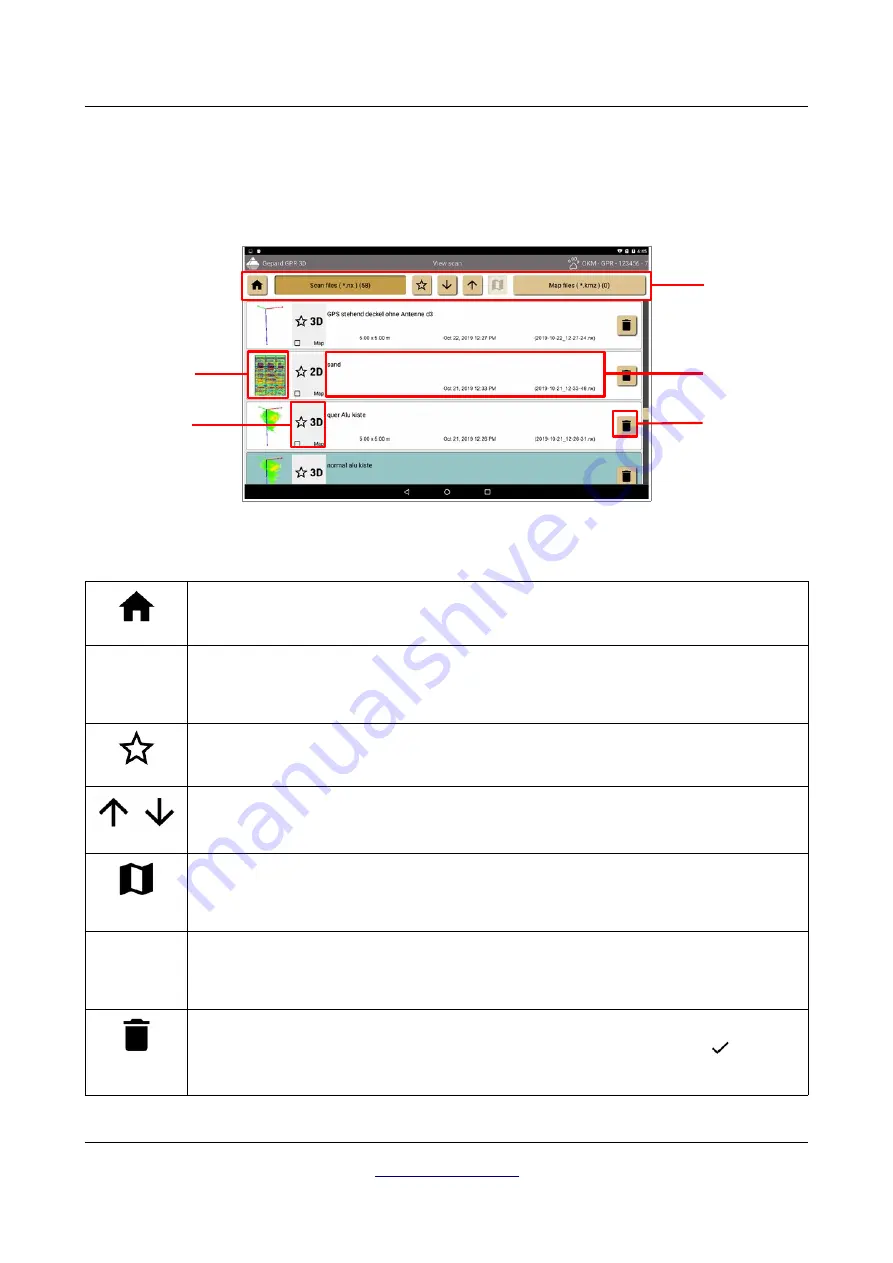
46
Software
7.4 View scan
After conducting several measurements you can open, view and analyze your scans in more detail. Therefor
you select the option "View scan" from the main menu. Now you can see a list of available measurements as
shown in figure 7.18.
Tapping on one of the file entries (inside of the “click sensitive area”) will just open the measurement. There
are some additional buttons in the toolbar and directly on the screen with following meanings:
Home
Tap this button to go back to the main menu.
Scan files ( *.nx )
If this button is pushed down, the list will show all measurements. The number in brackets
indicates the total number of files available.
Display favorites only
Push this button down to display all files marked as favorite.
Sort order
Push one of these buttons to change the sort order of the files within the list.
Create new map file
When you checked one or more
Map checkboxes, you can use the create new map file
button to build a new Google Map file containing all GPS coordinates and scan areas.
Map files ( *.kmz )
If this button is pushed down, the list will show all map files (a collection of one or more
measurements). The number in brackets indicates the total number of files available.
Delete
Use this button to delete the corresponding file. After confirming the deletion (
), the
measurement is gone and not recoverable.
OKM GmbH
Figure 7.18: View Scan – List of measurements
Toolbar
Click sensitive
area
Delete file
Thumbnail
Info area













































