Reviews:
No comments
Related manuals for MULTI MEDIA CART MMC

SKYLINE
Brand: Santa & Cole Urbidermis Pages: 3

RP-1200
Brand: ECHO Robotics Pages: 90
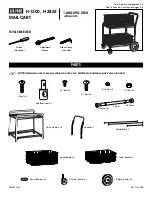
H-1200
Brand: U-Line Pages: 6

FIGS545GFPB
Brand: Foremost Pages: 14

IN30 LED
Brand: iGuzzini Pages: 26

Expert HUB1600RWBCEE
Brand: XanLite Pages: 7

Powered Heat Boot Integration System Mono button Bluetooth
Brand: therm-ic Pages: 24

10029723
Brand: Blumfeldt Pages: 8

Direct WDC-SEA-FP-TOP
Brand: Woodard Pages: 2

LEROS PAT2006A
Brand: Safavieh Pages: 4

ELF650P
Brand: LightAlarms Pages: 2

KIF1801LX-01/AL
Brand: HAMPTON BAY Pages: 7

SL 6-22
Brand: Hilti Pages: 236

H-7442
Brand: U-Line Pages: 6

CAP120
Brand: Greencut Pages: 32

Murton
Brand: Factory Furniture Pages: 5

SOLARIS ACACIA 20R09P01-014
Brand: Naterial Pages: 48

Medrano PAT5030
Brand: Safavieh Outdoor Pages: 2

















