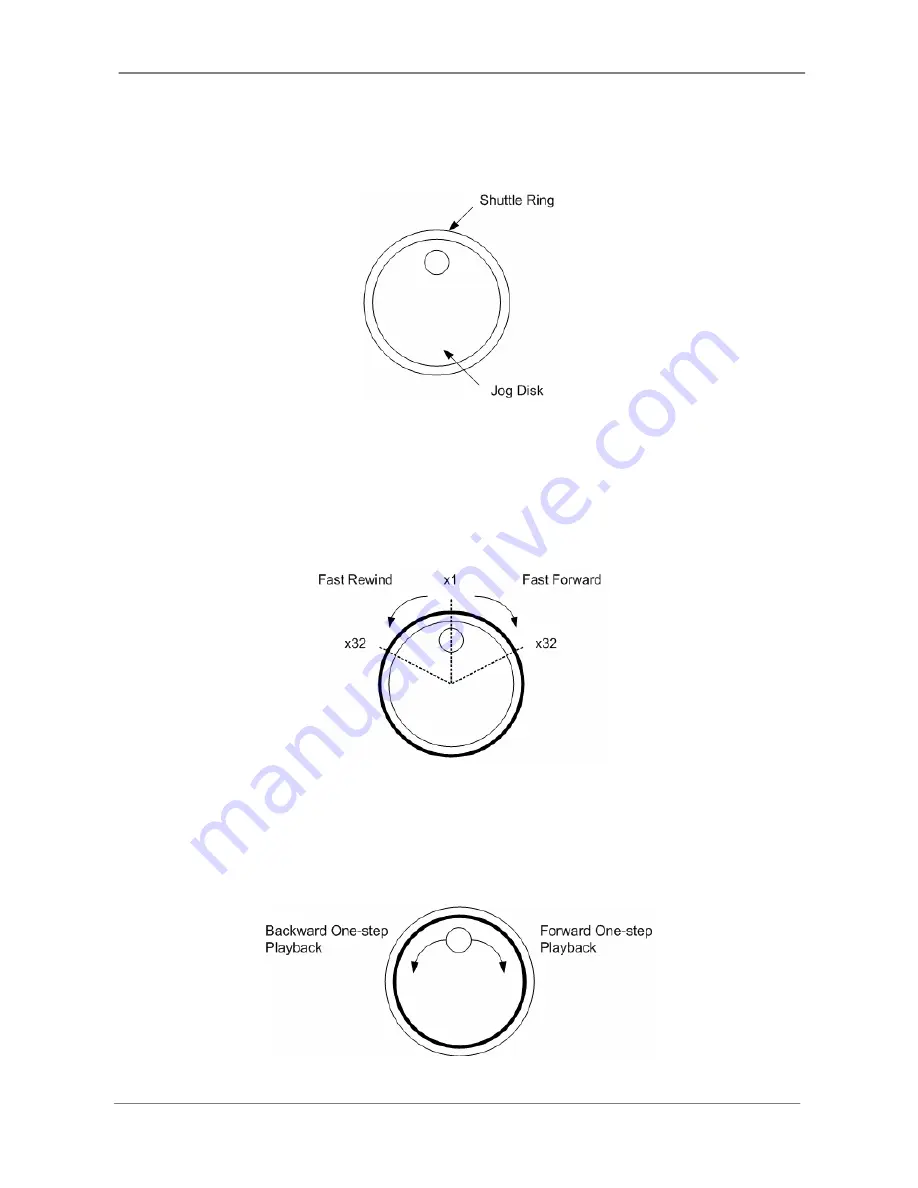
DVR User’s Manual
66
Appendix C: Jog / Shuttle Control
The jog/shuttle knob is used to provide wide latitude in playback control. Note that the
jog/shuttle knob is active only when the DVR has been in Playback mode.
While playing back video, users can rotate the shuttle ring to select different speed of
forward and backward playback. Rotating the shuttle ring clockwise/ counterclockwise
causes the unit to playback faster forward/ backward. According to the rotating angle the
shuttle ring, users can choose the playing speed from 1×, 2×, 4×, 8×, 16×, and 32×, in both
forward and reverse directions, shown as below figure:
Inside the shuttle ring is the jog disk, shown as below figure. It can turn in either direction.
Once the video is paused, users can use the jog disk to playback by single-step. Clockwise
rotation causes a forward one-step playback; and counterclockwise rotation causes a
backward one-step playback.







































