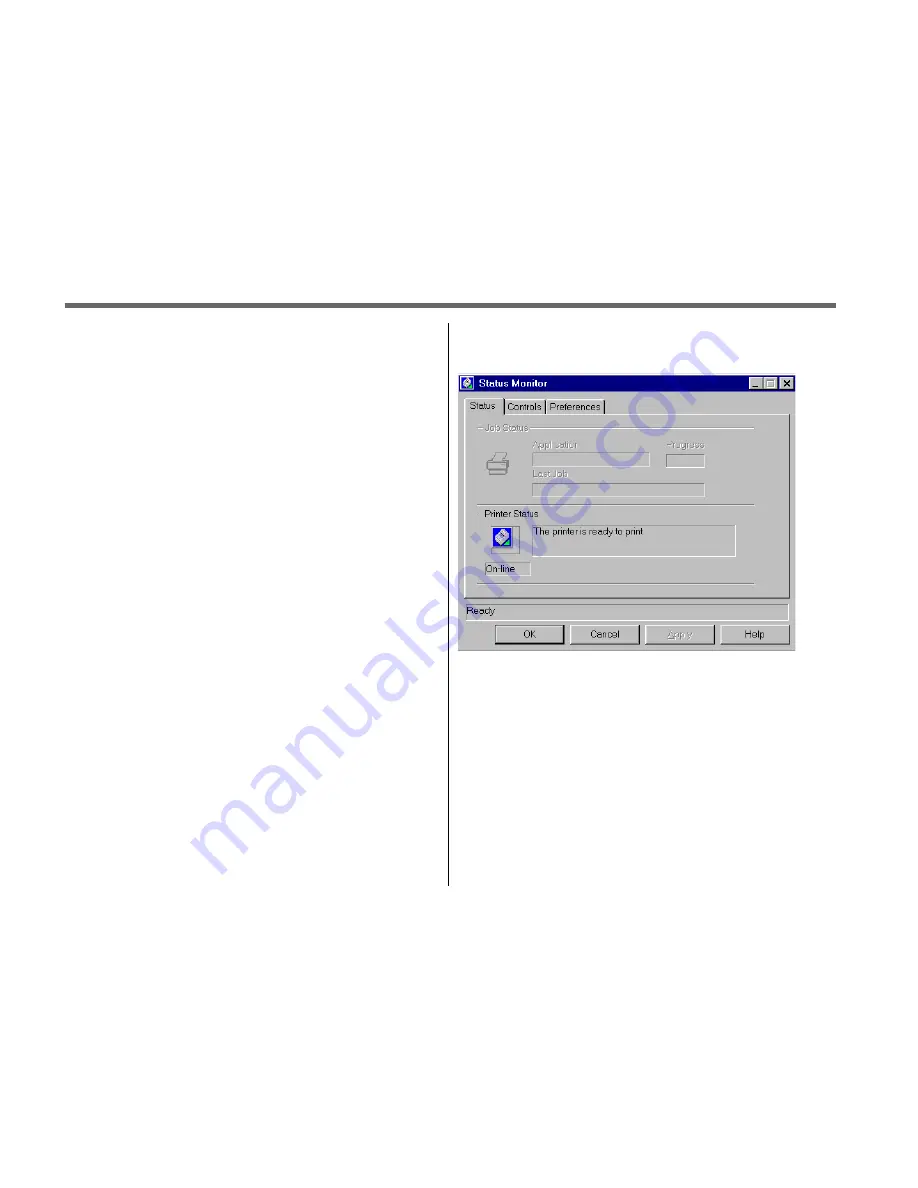
➥
12
OKIPAGE
10ex
User’s Guide
Setting Up Your Printer
1
9. Select Program Folder windows appears, with OKIPAGE 10ex
listed. Click Next. Installation begins.
10. To complete the installation, click restart Windows. Click
Finish.
Installing the Advanced Driver
1. From Program Manager Double-click the Main group.
2. Double-click the Control Panel icon.
3. Double-click Printers icon.
4. Click the Add button.
5. Highlight Unlisted or Updated Printer. Click Install.
6. When the Install Driver box appears, type in
d:\WIN31\PCLDRV\Advanced\English (assuming “d” is the
location of your CD ROM drive). Click OK.
7. OKIPAGE 10exPCLXL advanced driver appears. Click OK.
8. Click Close.
Using the Status Monitor`
You have the option of installing an on-screen printer status monitor and
operator panel. With the status monitor open, printer status messages pop-
up on your computer screen, and printer menu settings can be modified
using the on-screen operator panel.
➯
Printer features selected in your application software will
override settings in the on-screen operator panel.
Three tabs include the following information:
•
Status - (shown here) shows the printer status and current job
status.
•
Controls - allows user access to the Printer Setup dialog (printer
driver control) and the operator panel.
•
Preferences - allows the user to select the behavior and
appearance of the status monitor.
Click the Help button for a description of each feature.
Summary of Contents for OKIPAGE 10ex
Page 1: ...OKIPAGE 10ex Digital LED Printer User s Guide...
Page 10: ......






























