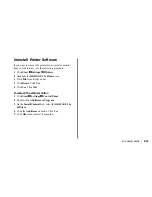E-24
|
OKIPAGE 14e
Using Power Save to Minimize
Warm-up Time
To minimize the printer’s warm-up time between print jobs,
adjust the Power Save feature in the Printer Menu Setup:
1 From the Windows Taskbar, open the Windows Programs
list.
2 Choose OKIPAGE 14e and click OKIPAGE 14e Status
Monitor.
The Status Monitor appears.
3 Select the Printer Setup tab and press Printer Menu.
4 In the Printer Menu Setup, select the Economy tab as
shown below.
5 In the Power Save menu, choose a higher setting to delay
power save mode (default setting is 15 min.)
6 Click Apply. Click OK.
To Disable Power Save
1 Open the Status Monitor.
2 Select the Printer Setup tab.
3 Click the Printer Menu button.
4 Select the Maintenance 2 tab.
5 Under Setting Power Save, click the Setting button.
6 Clear in the Enable Power Save box. Click OK.
Summary of Contents for OKIPAGE14e
Page 1: ...OKIPAGE 14e Setup Guide 59334301...
Page 28: ......