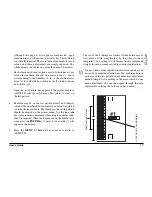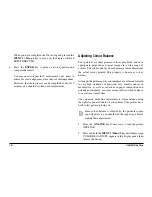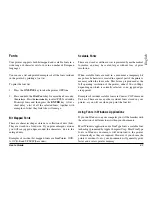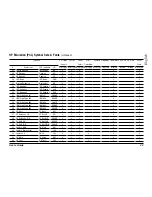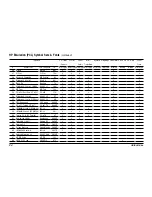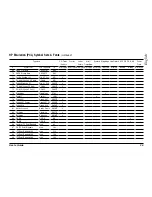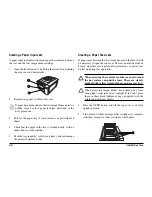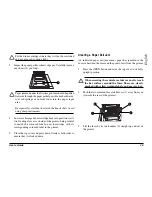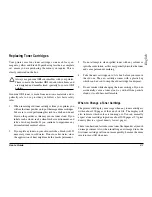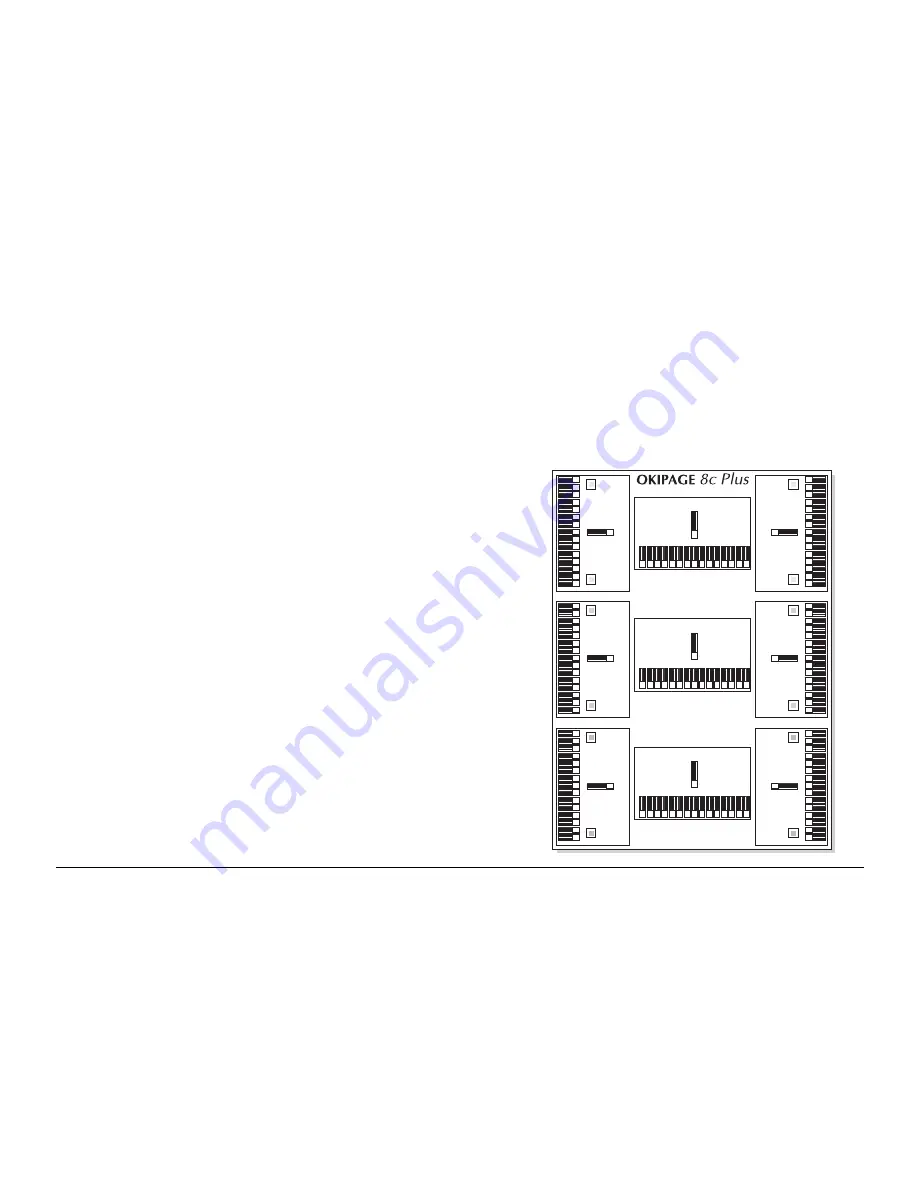
16
OKIPAGE 8c Plus
Adjusting Colour Registration
Each of the four image drums is responsible for producing that
part of the printed image corresponding to its particular colour.
The three primary colours and black are mixed in various
proportions to obtain other colours.
Of course, it is essential that each image drum cartridge produces
its part of the printed image at exactly the right place on the
page relative to each of the others. If one cartridge, for example
yellow, is slightly misaligned you will notice slight traces of
yellow at the edges of other colours where yellow should not
appear. This very precise alignment is known as
colour
registration
.
If you notice any symptoms like that described above, you can
easily correct colour registration using the operator panel controls
on your printer. These adjustments align the three colour
cartridges precisely to the black cartridge. Your printer has a
built-in test pattern to help you.
1.
Press the
ON LINE
key if necessary to take the printer
OFF LINE.
2.
Press and hold the
MENU 1 / Menu 2
key until the message
COLOR REG ADJUST appears in the display panel, then
release the button.
3.
Press the
ENTER
key. The display will show
INITIALIZING for a few seconds and then PRINT
PATTERN.
After a short delay the registration test pattern will emerge.
-7
-6
-5
-4
-3
-2
-1
1
2
3
4
5
6
7
0
-7
-6
-5
-4
-3
-2
-1
1
2
3
4
5
6
7
0
-7
-6
-5
-4
-3
-2
-1
1
2
3
4
5
6
7
0
-7
-6
-5
-4
-3
-2
-1
1
2
3
4
5
6
7
0
-7
-6
-5
-4
-3
-2
-1
1
2
3
4
5
6
7
0
-7
-6
-5
-4
-3
-2
-1
1
2
3
4
5
6
7
0
7
6
5
4
3
2
1
-1
-2
-3
-4
-5
-6
-7
0
7
6
5
4
3
2
1
-1
-2
-3
-4
-5
-6
-7
0
7
6
5
4
3
2
1
-1
-2
-3
-4
-5
-6
-7
0
#1
#2
#3
#4
#7
#5
#6
#9
#8
Summary of Contents for OKIPAGE 8c Plus
Page 1: ...User s Guide...