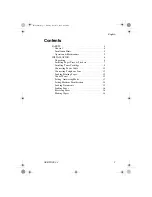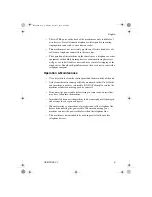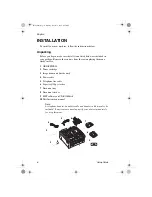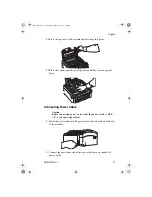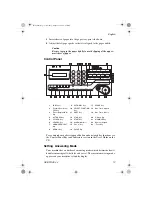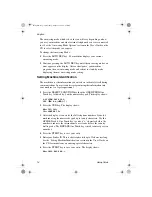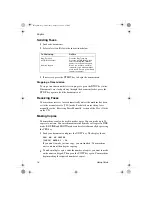English
4
Setup Guide
SAFETY
Your machine has been carefully designed to give you years of safe,
reliable performance. As with all electrical equipment, however, there are
a few basic precautions you should take to avoid hurting yourself or
damaging the machine.
General
• Read this user's guide carefully and keep it in a safe but accessible place
so that you can use it for future reference.
• Read and follow all warning and instruction labels on the machine
itself.
• Disconnect the machine before you clean it. DO NOT use liquid or
aerosol cleaners to clean the machine.
• Place your machine on a firm, solid surface. If you place the machine
on something unsteady, it may fall and become damaged or injure
someone. If you place the machine on a soft surface, such as a rug, sofa,
or bed, the vents may become blocked causing the machine to overheat.
• Do not use your machine near water, or spill liquid of any kind into it.
Installation Hints
• Install your machine in a dust-free location away from direct sunlight.
• Do not connect your machine to a power source that is used by other
equipment producing electrical noise (i.e., air conditioners, etc.).
• Leave electronic adjustments to authorized service personnel.
• The
LINE
terminal connects your machine to a standard telephone line.
To avoid damage to your telephone system or to the machine, do not
connect your machine into anything other than a standard telephone
socket.
• Your machine has an earthed, 3-pin plug as a safety feature and it will
only connect to an earthed outlet. If you cannot connect this plug to
your power outlet, then it is possible that you have an older, non-
earthed outlet. Contact an electrician to have your power outlet
replaced. Do not use an adapter to defeat the earthing.
• The electrical power outlet should be located near the machine and
should be easily accessible.
84sugb.fm Page 4 Monday, August 9, 1999 4:05 PM