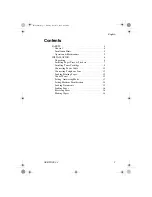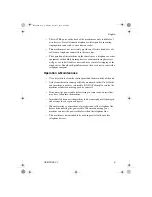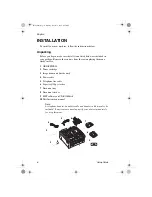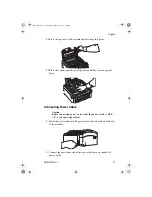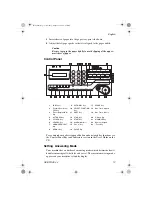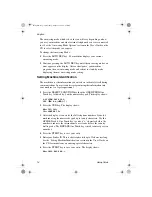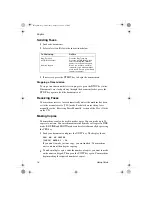English
2
Setup Guide
Every effort has been made to ensure that the information in this document
is complete, accurate, and up-to-date. The manufacturer of this equipment
assumes no responsibility for the results of errors beyond its control. The
manufacturer of this equipment also cannot guarantee that changes in
software and equipment made by other manufacturers and referred to in
this guide will not affect the applicability of the information in it.
Mention of software products manufactured by other companies does not
necessarily constitute endorsement by the manufacturer of this equipment.
This user’s guide is subject to change without notification.
Copyright 1999 by Oki. All rights reserved.
Written and produced by Oki Europe Ltd.
OKI and OKIOFFICE are registered trademarks of Oki Electric Industry
Company, Ltd.
Energy Star is a trademark of the United States Environmental Protection
Agency.
This product complies with the requirements of the Council
Directives 89/336/EEC and 73/23/EEC on the
approximation of the laws of the member states relating to
electromagnetic compatibility and low voltage.
Energy Star
As an Energy Star Partner, the manufacturer has determined
that this product meets the Energy Star guide-lines for energy
efficiency.
84sugb.fm Page 2 Monday, August 9, 1999 4:05 PM