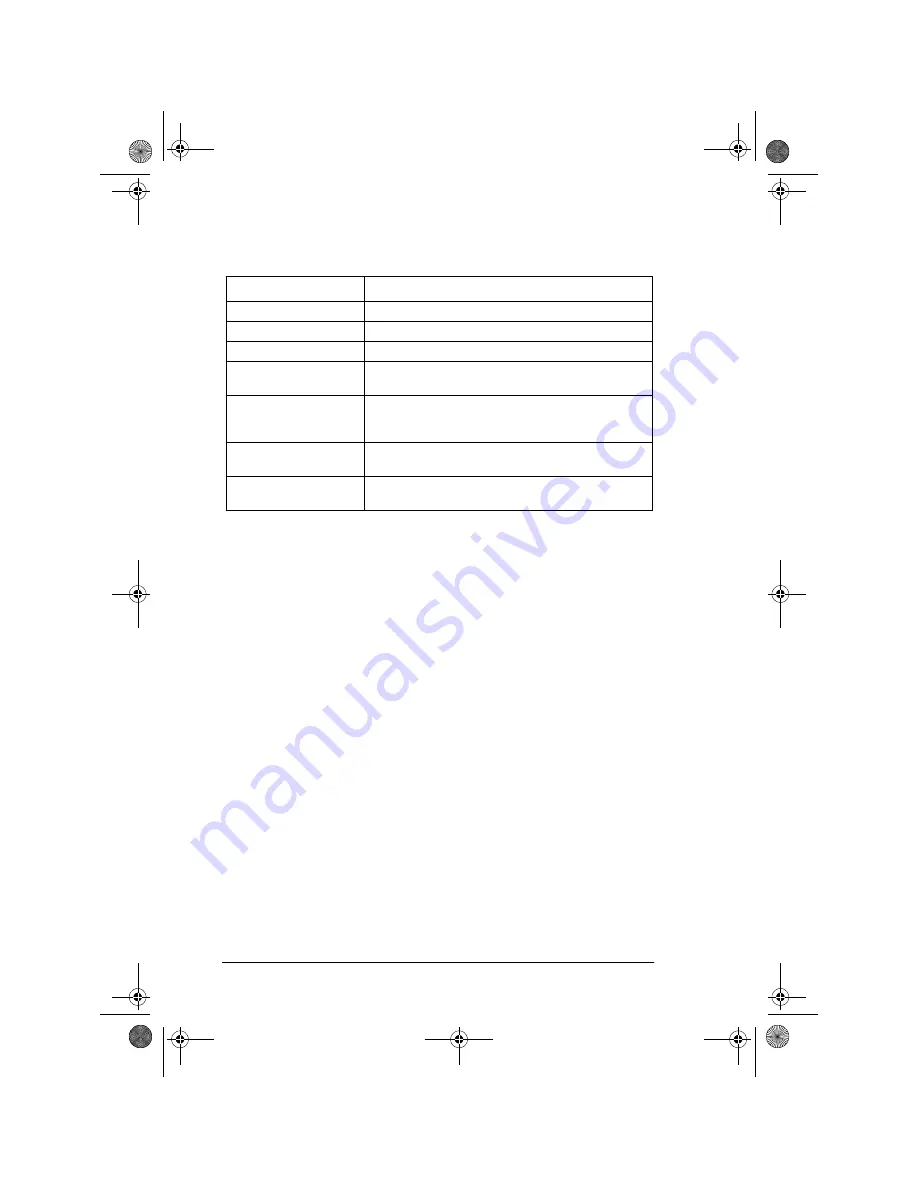
English
30
5.
Enter the Location ID. This is a descriptive title up to 15 characters
long. Refer to the instructions below.
6.
Press the START key. The display shows NO=<OR LOCATION>.
7.
Enter the alternate fax number. Refer to the instructions following
Step 3.
8.
The display shows G3 COMMUN. SPEED [33.6]. Press NO
"
key
to adjust the speed and
!
YES key to select it.
Note:
If you are experiencing problems communicating with a remote
location , try lowering the FAX SPEED or turning on ECHO
PROTECTION.
9.
The display shows G3 ECHO PROTECTION [OFF]. Press NO
"
key to change the setting and
!
YES key to select it.
Note:
If the ISDN option is installed, the display will show ISDN DIAL
MODE (G4). Press
!
YES key to select G4 as the dial mode for
this One Touch key or press NO
"
key to change to G3 dial mode
and then press
!
YES key to select it.
10. After pressing the
!
YES key, the display automatically shows
LOCATION PROGRAMMING ENTER (SRCH, OT, A/D, #)
11. To continue programming One Touch keys, go back to Step 2. If
you are finished programming, press the Select Function key.
12. Lift off the plastic cover above the One Touch label. Using a pencil,
write in the name for your newly programmed One Touch key.
Replace the cover.
To do this
Use
Enter numbers
Numeric keypad (press once).
Enter spaces
Space One Touch key
Enter hyphens
Hyphen key
Enter alphabetic characters
Locate the character you want on the numeric keypad. Press
that key repeatedly until the character appears.
Enter a unique character
Press the 0/Unique key repeatedly until the character you
want appears. The following characters are available: ! # & ’ (
) * + , - . / : ; = ? · ä ß ñ ö ü Æ Å Ø æ å ø
Enter two characters using
the same key
Press the NO
"
key to move to the next character.
Move the cursor to make
corrections
Press
!
YES or
"
NO keys.
GB4550.book Page 30 Wednesday, June 14, 2000 9:21 PM
Summary of Contents for OKIFAX 4550
Page 1: ...English User s Guide GB4550 book Page i Wednesday June 14 2000 9 21 PM...
Page 12: ...English xii GB4550 book Page xii Wednesday June 14 2000 9 21 PM...
Page 58: ...English 46 GB4550 book Page 46 Wednesday June 14 2000 9 21 PM...
Page 94: ...English 82 GB4550 book Page 82 Wednesday June 14 2000 9 21 PM...
Page 118: ...English 106 GB4550 book Page 106 Wednesday June 14 2000 9 21 PM...
Page 120: ...English 108 GB4550 book Page 108 Wednesday June 14 2000 9 21 PM...






























